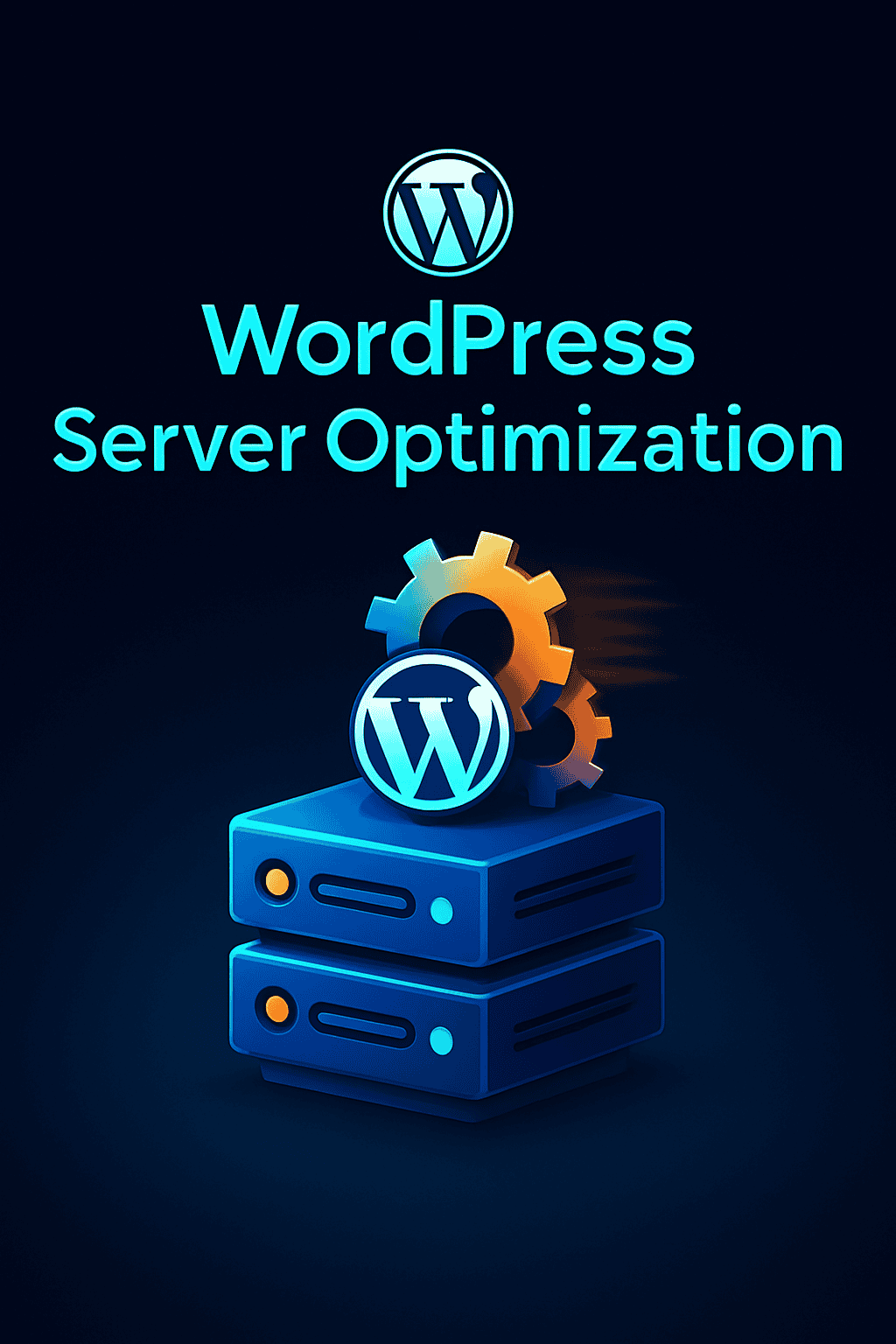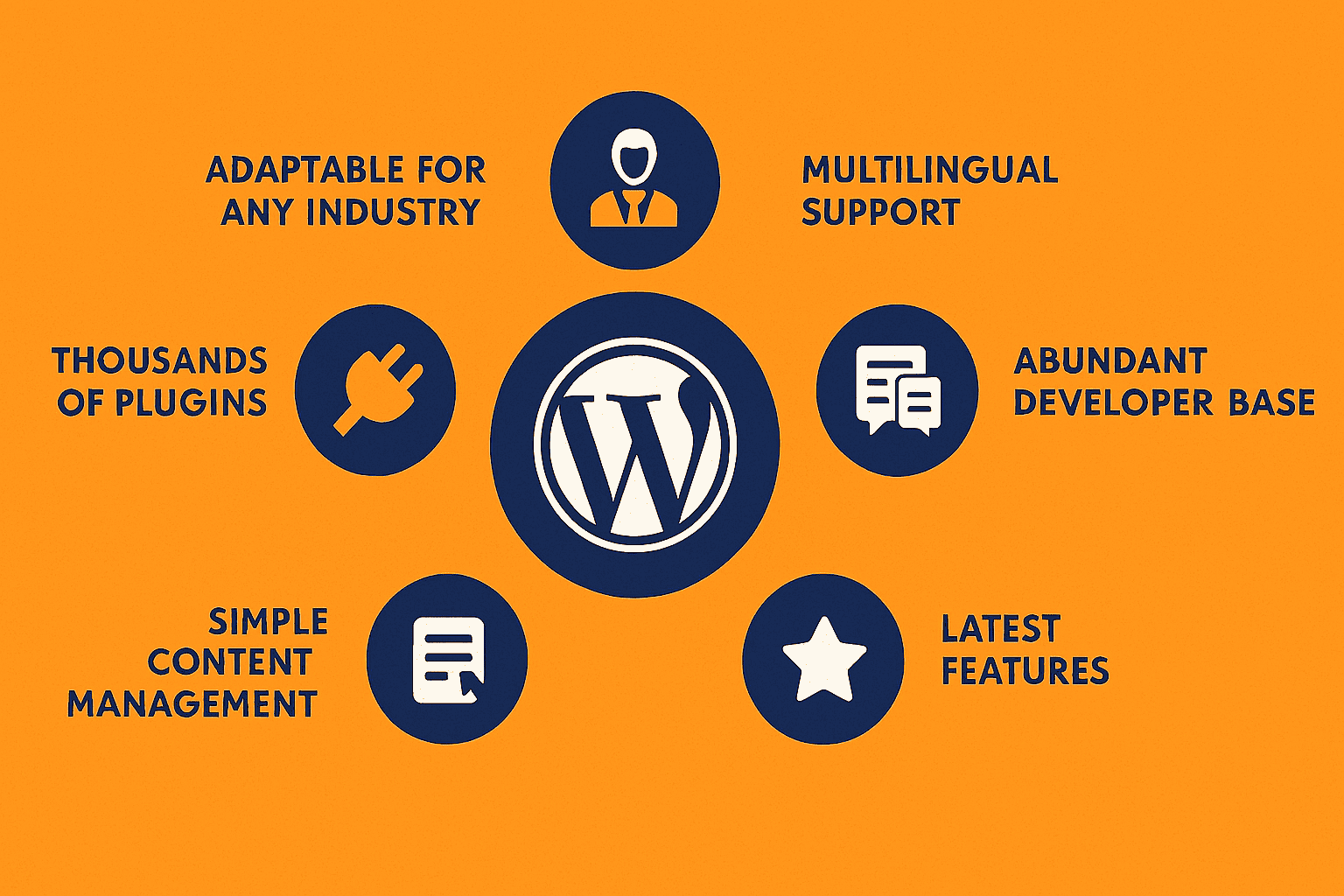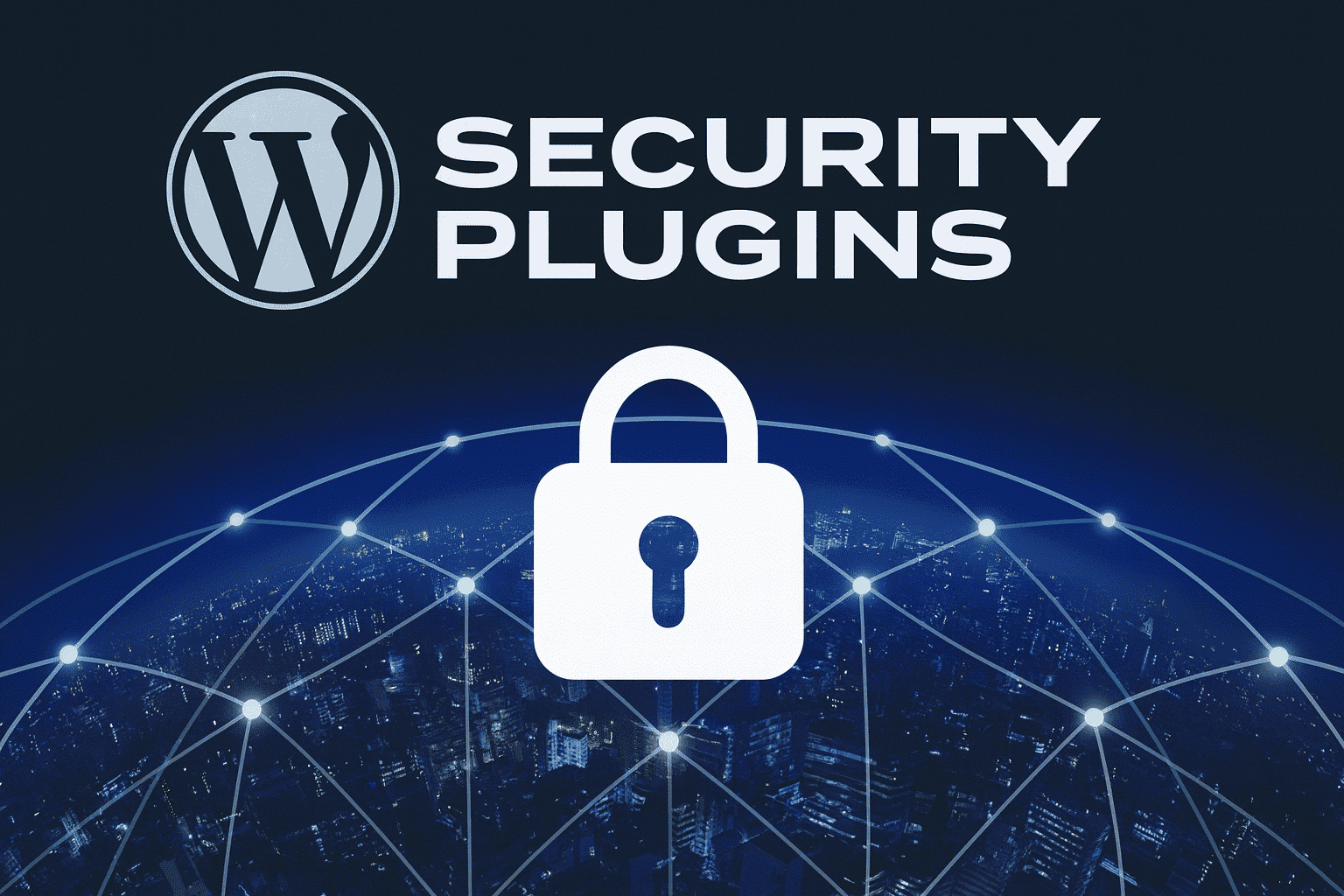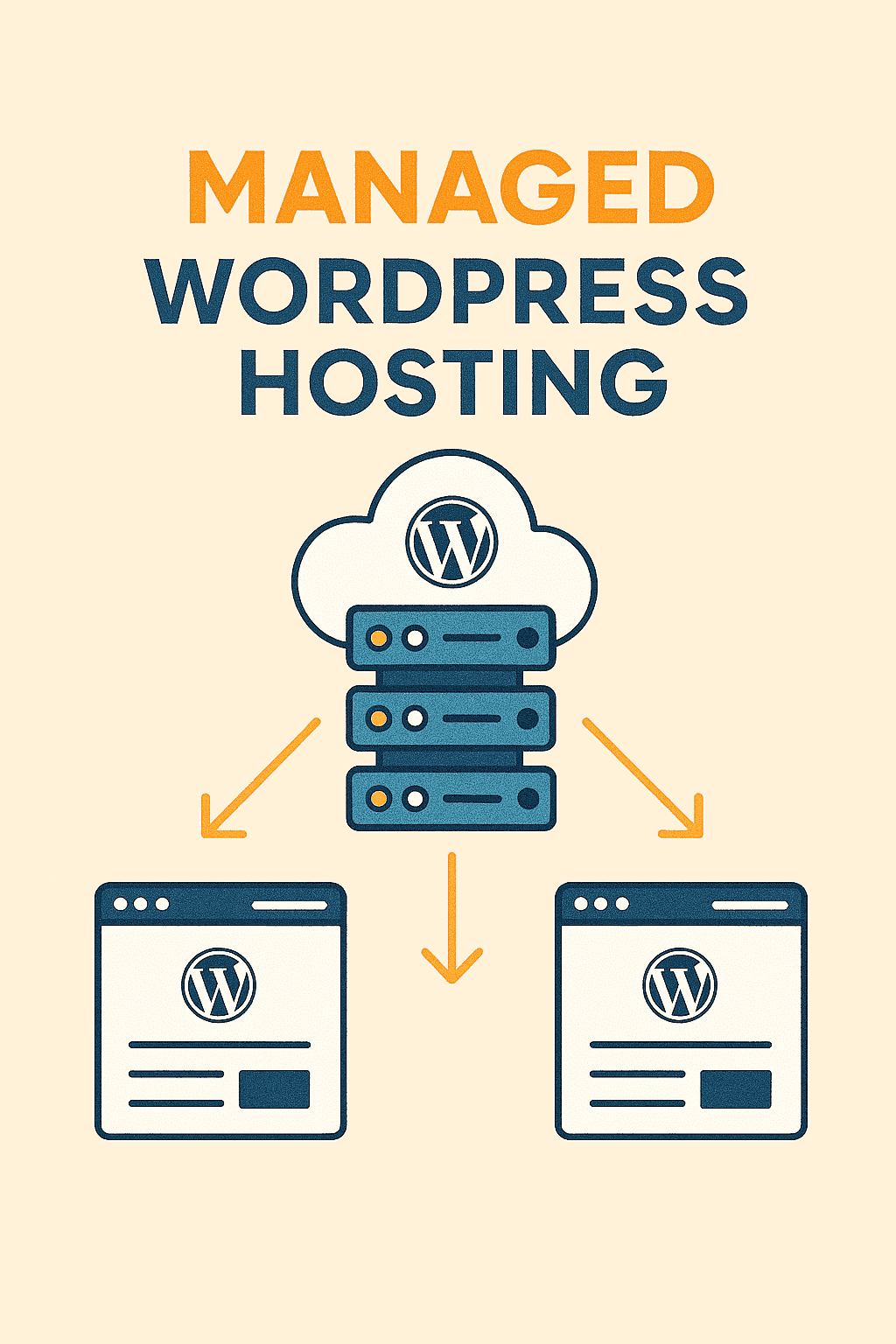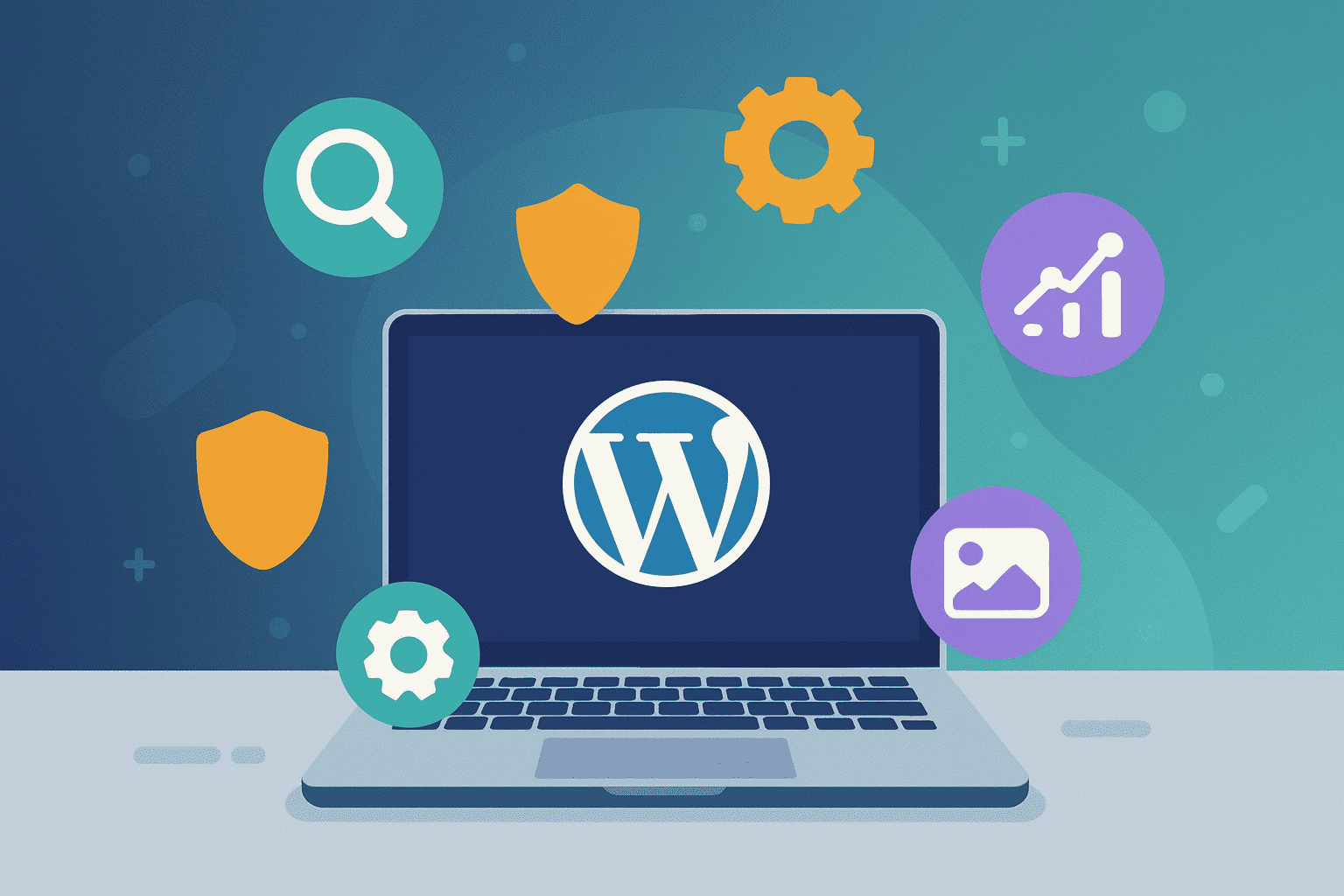The Ultimate 2025 WordPress Server Optimization Guide
TL;DR: In 2025, WordPress server optimization is crucial for enhancing site performance, SEO, and user experience. This guide details strategies like choosing high-performance hosting, implementing server-level caching, optimizing PHP, leveraging CDNs, and strengthening security to meet Google’s Core Web Vitals and E-E-A-T standards. Tools like LiteSpeed, Cloudflare, and robust backups ensure speed, reliability, and scalability, driving higher rankings, engagement, and conversions for business success.
In 2025, a slow or insecure WordPress site is a liability. With user expectations at an all-time high and search engines like Google prioritizing performance and security, server-level optimization is no longer optional—it’s the foundation of digital success. A well-tuned server can dramatically reduce page load times, handle traffic spikes without crashing, and protect your site from common threats.
This comprehensive guide provides a step-by-step framework for optimizing WordPress servers. We’ll move beyond basic plugins and themes to focus on the core infrastructure: your hosting environment, server software, database performance, and security hardening. Whether you’re using managed hosting or a DIY setup, these strategies will help you build a faster, more secure, and highly scalable WordPress website.
Table of Contents
Part 1: Architecting Your Server Infrastructure
Hosting Types: Managed vs. VPS vs. Dedicated
Hardware Recommendations for 2025
The Ideal Tech Stack: LEMP (Linux, NGINX, MySQL/MariaDB, PHP)
Part 2: Performance Tuning Deep Dive
PHP Configuration & Performance (PHP 8.2+)
MySQL/MariaDB Database Optimization
Advanced Caching Strategies
Part 3: Server Security Hardening
Secure File & Directory Permissions
Configuring Firewalls and WAFs
SSL/TLS and HSTS Implementation
Part 4: Implementation Pathways
Top Managed Hosting Solutions Analyzed
Step-by-Step DIY Server Setup Guide (LEMP Stack)
Part 5: Scalability & High-Traffic Management
Load Balancing Concepts
Clustering and Auto-Scaling
Part 6: Monitoring & Troubleshooting
Essential Monitoring Tools
Troubleshooting Common Server Errors
Frequently Asked Questions (FAQ)
Get Your High-Performing WordPress Server in 2025
What Is WordPress Server Optimization?
WordPress server optimization involves fine-tuning the server environment that hosts a WordPress website to maximize performance, reliability, and security. This involves utilizing advanced configurations, such as high-performance hosting, server-level caching, optimized PHP settings, and content delivery networks (CDNs). In 2025, with Google’s Core Web Vitals and E-E-A-T principles shaping search rankings, an optimized server ensures seamless user experiences and robust SEO outcomes for businesses. The benefits of WordPress server optimization include:
- Enhancing site speed to improve Core Web Vitals scores and reduce bounce rates.
- Boosting search engine rankings by aligning with Google’s performance-driven algorithms.
- Increasing scalability to handle traffic surges without downtime.
- Strengthening security through proactive measures like firewalls and malware protection.
- Improving user engagement with faster, more reliable page loads.
- Maximizing ROI by driving higher conversions and customer retention through a superior online experience.
Architecting Your WordPress Server Infrastructure
The foundation of a high-performance WordPress site is its server infrastructure. Your choice of hosting, hardware, and software stack directly impacts speed, security, and scalability. In 2025, a poorly configured server is a primary cause of slow load times and vulnerabilities.
Hosting Types: Managed vs. VPS vs. Dedicated
Choosing the right hosting type is the first critical decision. Your choice depends on your budget, technical expertise, and performance needs.
| Hosting Type | Best For | Pros | Cons | Typical Cost (Monthly) |
|---|---|---|---|---|
| Managed WordPress Hosting | Beginners, businesses, agencies wanting a hands-off solution. | Optimized for WordPress, expert support, automated updates, built-in caching & security, excellent performance. | Higher cost, less server control, potential plugin restrictions. | $30 – $150+ |
| Virtual Private Server (VPS) | Developers & users needing more control than shared hosting. | Dedicated resources, root access, scalable, more affordable than dedicated. | Requires server management skills, security is self-managed. | $10 – $100+ |
| Dedicated Server | High-traffic enterprise sites needing maximum performance and security. | Full control over hardware and software, highest performance, enhanced security. | Most expensive, requires expert server administration. | $150 – $500+ |
As a general rule, managed WordPress hosting offers the best balance of performance and convenience for most users, handling complex server optimizations automatically. DIY solutions like a VPS offer more flexibility but shift the responsibility of optimization and security entirely to you.
WordPress Server Hardware Recommendations for 2025
Your server’s hardware is the engine of your website. Insufficient resources will create bottlenecks, regardless of software optimizations.
| Resource | Small Blog / Brochure Site | Business / Small eCommerce | High-Traffic / Large eCommerce |
|---|---|---|---|
| CPU | 1-2 vCPU Cores | 2-4 vCPU Cores | 4-8+ vCPU Cores |
| RAM | 2 GB | 4-8 GB | 16+ GB |
| Storage | 25-50 GB SSD | 80-160 GB NVMe SSD | 320+ GB NVMe SSD |
| PHP Memory Limit | 128M – 256M | 256M – 512M | 512M – 1G+ |
Key Takeaway: Always opt for servers with **SSD (Solid-State Drive)** or, preferably, **NVMe (Non-Volatile Memory Express)** storage. These are significantly faster than traditional HDDs and dramatically improve database query times and overall site responsiveness, a crucial factor noted by performance experts .
The Ideal Tech Stack: LEMP (Linux, NGINX, MySQL/MariaDB, PHP)
While WordPress can run on various server setups, the LEMP stack is widely recommended for superior performance and efficiency.
- Linux: A stable, open-source operating system. Ubuntu 22.04 or newer is a common choice.
- NGINX (pronounced “;Engine-X”): A high-performance web server that excels at handling concurrent connections and serving static content. It is generally faster than Apache for WordPress sites .
- MySQL/MariaDB: The database management system. MariaDB (a fork of MySQL) version 10.6+ is often recommended for its performance enhancements over older MySQL versions .
- PHP: The scripting language WordPress is built on. Using the latest stable version (e.g., PHP 8.2 or 8.3) is critical for both performance and security.
Part 2: Performance Tuning Deep Dive
With the right infrastructure in place, the next step is to fine-tune your server’s software. Proper configuration of PHP, your database, and caching layers can yield the most significant performance gains.
PHP Configuration & Performance (PHP 8.2+)
As of 2025, running anything less than PHP 8.2 is a significant disadvantage . Newer versions offer substantial speed and security improvements. Your primary configuration files are php.ini and wp-config.php.
Key php.ini Directives
If you have access to your php.ini file, these settings are crucial. If not, some can be set in .htaccess or wp-config.php.
; Recommended PHP settings for a robust WordPress site
memory_limit = 512M
max_execution_time = 180
upload_max_filesize = 64M
post_max_size = 64M
max_input_vars = 3000
; OPcache Settings for Performance
opcache.enable=1
opcache.memory_consumption=256
opcache.interned_strings_buffer=16
opcache.max_accelerated_files=10000
opcache.revalidate_freq=60
opcache.fast_shutdown=1
OPcache is particularly important. It stores precompiled script bytecode in shared memory, which means PHP doesn’t have to re-read and re-compile scripts on every request, leading to a massive performance boost .
PHP-FPM Tuning
For servers using NGINX, PHP-FPM (FastCGI Process Manager) manages PHP processes. Tuning its process manager (pm) settings is vital for handling traffic.
| Process Manager | Description | Best For |
|---|---|---|
static |
Maintains a fixed number of child processes. | High-traffic sites where consistent response time is critical. Most stable. |
dynamic |
Adjusts the number of processes based on load, within min/max limits. | Sites with varying traffic. A good general-purpose choice. |
ondemand |
Spawns processes only when requests arrive. | Low-traffic sites where conserving memory is the priority. |
A common mistake is misallocating resources. A formula to calculate pm.max_children for the static manager is: (Total RAM - RAM for other services) / Average PHP process size. This prevents the server from running out of memory under load .
MySQL/MariaDB Database Optimization
A bloated or unoptimized database is a common cause of a slow WordPress backend and frontend. Regular maintenance and proper configuration are key.
Database Configuration (my.cnf)
Tuning your MySQL/MariaDB configuration file (my.cnf) can significantly improve query speeds. Here are some starter settings for a server with 8-16GB of RAM:
[mysqld]
# InnoDB is the recommended storage engine
default_storage_engine = InnoDB
# Set buffer pool size to 70-80% of available RAM if DB is on a dedicated server
innodb_buffer_pool_size = 8G
innodb_buffer_pool_instances = 8
# Other performance-related settings
innodb_flush_log_at_trx_commit = 2
innodb_flush_method = O_DIRECT
innodb_log_file_size = 1G
innodb_log_buffer_size = 16M
# Connection settings
max_connections = 300
Note: These are starting points. Use tools like MySQLTuner or tuning-primer.sh to get specific recommendations based on your server’s workload .
Database Cleanup
Over time, your WordPress database accumulates “junk” like post revisions, spam comments, and expired transients. Cleaning this up reduces database size and improves query times.
- Limit Post Revisions: Add
define('WP_POST_REVISIONS', 3);to yourwp-config.phpfile. - Clean Transients: Expired transients can bloat the
wp_optionstable. - Remove Orphaned Data: Data left behind by uninstalled plugins can slow down queries.
- Optimize Tables: Regularly run
OPTIMIZE TABLEon your WordPress tables.
Plugins like WP-Optimize can automate these tasks safely .
Advanced Caching Strategies
Caching is the single most effective way to boost WordPress performance. It works by storing copies of files or query results, reducing the work the server has to do for each request. A multi-layered caching strategy is essential for 2025.
| Caching Type | What It Does | How It Helps | Recommended Tools |
|---|---|---|---|
| Page Caching | Stores static HTML versions of your pages. | Bypasses PHP and database queries entirely for most visitors. Drastically reduces TTFB (Time to First Byte). | Server-level (NGINX FastCGI Cache, Varnish) or plugins like WP Rocket. |
| Object Caching | Stores results of complex database queries in memory. | Speeds up dynamic content, the WordPress admin area, and sites with logged-in users (e.g., WooCommerce, membership sites). | Persistent object caches like Redis or Memcached. |
| Browser Caching | Tells visitors’ browsers to store static assets (CSS, JS, images) locally. | Speeds up repeat visits by reducing the number of files to download from the server. | Configured via server headers (.htaccess or nginx.conf) or caching plugins. |
| CDN (Content Delivery Network) | Caches static assets on a global network of servers. | Reduces latency by serving files from a location geographically closer to the user. Offloads bandwidth from your origin server. | Cloudflare, Bunny.net, Kinsta CDN. |
For high-performance sites, server-level caching like **NGINX FastCGI Cache** combined with a persistent object cache like **Redis** is the gold standard .
Part 3: Server Security Hardening
A fast website is useless if it’s not secure. Server-level security measures provide a critical layer of defense against attacks that target WordPress vulnerabilities.
Secure File & Directory Permissions
Incorrect file permissions are a common security risk. Overly permissive settings can allow attackers to upload malicious files or modify your site’s code.
- Directories: Should be set to
755. This allows the owner to read, write, and execute, while others can only read and execute. - Files: Should be set to
644. This allows the owner to read and write, while others can only read. wp-config.php: This file is highly sensitive. Set its permissions to600,640, or644for added security .- Disable File Editing: Add
define('DISALLOW_FILE_EDIT', true);to yourwp-config.phpto prevent theme and plugin files from being edited through the WordPress dashboard.
Configuring Firewalls and WAFs
A Web Application Firewall (WAF) filters, monitors, and blocks malicious HTTP traffic to and from a web application. It’s a crucial defense against common attacks.
- DNS-Level WAF (Recommended): Services like Cloudflare or Sucuri filter traffic before it even reaches your server. This is the most effective type of firewall as it blocks large-scale attacks and bad bots without using your server’s resources .
- Application-Level Firewall: These are typically WordPress plugins (e.g., Wordfence) that run on your site. They are good for detecting WordPress-specific threats but are less efficient as they run after the traffic has already hit your server.
SSL/TLS and HSTS Implementation
Running your site over HTTPS is mandatory in 2025. It encrypts data between the user’s browser and your server, protecting sensitive information and building trust. All reputable hosts offer free SSL certificates via Let’s Encrypt.
Enforce HTTPS and HSTS
Beyond just having an SSL certificate, you must enforce its use. HTTP Strict Transport Security (HSTS) is a security header that tells browsers to only communicate with your server using HTTPS, preventing downgrade attacks.
Here is an example of how to add the HSTS header in your NGINX configuration:
# Add to your server block for port 443
add_header Strict-Transport-Security "max-age=31536000; includeSubDomains; preload" always;
This configuration forces HTTPS for one year, includes all subdomains, and allows your site to be preloaded into browser HSTS lists for maximum security .
Part 4: Implementation Pathways
Now that we’ve covered the “what” and “why” of server optimization, let’s explore the “how.” You can either choose a managed host to handle it for you or set up and tune your own server.
Top Managed Hosting Solutions Analyzed
Managed WordPress hosts specialize in providing an optimized environment for WordPress. They handle server configuration, security, caching, and updates, allowing you to focus on your business.
| Provider | Key Strengths | Best For | Starting Price (per month) |
|---|---|---|---|
| WP Engine | Enterprise-grade performance, developer tools, excellent security, 24/7 expert support. | Serious business sites, agencies, and high-traffic eCommerce stores. | ~$23 |
| Kinsta | Powered by Google Cloud Platform (C2/C3D servers), high-performance CDN, free APM tool, 37 data centers. | Resource-intensive applications, global audiences, and performance-focused businesses. | ~$30 |
| SiteGround | Affordable, user-friendly custom control panel, in-house performance and security plugins. | Beginners, small to medium businesses looking for a balance of performance and value. | ~$2.99 (introductory) |
| DreamHost (DreamPress) | Built-in caching and CDN, free priority site migration, strong support. | Users who want a hassle-free, high-performance managed solution. | ~$16.95 |
Analysis: While managed hosting has a higher upfront cost, it often leads to a lower Total Cost of Ownership (TCO) by eliminating the need for separate security, caching, and backup plugins, and reducing or removing the need for developer hours for maintenance.
Step-by-Step DIY Server Setup Guide (LEMP Stack)
For those with technical skills who want full control, setting up your own server is a rewarding option. This guide outlines the steps to install a LEMP stack on Ubuntu 22.04.
- Provision a Server: Get a VPS from a provider like DigitalOcean, Linode, or Vultr. Start with at least 2GB RAM.
- Initial Server Setup: Create a non-root user with
sudoprivileges and set up a basic firewall (UFW). - Install NGINX:
sudo apt update sudo apt install nginx sudo ufw allow 'Nginx Full' - Install MariaDB:
sudo apt install mariadb-server sudo mysql_secure_installationCreate a database and user for WordPress:
CREATE DATABASE wordpress DEFAULT CHARACTER SET utf8 COLLATE utf8_unicode_ci; CREATE USER 'wordpressuser'@'localhost' IDENTIFIED BY 'your_password'; GRANT ALL ON wordpress.* TO 'wordpressuser'@'localhost'; FLUSH PRIVILEGES; EXIT; - Install PHP & Extensions: Install the latest PHP version (e.g., 8.3) and common extensions.
sudo apt install php8.3-fpm php8.3-mysql php8.3-curl php8.3-gd php8.3-mbstring php8.3-xml php8.3-xmlrpc php8.3-zip - Configure NGINX for WordPress: Create a new server block file in
/etc/nginx/sites-available/yourdomain.com. A basic configuration can be found in the WordPress Codex or detailed tutorials from providers like DigitalOcean. The key is thetry_filesdirective to handle permalinks:location / { try_files $uri $uri/ /index.php?$args; } - Download & Configure WordPress: Download the latest version of WordPress, move it to your web root, set permissions, and edit
wp-config.phpwith your database credentials.
Part 5: Scalability & High-Traffic Management
As your site grows, your server must be able to handle increased traffic without a drop in performance. This is where scalability comes in.
Load Balancing Concepts
Load balancing is the practice of distributing network traffic across multiple servers to ensure no single server becomes a bottleneck. This improves responsiveness and availability. For WordPress, this means having multiple web servers (nodes) running the same site files, with a load balancer in front directing users to the least busy server . This is an advanced setup for high-traffic sites and is often managed by enterprise-level hosting providers.
Clustering and Auto-Scaling
A WordPress cluster consists of multiple interconnected servers working as a single system. This typically includes:
- Multiple web server nodes.
- A clustered or replicated database (e.g., Percona XtraDB Cluster).
- A distributed file system (e.g., GlusterFS or Amazon EFS) to keep
wp-contentin sync.
Auto-scaling is a cloud computing feature that automatically adjusts the number of server resources in response to traffic. If a traffic spike occurs, the system automatically provisions more servers to the cluster. When traffic subsides, it scales back down to save costs. This is a key feature of modern, scalable managed hosting platforms .
Part 6: Monitoring & Troubleshooting
Optimization is not a one-time task. Continuous monitoring is essential to identify performance bottlenecks and security threats before they become major problems.
Essential Monitoring Tools
- Uptime Monitoring: Tools like UptimeRobot or Pingdom check your site every few minutes and alert you if it goes down.
- Performance Monitoring (APM): Application Performance Monitoring (APM) tools like New Relic (often included with premium hosts like Kinsta) provide deep insights into PHP performance, database queries, and code-level bottlenecks.
- Server Logs: Regularly check NGINX access and error logs (
/var/log/nginx/) and PHP-FPM logs to diagnose issues. - Google PageSpeed Insights & GTmetrix: Use these tools to get a baseline of your site’s performance and actionable recommendations.
Troubleshooting Common Server Errors
Fixing Common WordPress Server Errors
- 500 Internal Server Error: This is a generic error. The most common causes are a corrupted
.htaccessfile (if using Apache), incorrect file permissions, or exceeding the PHP memory limit. Check your server’s error logs for specific details. - Error Establishing a Database Connection: This means WordPress can’;t communicate with your MySQL/MariaDB database. Verify your database credentials (
DB_NAME,DB_USER,DB_PASSWORD,DB_HOST) in yourwp-config.phpfile. If they are correct, your database server may be down, and you should contact your host. - Allowed Memory Size Exhausted: This error occurs when a script uses more memory than allocated. You can fix this by increasing the PHP memory limit. Add
define('WP_MEMORY_LIMIT', '256M');to yourwp-config.phpfile . - 403 Forbidden Error: This indicates a permissions issue. Check your file permissions (directories should be 755, files 644). It can also be caused by a poorly configured security plugin or
.htaccessrules.
Frequently Asked Questions (FAQ)
What is the best server configuration for WordPress in 2025?
The best server configuration for WordPress in 2025 is a LEMP stack (Linux, NGINX, MySQL/MariaDB, PHP). For optimal performance, it’s recommended to use NGINX as the web server, PHP 8.2 or higher (with PHP-FPM), and MariaDB 10.6+ or MySQL 8.0+. Hardware recommendations vary by traffic, but a baseline for a small to medium site is a 2-core CPU with 4GB of RAM and SSD/NVMe storage.
How much RAM and CPU does a high-traffic WordPress site need?
A high-traffic WordPress site, especially an eCommerce or membership site, requires more resources. A good starting point is a server with at least 4-8 vCPU cores and 8-16GB of RAM. For very large-scale sites, these requirements can increase significantly. It’s crucial to monitor resource usage and scale accordingly. Managed hosting providers often handle this scaling automatically.
Is NGINX or Apache better for WordPress server optimization?
While both Apache and NGINX are capable web servers for WordPress, NGINX is generally recommended for better performance, especially under high traffic. NGINX excels at handling concurrent requests and serving static content efficiently. A popular high-performance setup involves using NGINX as a reverse proxy in front of Apache, combining the speed of NGINX with the flexibility of Apache’s .htaccess file.
What are the most important PHP settings to tune for WordPress?
What are the most critical PHP settings to tune in your php.ini or wp-config.php file?
memory_limit: Set to at least 256M, or 512M+ for complex sites.max_execution_time: Increase to 180-300 seconds to prevent script timeouts.upload_max_filesizeandpost_max_size: Increase to 64M or higher to allow larger file uploads.- OPcache: Ensure OPcache is enabled on the server to store precompiled PHP script bytecode, which dramatically improves performance.
What is the difference between managed WordPress hosting and DIY/unmanaged hosting?
Managed WordPress hosting is a service where the provider handles all technical aspects of server management, including security, speed optimization, updates, backups, and scalability. It’s ideal for users who want a hassle-free, high-performance environment. DIY (unmanaged) hosting, such as a VPS, gives you full root access and control over the server, but you are responsible for all configuration, maintenance, and security. DIY is more flexible and can be cheaper, but requires significant technical expertise.
Get Your High-Performing WordPress Server in 2025
WordPress server optimization is not merely a technical task—it’s a strategic imperative for businesses aiming to thrive online. This comprehensive guide has equipped you with the knowledge to transform your WordPress server into a robust, efficient foundation that enhances SEO, user engagement, and revenue. From selecting high-performance hosting and implementing server-level caching to fine-tuning PHP settings, leveraging CDNs, and fortifying security, every aspect of server optimization has been meticulously explored to ensure your site excels in speed, reliability, and scalability. By adopting these data-driven strategies—backed by tools like LiteSpeed, Cloudflare, and robust security protocols—you can mitigate risks, reduce bounce rates, and align with Google’s Core Web Vitals and E-E-A-T principles. Don’t let an underoptimized server undermine your website’s potential. Take action today: audit your current server setup using tools like Google PageSpeed Insights, implement the optimization techniques outlined, and partner with a reputable hosting provider to build a WordPress site that drives measurable results. Visit our resource hub at aisearchengineoptimization.com for more expert insights and start optimizing your server now to secure your competitive edge in 2025 and beyond.

With over 27 years of hands-on SEO expertise, starting from my early days as a CFO. Quitting that job to build a top-ranked web hosting business in 1995, I’ve mastered WordPress optimization as a precise engineering discipline. Through extensive research, high-level consulting, and developing a WordPress site that achieved over a thousand organic Google rankings—culminating in a six-figure sale—I’ve decoded Google’s algorithm over 27 years to develop wordpress engineering that transforms underperforming WordPress sites into authoritative powerhouses. Business owners frustrated by stagnant traffic, low visibility, and missed opportunities find relief as I help them deliver measurable ROI through higher rankings, increased leads, and sustainable growth. As owner of dominant city-based SEO platforms in major U.S. markets, I outperform industry gurus, empowering entrepreneurs, local businesses, agencies, and marketers via my WordPress Optimization services at wordpressoptimization.com to unlock their site’s full potential.