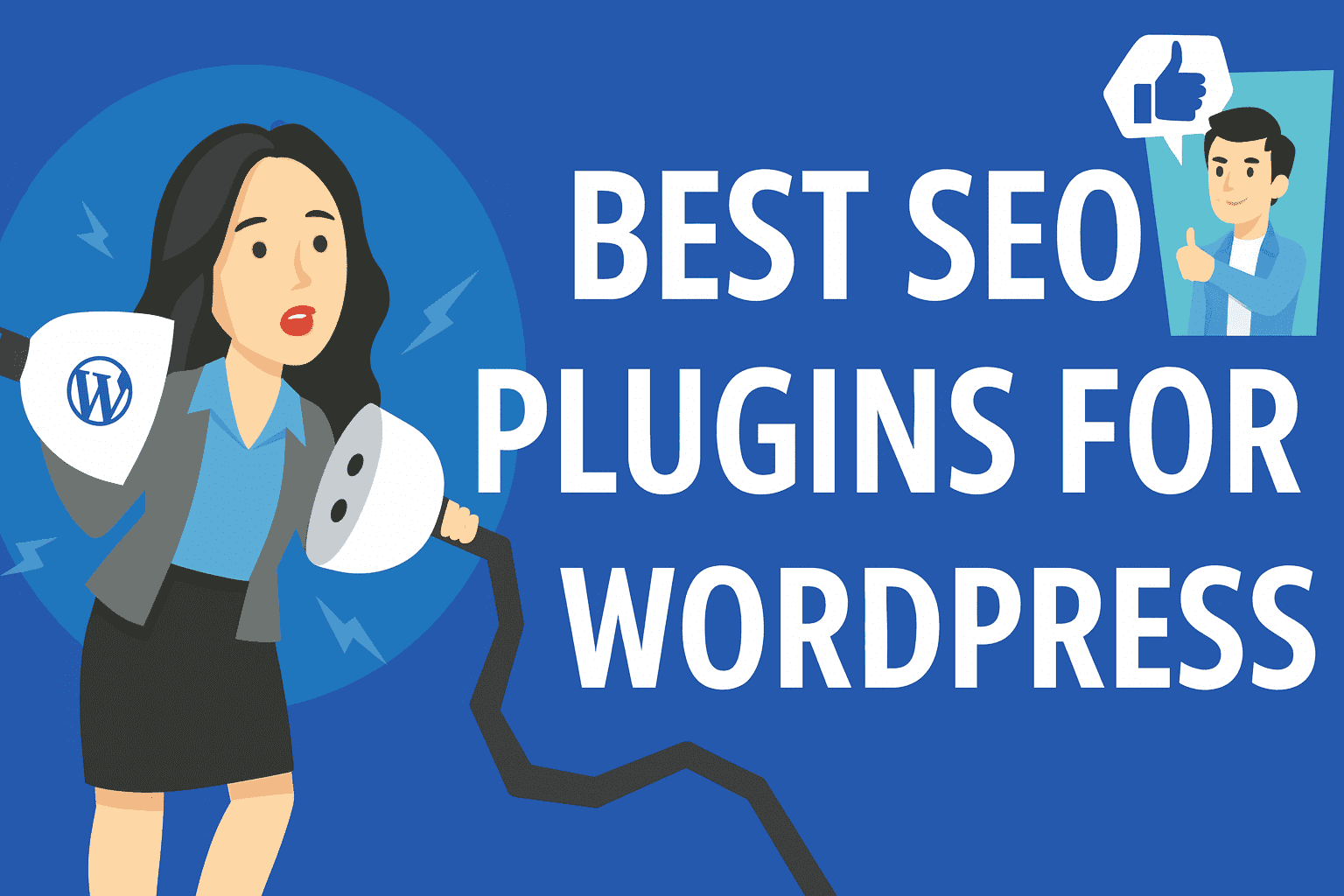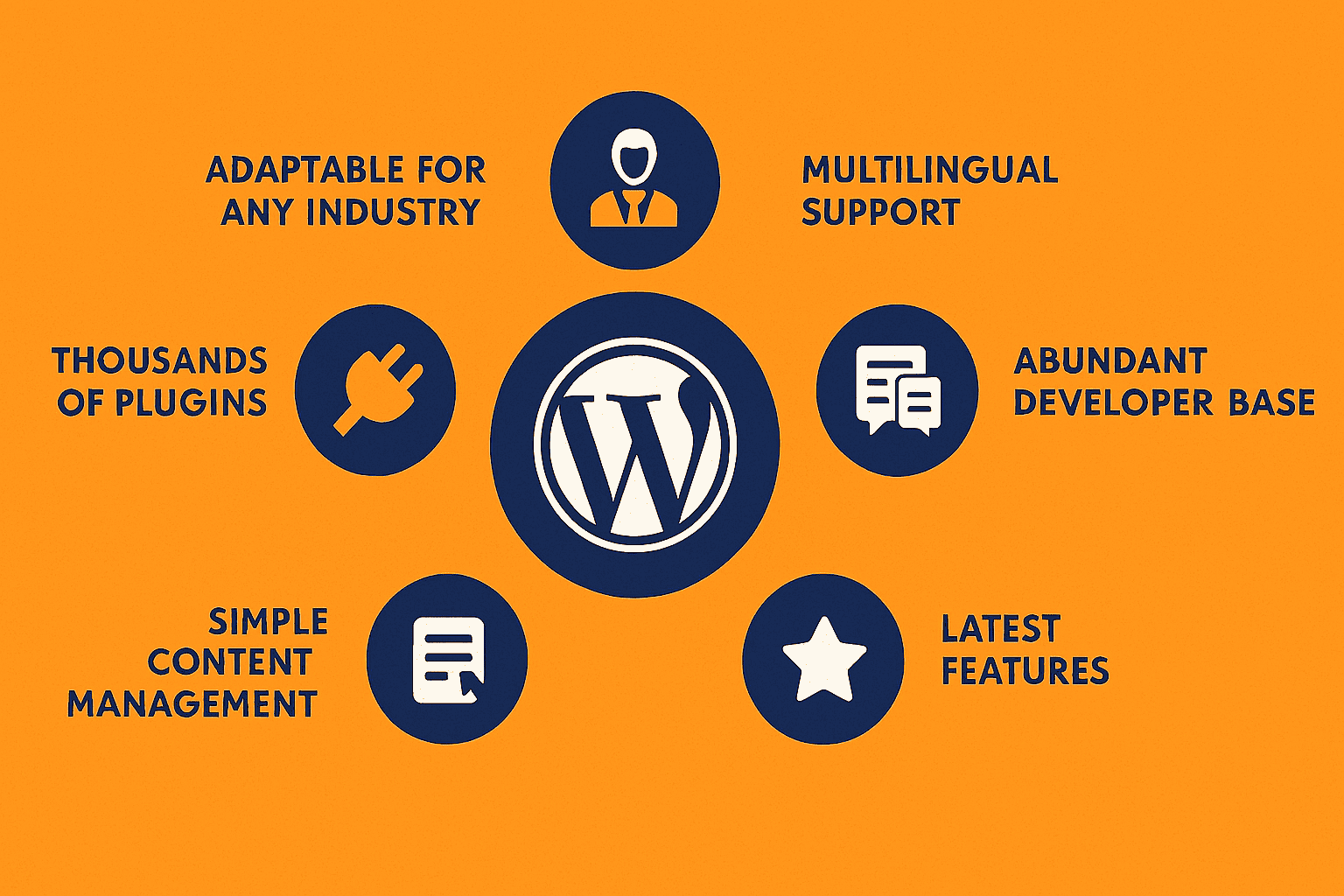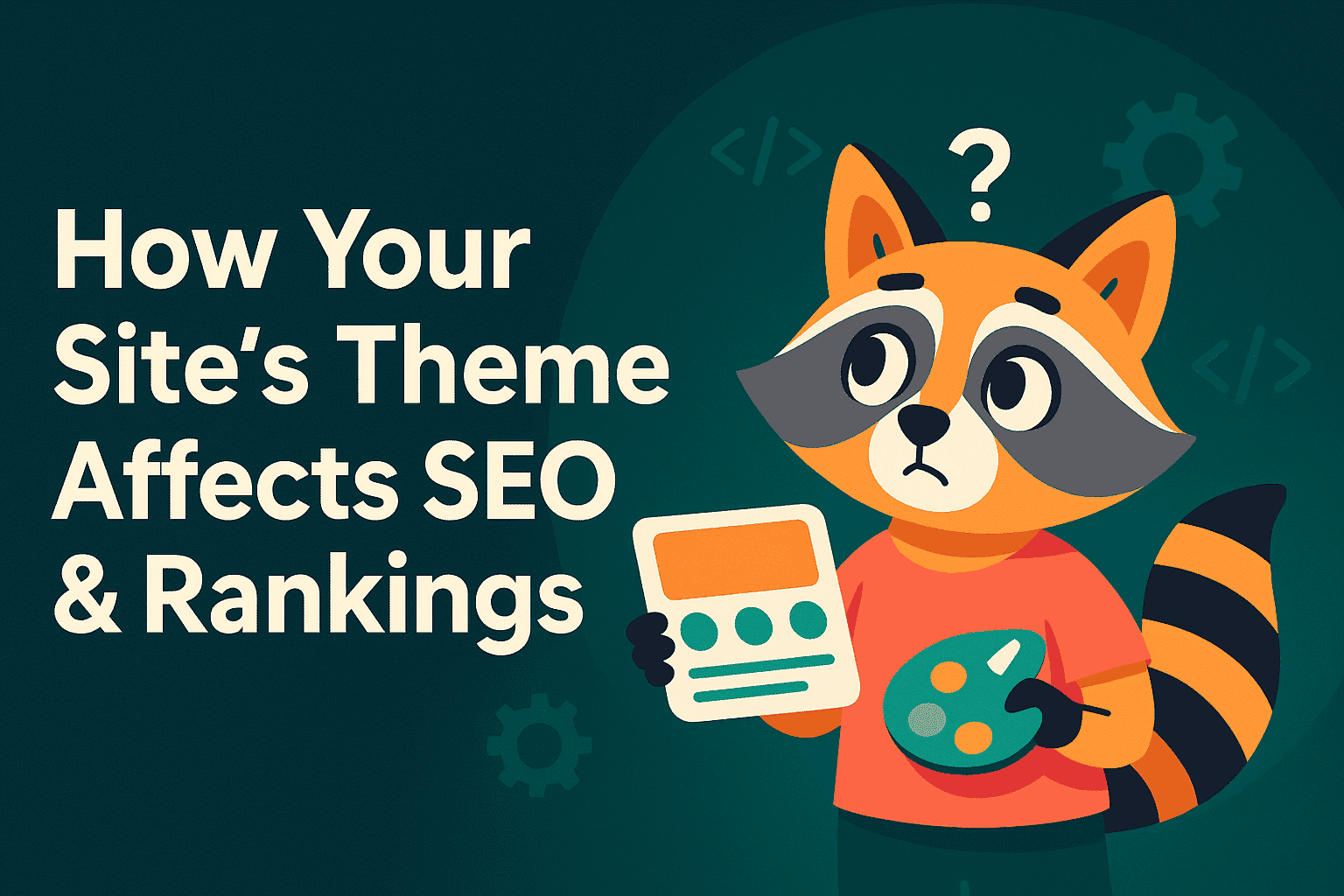Ultimate WordPress Development Guide 2025
TL;DR: The article explores WordPress development, detailing how to create and customize websites using WordPress’s versatile CMS for blogs, eCommerce, and enterprise solutions. It highlights top strategies for 2025, including custom themes, plugins, and SEO optimization, to build scalable, user-friendly sites. Key benefits include cost-effectiveness, high customizability, SEO advantages, scalability, ease of use, and robust community support, making WordPress ideal for driving business growth and online visibility.
Table of Contents
Introduction: The State of WordPress Development in 2025
Part 1: The Development Environment: Foundational Setup
Server Requirements for WordPress
Local Development Environments: A Comparative Analysis
Installation & Configuration
Part 2: WordPress Theme Development: From Concept to Code
Understanding WordPress Theme Architecture
The Modern Shift: Classic vs. Block Themes
Theme Development Approaches
Part 3: WordPress Plugin Development: Extending Core Functionality
Anatomy of a WordPress Plugin
The WordPress Hooks System: Actions vs. Filters
Security Best Practices in Plugin Development
Part 4: The Professional Project Workflow: From Planning to Launch
Phase 1: Project Planning & Scoping
Phase 2: The Development Cycle
Phase 3: Deployment & Launch
Part 5: Metadata and Schema for This Guide
Suggested Title and Meta Description
Frequently Asked Questions (FAQ)
The Next Steps for Your WordPress Development
What Is WordPress Development?
WordPress development is the process of creating, customizing, and optimizing websites using the WordPress platform, leveraging its flexible content management system (CMS) to build everything from simple blogs to complex eCommerce and enterprise sites through custom themes, plugins, and code. In 2025, with WordPress powering over 40% of the web, it remains a leading choice for businesses and developers due to its versatility and robust ecosystem. The benefits of WordPress development include:
- Cost-effective solutions with a vast library of free and premium plugins and themes.
- High customizability, allowing tailored designs and functionality to meet specific business needs.
- SEO-friendly architecture, enhancing visibility with built-in tools and plugins like Yoast SEO.
- Scalability for growing websites, supporting everything from small blogs to high-traffic eCommerce platforms.
- User-friendly interfaces enable non-technical users to manage content easily.
- Strong community support, providing extensive resources, updates, and security enhancements.
WordPress Development in 2025
Once primarily a blogging platform, WordPress has matured into a sophisticated Content Management System (CMS) and application framework, powering over 43% of the internet (StellarWP). This transformation has been driven by the maturity of its core components, particularly the Block Editor (Gutenberg), Full Site Editing (FSE), and a robust REST API, which together form the pillars of modern WordPress development.
The shift is clear: professional WordPress development is no longer just about installing a theme and a few plugins. It demands a structured, disciplined workflow akin to that of other enterprise-level software development. From establishing a consistent local environment with Docker to implementing version control with Git and adhering to strict coding standards, the expectations for developers have risen significantly. As noted by industry experts, modern development workflows now incorporate CI/CD pipelines and automated testing to ensure quality and stability (Kinsta, 2025).
Guide’s Purpose and Scope
This guide provides a comprehensive, end-to-end roadmap for developers navigating the WordPress landscape in 2025. Its purpose is to detail the entire process from initial environment setup to the final launch of a functional, albeit unoptimized, website. We will cover the technical foundations, theme and plugin creation, and professional project management workflows.
Crucially, this guide focuses exclusively on the development and deployment process. It intentionally excludes post-launch optimization topics such as Search Engine Optimization (SEO), performance tuning (e.g., caching, CDNs, image compression), and Conversion Rate Optimization (CRO). The goal is to master the art of building a solid, maintainable, and scalable WordPress site before focusing on making it fast or visible.
Part 1: The Development Environment: Foundational Setup
A professional WordPress project begins not with code, but with a stable and efficient environment. In 2025, ad-hoc setups are a liability. Establishing a robust foundation, both on the server and locally, is a non-negotiable first step that ensures consistency, prevents errors, and streamlines the entire development lifecycle.
Server Requirements for WordPress
To run the latest versions of WordPress (e.g., 6.8+), your hosting environment must meet specific software requirements. While WordPress is famous for its backward compatibility, relying on outdated server software can lead to performance bottlenecks and critical security vulnerabilities. As of 2025, the recommended server stack is crucial for stability and access to modern features (WordPress.org).
- PHP: The recommended version is 8.0 or greater. Older versions like 7.4 are still supported but have reached their security-only End-of-Life (EOL), making an upgrade imperative for new projects (Pressidium). Essential PHP extensions include `json`, `mysqli`, `curl`, `gd`, and `imagick`.
- Database: WordPress requires either MySQL version 8.0+ or MariaDB version 10.6+. Both are robust choices, but MariaDB is often favored in some modern hosting stacks for its performance characteristics (WordPress.org).
- Web Server: While WordPress can run on various servers, Apache and Nginx are the most common and recommended. Apache is known for its flexibility and widespread use, while Nginx is often praised for its high performance, especially under heavy traffic. For permalinks to function correctly, Apache’s `mod_rewrite` module is essential.
- HTTPS: Support for HTTPS is now a mandatory requirement, not an option. It encrypts data between the user’s browser and the server, which is critical for security and user trust. Modern development environments should have SSL enabled by default (WPBeginner, 2025).
WordPress 2025 Server Requirements
| Component | Recommended Version | Minimum Version | Notes |
|---|---|---|---|
| PHP | 8.0+ | 7.4 | Version 8.0 or higher is strongly recommended for performance and security. |
| Database | MySQL 8.0+ or MariaDB 10.6+ | MySQL 5.7 or MariaDB 10.4 | InnoDB is the required storage engine. |
| Web Server | Apache or Nginx | Any server with PHP & MySQL support | Apache requires the mod_rewrite module for clean URLs. |
| SSL/HTTPS | Required | Required | Essential for security and a prerequisite for modern browser features. |
Local Development Environments: A Comparative Analysis
Developing directly on a live server is a risky practice that can lead to downtime and data loss. A local development environment allows you to build and test your WordPress site on your own computer in a safe, offline sandbox. In 2025, several tools cater to different workflows, from beginner-friendly applications to complex, containerized systems (Jetpack, 2025).
- Local (by Flywheel/WP Engine): This is arguably the most user-friendly tool for local WordPress development. It offers a clean interface, one-click WordPress installation, and built-in tools like a mail catcher (MailHog) and database manager (Adminer). Its “Blueprints” feature allows you to save configurations for reuse, and its “Live Links” feature provides a shareable URL to showcase your local site to clients. It’s an excellent choice for freelancers, agencies, and beginners (WPRuby).
- Docker: For professional developers and teams, Docker provides the ultimate in consistency and portability. It uses containers to package an application with all its dependencies, ensuring that the development environment is identical for every team member, regardless of their operating system. This eliminates the classic “it works on my machine” problem. While the learning curve is steeper, Docker’s power in managing complex, multi-service applications makes it the industry standard for enterprise-level projects (Delicious Brains).
- XAMPP/MAMP: These are traditional, all-in-one packages that install Apache, MySQL, and PHP on your machine (the ‘M’ in MAMP stands for macOS, while the ‘X’ in XAMPP stands for cross-platform). They are less automated than Local and require more manual configuration to set up a WordPress site. While they have been a staple for developers for years, their lack of environment isolation and modern workflow integrations makes them less ideal for complex projects compared to Docker or Local (HostPapa).
Local Development Tools Face-Off
| Feature | Local | Docker | XAMPP/MAMP |
|---|---|---|---|
| Ease of Use | Very High (GUI-based, one-click install) | Low (Command-line, requires configuration files) | Medium (GUI with manual setup) |
| Resource Usage | Medium | Low (Shares host OS kernel) | High (Runs full server stack) |
| Configuration Speed | Very Fast | Fast (once configured) | Slow (manual process) |
| Team Collaboration | Good (via Blueprints and Live Links) | Excellent (ensures identical environments) | Poor (no built-in collaboration features) |
| Best For | Beginners, Freelancers, Agencies | Advanced Developers, Teams, Complex Projects | Hobbyists, Learning LAMP/MAMP stack |
Installation & Configuration
Once your environment is ready, installing WordPress can be done in minutes. While the famous “5-Minute Install” is still relevant, modern developers often leverage command-line tools for faster, more repeatable setups.
Installation Methods
Manual Install: The traditional method involves downloading the WordPress ZIP file, creating a database, and running the web-based installation script. It’s a great way for beginners to understand the core components (WPBeginner).
WP-CLI: The WordPress Command-Line Interface (WP-CLI) is a powerful tool for managing WordPress from the terminal. It dramatically speeds up the installation process and is essential for automated workflows. A complete installation can be scripted with just a few commands, making it ideal for developers (Kinsta).
WP-CLI Installation Example
# Download the latest version of WordPress
wp core download
# Create the wp-config.php file with database credentials
wp config create --dbname=your_db_name --dbuser=your_db_user --dbpass=your_db_password --dbhost=localhost
# Run the installation
wp core install --url="http://yourlocal.dev" --title="My Dev Site" --admin_user="admin" --admin_password="password" --admin_email="dev@example.com"
# Success: WordPress installed successfully.The `wp-config.php` File
The `wp-config.php` file is the brain of your WordPress installation, containing the most critical configuration settings. It’s not created by default; you must generate it from `wp-config-sample.php`. Properly configuring this file is crucial for security and debugging (Delicious Brains).
Well-Documented `wp-config.php` Snippet
// ** Database settings - You can get this info from your web host ** //
define( 'DB_NAME', 'database_name_here' );
define( 'DB_USER', 'username_here' );
define( 'DB_PASSWORD', 'password_here' );
define( 'DB_HOST', 'localhost' );
define( 'DB_CHARSET', 'utf8mb4' );
define( 'DB_COLLATE', '' );
/**#@+
* Authentication Unique Keys and Salts.
* Change these to different unique phrases!
* You can generate these using the {@link https://api.wordpress.org/secret-key/1.1/salt/ WordPress.org secret-key service}
*/
define( 'AUTH_KEY', 'put your unique phrase here' );
define( 'SECURE_AUTH_KEY', 'put your unique phrase here' );
define( 'LOGGED_IN_KEY', 'put your unique phrase here' );
define( 'NONCE_KEY', 'put your unique phrase here' );
define( 'AUTH_SALT', 'put your unique phrase here' );
define( 'SECURE_AUTH_SALT', 'put your unique phrase here' );
define( 'LOGGED_IN_SALT', 'put your unique phrase here' );
define( 'NONCE_SALT', 'put your unique phrase here' );
/**#@-*/
$table_prefix = 'wp_';
/**
* For developers: WordPress debugging mode.
*
* Change this to true to enable the display of notices during development.
* It is strongly recommended that plugin and theme developers use WP_DEBUG
* in their development environments.
*/
define( 'WP_DEBUG', true );
define( 'WP_DEBUG_LOG', true ); // Log errors to /wp-content/debug.log
define( 'WP_DEBUG_DISPLAY', false ); // Do not display errors on screen
@ini_set( 'display_errors', 0 );
/**
* Define the environment type.
* Can be 'local', 'development', 'staging', or 'production'.
*/
define( 'WP_ENVIRONMENT_TYPE', 'development' );
/* That's all, stop editing! Happy publishing. */
/** Absolute path to the WordPress directory. */
if ( ! defined( 'ABSPATH' ) ) {
define( 'ABSPATH', __DIR__ . '/' );
}
/** Sets up WordPress vars and included files. */
require_once ABSPATH . 'wp-settings.php';
Part 2: WordPress Theme Development: From Concept to Code
The theme is the soul of a WordPress site, defining its visual identity and user experience. In 2025, theme development has split into two distinct paths: the traditional “Classic” approach and the modern “Block Theme” paradigm powered by Full Site Editing. Understanding both is key to becoming a versatile WordPress developer.
Understanding WordPress Theme Architecture
At its heart, a WordPress theme is a collection of files that work together to produce a website’s design. The core of this system is the Template Hierarchy, a powerful and logical process WordPress uses to decide which template file to display for a given request (Kinsta, 2025).
- The Template Hierarchy: This is the decision tree WordPress follows. For example, when a user visits a single blog post, WordPress first looks for a template specific to that post’s slug or ID (e.g., `single-post-hello-world.php`). If not found, it looks for `single-post.php`, then the more general `single.php`, then `singular.php`, and finally falls back to `index.php`. This system allows for both broad and highly specific template designs.
- The Loop: This is the fundamental PHP code block used within templates to display posts. WordPress uses The Loop to cycle through each post retrieved from the database for the current page and output its data (title, content, metadata, etc.).
- Essential Files: While a theme can be complex, it only requires two files to function: `style.css`, which contains the theme’s header information (Name, Author, Version, etc.), and `index.php`, the ultimate fallback template in the hierarchy (WordPress Developer Resources). In practice, `functions.php` is also essential, as it acts as the theme’s plugin, where you enqueue scripts and styles, and define custom features.
WordPress Template Hierarchy Flowchart
A simplified view of the template hierarchy for a single post.
A Basic WordPress Loop
<?php
if ( have_posts() ) :
while ( have_posts() ) : the_post(); ?>
<h2><a href="<?php the_permalink(); ?>"><?php the_title(); ?></a></h2>
<div class="entry-content">
<?php the_content(); ?>
</div>
<?php endwhile;
else :
_e( 'Sorry, no posts matched your criteria.', 'textdomain' );
endif;
?>
The Modern Shift: Classic vs. Block Themes
The introduction of Full Site Editing (FSE) marked a significant turning point in theme development. It introduced Block Themes, which empower users to edit their entire site—headers, footers, and all—using the Block Editor. This contrasts sharply with Classic Themes, which rely on PHP templates and the Customizer (WPZOOM).
- Classic Themes: The traditional approach. Layouts are defined in PHP files (`header.php`, `page.php`, etc.). Customization options are typically added to the Appearance > Customize screen via the Customizer API. This method offers developers fine-grained control through code but is less flexible for non-technical users.
- Block Themes: The future of WordPress theming. These themes are composed of HTML files containing block markup (e.g., `templates/index.html`, `parts/header.html`). The entire structure and styling are controlled by a single, powerful configuration file: `theme.json`. This file defines everything from color palettes and typography to default block styles and layout dimensions, centralizing theme configuration and reducing reliance on CSS (FullSiteEditing.com).
Comparison: Classic vs. Block Themes
| Aspect | Classic Themes | Block Themes |
|---|---|---|
| Structure | PHP-based templates (`page.php`, `single.php`) | HTML templates with block markup (`templates/page.html`) |
| Customization Method | WordPress Customizer, Widgets, `functions.php` | Site Editor (Full Site Editing), Global Styles |
| Key Files | `style.css`, `functions.php`, `index.php`, various PHP templates | `style.css`, `theme.json`, `functions.php` (optional), HTML templates/parts |
| Developer Workflow | PHP-heavy, Customizer API integration | `theme.json` configuration, block pattern creation, HTML templates |
Example `theme.json` Configuration
The `theme.json` file is the cornerstone of block themes. It provides a structured way to manage styles and settings globally.
{
"version": 3,
"settings": {
"color": {
"palette": [
{
"slug": "primary",
"color": "#005A87",
"name": "Primary"
},
{
"slug": "secondary",
"color": "#EFEFEF",
"name": "Secondary"
}
]
},
"typography": {
"fontSizes": [
{
"slug": "small",
"size": "0.875rem",
"name": "Small"
},
{
"slug": "medium",
"size": "1.125rem",
"name": "Medium"
}
]
},
"layout": {
"contentSize": "650px",
"wideSize": "1000px"
}
},
"styles": {
"typography": {
"fontFamily": "var(--wp--preset--font-family--system-font)",
"lineHeight": "1.7"
}
}
}
Theme Development Approaches
When starting a new theme, you don’t have to build from scratch. Developers can leverage starter themes for a significant head start or create child themes to modify existing ones safely.
Building with a Starter Theme
A starter theme provides a bare-bones foundation with minimal styling and a solid structure, allowing you to focus on your custom design.
- Underscores (`_s`): Created by Automattic, `_s` is a highly popular, unopinionated starter theme. It provides well-commented, modern WordPress code and a clean slate, making it an excellent tool for learning theme development or for projects requiring complete custom control (underscores.me).
- Sage: Developed by Roots, Sage is an advanced starter theme for professional developers. It integrates modern frontend tools like Vite and a powerful templating engine (Blade), promoting a more structured, efficient, and maintainable workflow. Its learning curve is steeper, but it’s built for complex, scalable projects (Ultimate Systems Blog).
Creating a Child Theme
A child theme is the recommended way to customize an existing theme. It inherits all the functionality and styles of its “parent” theme but allows you to override specific files or styles without touching the parent theme’s code. This ensures your customizations are not lost when the parent theme is updated (WordPress Developer Resources).
Child Theme Setup: `style.css`
Create a `style.css` file in your child theme’s folder with a special header comment to link it to the parent.
/*
Theme Name: My Child Theme
Theme URI: http://example.com/my-child-theme/
Description: A child theme for the Twenty Twenty-Four theme
Author: Your Name
Author URI: http://example.com
Template: twentytwentyfour
Version: 1.0.0
License: GNU General Public License v2 or later
License URI: http://www.gnu.org/licenses/gpl-2.0.html
Text Domain: my-child-theme
*/
Child Theme Setup: `functions.php`
Create a `functions.php` file to enqueue the parent theme’s stylesheet.
<?php
add_action( 'wp_enqueue_scripts', 'my_theme_enqueue_styles' );
function my_theme_enqueue_styles() {
wp_enqueue_style( 'parent-style', get_template_directory_uri() . '/style.css' );
}
?>
Parent-Child Theme Relationship
- Parent Theme (e.g., twentytwentyfour)
- style.css
- functions.php
- index.php
- single.php
- Child Theme (my-child-theme)
- style.css (Inherits from parent, adds custom styles)
- functions.php (Inherits, adds new functions)
- single.php (Overrides parent’s single.php)
Part 3: WordPress Plugin Development: Extending Core Functionality
Plugins are the heart of WordPress’s extensibility, allowing developers to add nearly any feature imaginable without altering core files. Mastering plugin development involves understanding its structure, leveraging the powerful hooks system, and adhering to strict security standards.
Anatomy of a WordPress Plugin
A well-structured plugin is organized, maintainable, and easy for others to understand. While a plugin can technically be a single PHP file, professional development follows a more organized structure.
- File Structure: A common practice is to separate files based on their function. The main plugin file resides in the root, while other files are organized into subdirectories like `/includes` (for core logic), `/admin` (for backend functionality), `/public` (for frontend functionality), and `/assets` (for CSS, JS, and images).
- Plugin Header: The main PHP file must begin with a standard plugin header comment. WordPress reads this metadata to display the plugin’s name, version, author, and description in the admin dashboard (Plugin Developer Handbook).
- Plugin Boilerplates: To accelerate development and ensure best practices, developers often use a boilerplate. The WordPress Plugin Boilerplate is a popular choice that provides a standardized, object-oriented foundation with a logical file structure and clear documentation.
Standard Plugin File Structure
- your-plugin-name/
- your-plugin-name.php (Main plugin file with header)
- uninstall.php
- admin/
- css/
- js/
- class-your-plugin-name-admin.php
- public/
- css/
- js/
- class-your-plugin-name-public.php
- includes/
- class-your-plugin-name-loader.php
Example Plugin Header
<?php
/**
* Plugin Name: My Awesome Plugin
* Plugin URI: https://example.com/plugins/the-basics/
* Description: Handle the basics with this plugin.
* Version: 1.0.0
* Requires at least: 6.6
* Requires PHP: 8.0
* Author: Your Name
* Author URI: https://author.example.com/
* License: GPL v2 or later
* License URI: https://www.gnu.org/licenses/gpl-2.0.html
* Text Domain: my-awesome-plugin
* Domain Path: /languages
*/
// If this file is called directly, abort.
if ( ! defined( 'WPINC' ) ) {
die;
}
The WordPress Hooks System: Actions vs. Filters
The hooks system is the magic behind WordPress’s flexibility. It allows your plugin to “hook into” the WordPress core, themes, and other plugins to run code or modify data at specific moments. Hooks come in two flavors: Actions and Filters (Kinsta).
- Actions (`add_action()`): Actions let you **do** something at a specific point in the WordPress execution flow. They are like event listeners. When an event occurs (e.g., `init`, `wp_head`, `save_post`), your custom function is executed. Action functions do not return a value.
- Filters (`add_filter()`): Filters let you **change** something. They intercept data, modify it, and must return the modified data for WordPress to continue processing. Common filters include `the_content` (to modify post content) and `the_title` (to alter post titles).
Actions vs. Filters: A Quick Comparison
| Aspect | Actions | Filters |
|---|---|---|
| Purpose | To execute code at a specific event. | To modify data before it’s used. |
| Function Used | add_action( 'hook_name', 'your_function' ); |
add_filter( 'hook_name', 'your_function' ); |
| Returns a Value? | No. It performs an action. | Yes. It must return the (modified) value. |
| Common Use Case | Enqueueing a script with `wp_enqueue_scripts`. | Adding a disclaimer to post content with `the_content`. |
Code Example: Using an Action
This snippet uses the `wp_footer` action to add a simple copyright notice to the site’s footer.
// Add a copyright notice to the footer
function my_footer_copyright_notice() {
echo '<p>© ' . date('Y') . ' My Awesome Site. All rights reserved.</p>';
}
add_action( 'wp_footer', 'my_footer_copyright_notice' );
Code Example: Using a Filter
This snippet uses `the_title` filter to prepend “Breaking: ” to the title of every post.
// Prepend "Breaking: " to post titles
function add_breaking_news_to_title( $title ) {
if ( is_single() && in_the_loop() && is_main_query() ) {
return 'Breaking: ' . $title;
}
return $title;
}
add_filter( 'the_title', 'add_breaking_news_to_title' );
Security Best Practices in Plugin Development
As a plugin developer, you are responsible for the security of your code. A single vulnerability can compromise thousands of websites. Adhering to security best practices is not optional; it’s a fundamental requirement (Plugin Security Handbook).
- Nonces (Numbers used once): A nonce is a unique token used to verify that a request came from a legitimate source and was intentional, protecting against Cross-Site Request Forgery (CSRF) attacks. You should add a nonce to every form and URL that performs an action.
- Data Sanitization and Validation: Never trust user input. **Sanitization** is the process of cleaning or filtering input (e.g., removing malicious code). **Validation** is the process of ensuring input is in the expected format (e.g., a valid email address). Use WordPress functions like `sanitize_text_field()` for text and `is_email()` for validation.
- Escaping Output: Always escape data before printing it to the screen. This prevents Cross-Site Scripting (XSS) attacks, where an attacker might inject malicious scripts into your pages. Use functions like `esc_html()` for HTML, `esc_url()` for URLs, and `esc_attr()` for HTML attributes.
Example: Securing a Form with a Nonce
// Step 1: Add a nonce field to your form
<form method="post">
<?php wp_nonce_field( 'my_form_action', 'my_nonce_field' ); ?>
<!-- your form fields here -->
<input type="submit" name="submit" value="Save Data">
</form>
// Step 2: Verify the nonce upon form submission
function process_my_form() {
if ( isset( $_POST['my_nonce_field'] ) && wp_verify_nonce( $_POST['my_nonce_field'], 'my_form_action' ) ) {
// Nonce is valid, process the form data
// ... your code here ...
} else {
// Nonce is invalid, handle the error
wp_die( 'Security check failed!' );
}
}
add_action( 'admin_post_my_form_action', 'process_my_form' );
Part 4: The Professional Project Workflow: From Planning to Launch
A successful WordPress project is the result of a disciplined and structured workflow. Moving from an idea to a live website requires careful planning, systematic development, and rigorous testing. Adopting an agency-level workflow ensures quality, predictability, and client satisfaction.
Phase 1: Project Planning & Scoping
The most critical phase of any project happens before a single line of code is written. This is where you define what will be built, for whom, and why. A failure in planning almost guarantees a failure in execution.
- Requirements Gathering: This is the discovery process. Use detailed questionnaires and stakeholder interviews to understand the client’s business goals, target audience, functional needs, and technical constraints. The goal is to move from vague ideas to concrete specifications (OnRamp).
- Defining Scope: Based on the requirements, create a formal Scope of Work (SOW) or functional specification document. This document explicitly lists all features, deliverables, and timelines, acting as a contract that prevents “scope creep”—the uncontrolled addition of new features.
- Wireframing & Prototyping: Before designing, create wireframes to map out the structure and user flow of the website. Tools like Figma or Lucidchart are used to create low-fidelity blueprints of key pages, focusing on layout and functionality rather than aesthetics. This allows for early feedback and iteration.
Sample Client Onboarding Questions
Client Questionnaire Checklist
- Business Goals: What is the primary purpose of this website (e.g., generate leads, sell products, build brand awareness)?
- Target Audience: Describe your ideal customer. What are their needs and pain points?
- Core Functionality: What specific features are required (e.g., e-commerce, blog, event calendar, user registration)?
- Content: Who will be providing the content (text, images, videos)? Is there existing content to migrate?
- Design & Branding: Do you have existing brand guidelines, logos, or color palettes?
- Competitors: Who are your main competitors? What do you like/dislike about their websites?
Simple Homepage Wireframe
Hero Section (Headline, CTA)
Services Section
Testimonials
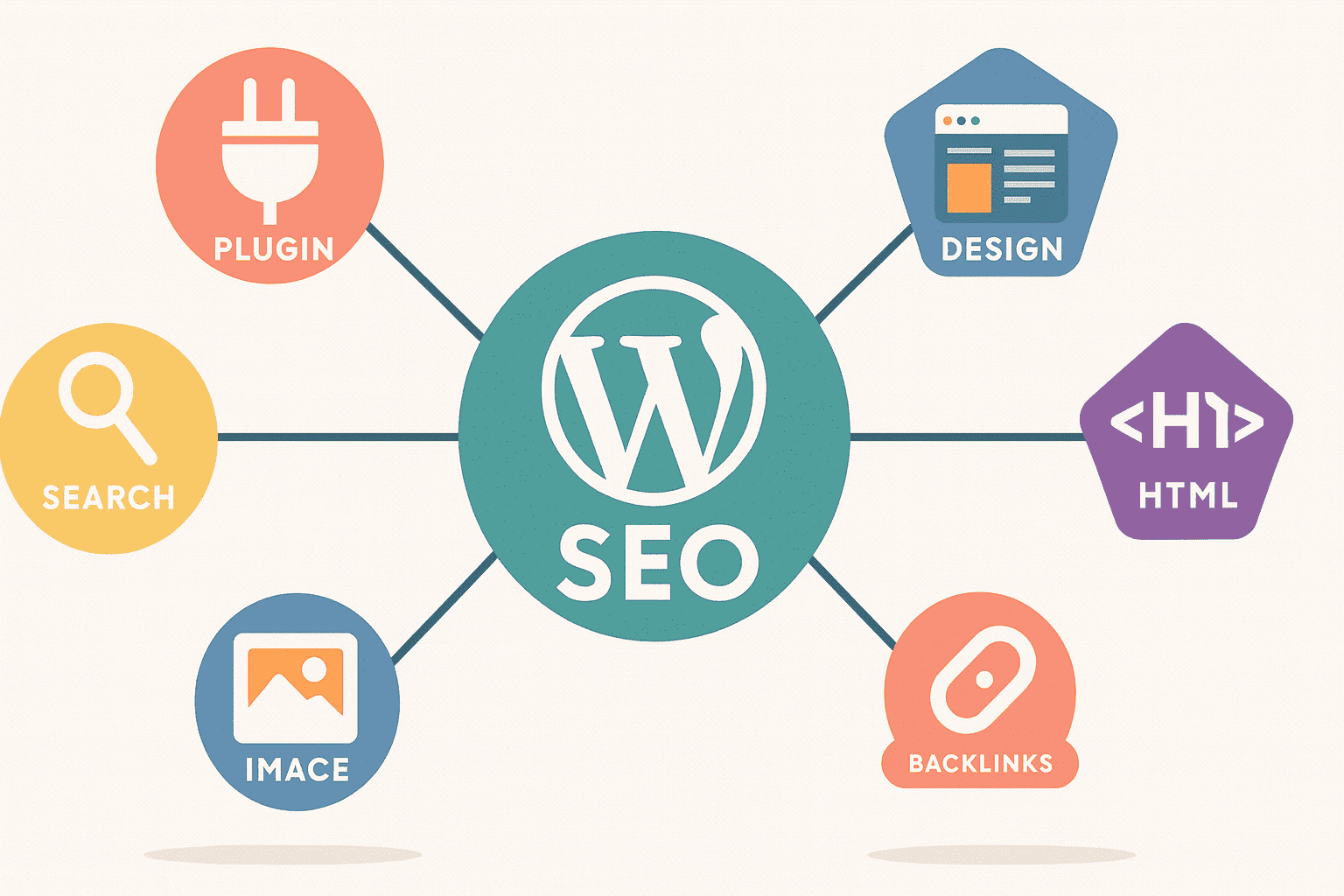
Phase 2: The Development Cycle
With a solid plan in place, the development cycle begins. This phase is defined by collaboration, adherence to standards, and continuous quality checks.
- Coding Standards: Adherence to the official WordPress Coding Standards (for PHP, HTML, CSS, and JavaScript) is mandatory for professional work. It ensures code is readable, consistent, and maintainable, which is crucial for team collaboration and long-term project health.
- Version Control with Git: Git is the industry-standard version control system. It tracks every change to the codebase, allowing developers to work on features in isolated “branches,” merge changes safely, and roll back to previous versions if something goes wrong. A common workflow is the feature branch model, where each new feature is developed in its own branch and then merged into the main branch via a pull request (Belov Digital Agency).
- Testing & Quality Assurance (QA): Testing is an integral part of the cycle. **Unit tests** (e.g., with PHPUnit) verify individual functions. **Integration tests** check that different parts of the code work together. Finally, **User Acceptance Testing (UAT)** is where the client validates that the site meets the agreed-upon requirements (IT-Monks).
Git Feature Branch Workflow
Developer’s QA Checklist
| Category | Check |
|---|---|
| Functionality | All forms submit correctly. All links work. Interactive elements are functional. |
| Content | No placeholder text (`Lorem Ipsum`) remains. All images load correctly. |
| Browser Compatibility | Site displays correctly on latest versions of Chrome, Firefox, Safari, and Edge. |
| Responsiveness | Layout adapts cleanly to desktop, tablet, and mobile screen sizes. |
| Console Errors | Browser’s developer console shows no JavaScript errors. |
Phase 3: Deployment & Launch
Deployment is the process of moving the completed website from a local or staging environment to the live production server. This final phase requires meticulous attention to detail to ensure a smooth transition.
- Migration Strategies: Migrating a WordPress site involves moving both the files (themes, plugins, uploads) and the database. While this can be done manually via FTP and phpMyAdmin, it is error-prone. Plugins like Duplicator or automated deployment scripts (used in CI/CD pipelines) are safer and more reliable methods (SpinupWP).
- The Pre-Launch Checklist: Before flipping the switch, a final, thorough check is essential. This includes removing default WordPress content, verifying that all forms and links work, ensuring the admin email is correct, and confirming that the site is set to be visible to search engines.
- Going Live: The final step involves pointing the domain’s DNS records to the new server. After the DNS propagates, a final search-and-replace may be needed on the database to update all URLs from the staging domain to the live domain. A final “smoke test” ensures the live site is fully operational.
Staging-to-Production Workflow
WordPress Pre-Launch Checklist
| Area | Task | Status |
|---|---|---|
| Backups | Full site backup (files and database) is complete and stored off-site. | [ ] Done |
| Content | All default posts/pages (“Hello World!”) are deleted. | [ ] Done |
| Settings | Admin email address is correct in Settings > General. | [ ] Done |
| Settings | Search Engine Visibility in Settings > Reading is UNCHECKED. | [ ] Done |
| Functionality | All contact forms are tested and send to the correct email. | [ ] Done |
| Links | Run a broken link check; all internal and external links are working. | [ ] Done |
| Permalinks | Permalink structure is set to “Post name” or another SEO-friendly format. | [ ] Done |
| Security | All unused themes and plugins are deleted. | [ ] Done |
Part 5: Metadata and Schema for This Guide
Suggested Title and Meta Description
Title: Ultimate WordPress Development Guide 2025: Professional Strategies & Best Practices
Meta Description: Master modern WordPress development in 2025. This comprehensive guide covers professional workflows, theme and plugin creation, technical setup, and deployment best practices—everything you need to build and launch a WordPress site.
Frequently Asked Questions (FAQ)
What are the essential skills for a WordPress developer in 2025?
Proficiency in PHP, HTML, CSS, and JavaScript (including React for the Block Editor). Deep understanding of the WordPress hooks system, REST API, and theme.json. Expertise in version control with Git and local development environments like Docker or LocalWP. (Concept Infoway)
What is the difference between a classic theme and a block theme?
A classic theme uses PHP-based template files (e.g., page.php, single.php) and is customized via the WordPress Customizer and functions.php. A block theme is built for Full Site Editing (FSE), using HTML-based templates and theme.json to control the entire site layout—including headers and footers—with blocks. (ThemeHunk, 2025)
How do I start developing a custom WordPress plugin?
Start by creating a new folder in /wp-content/plugins/. Inside, create a PHP file with a standard plugin header comment. Use a plugin boilerplate for a structured foundation. Then, use add_action() and add_filter() to hook your custom functions into WordPress. (CodeNet)
What is the best local development environment for WordPress?
For beginners and quick setups, Local (by Flywheel) is excellent due to its user-friendly interface. For advanced developers and teams needing consistency and complex configurations, Docker is the industry standard. (cmsMinds, 2025)
What is the purpose of a child theme in WordPress?
A child theme allows you to customize a parent theme’s styles and functionality without directly editing the parent theme’s files. This ensures your modifications are not lost when the parent theme is updated. (WPBeginner)
The Next Steps for Your WordPress Development
Mastering WordPress development is not just a technical skill—it’s a competitive edge that empowers you to craft scalable, user-centric websites that dominate the online space. This guide has provided a definitive roadmap, from setting up robust development environments with tools like Docker and LocalWP to building custom themes and plugins that harness the power of Full Site Editing and WordPress’s hooks system. By embracing disciplined workflows, adhering to coding standards, and prioritizing rigorous testing, you’re equipped to deliver professional, reliable sites that meet the demands of modern users and search engines alike.
Don’t wait to elevate your development game—start implementing these strategies today to transform your ideas into high-impact digital experiences that drive engagement and success. Take the first step now: set up your local environment, build your first custom theme or plugin, and launch a WordPress site that sets you apart in 2025.

With over 27 years of hands-on SEO expertise, starting from my early days as a CFO. Quitting that job to build a top-ranked web hosting business in 1995, I’ve mastered WordPress optimization as a precise engineering discipline. Through extensive research, high-level consulting, and developing a WordPress site that achieved over a thousand organic Google rankings—culminating in a six-figure sale—I’ve decoded Google’s algorithm over 27 years to develop wordpress engineering that transforms underperforming WordPress sites into authoritative powerhouses. Business owners frustrated by stagnant traffic, low visibility, and missed opportunities find relief as I help them deliver measurable ROI through higher rankings, increased leads, and sustainable growth. As owner of dominant city-based SEO platforms in major U.S. markets, I outperform industry gurus, empowering entrepreneurs, local businesses, agencies, and marketers via my WordPress Optimization services at wordpressoptimization.com to unlock their site’s full potential.