Mastering WordPress Database Bloat: 2025 Guide to Revision Control & Cleanup
What is WordPress Cleanup: Controlling Bloat & Revisions?
Over time, WordPress websites can accumulate unnecessary data—such as post revisions, draft autosaves, and expired transients—that can bloat the database, slowing down site performance and increasing server load. Regular cleanup of this data is essential to maintain optimal site speed and efficiency.
Key Benefits of Choosing the Best WordPress Hosting Providers for Performance and Support
-
Optimized Performance: Top-tier hosts offer server configurations tailored for WordPress, ensuring faster load times and better scalability.
-
Enhanced Security: Leading providers implement robust security measures, including firewalls and malware scanning, to protect your site from threats.
-
Expert Support: Access to WordPress-savvy support teams who can assist with troubleshooting and optimization.
-
Automatic Updates: Managed hosts handle core, plugin, and theme updates, reducing the risk of vulnerabilities.
-
Reliable Backups: Regular, automated backups ensure data integrity and quick recovery in case of issues.
By selecting a reputable hosting provider, you can ensure that your WordPress site remains fast, secure, and well-supported, allowing you to focus on creating great content.
The Silent Performance Killer Lurking in Your WordPress Site
Your WordPress site feels sluggish. You’ve meticulously optimized images, installed a top-tier caching plugin, and even upgraded your hosting plan, but it’s still not fast enough. The frustration is palpable. The culprit might be hiding in plain sight, an insidious and often-overlooked component of your digital ecosystem: a bloated, inefficient database.
Like a well-organized library that slowly descends into chaos, every WordPress database accumulates “digital junk” over time. Every post revision, every spam comment, every deactivated plugin, and every temporary piece of data can leave a residue. Individually, these fragments are harmless. Collectively, they form a dense layer of bloat that slows down database queries, inflates backup sizes, and ultimately degrades both user experience and your hard-won SEO rankings. As Pressable notes, as the database bloats, site load time increases, leading to frustrated visitors and a hit to SEO.
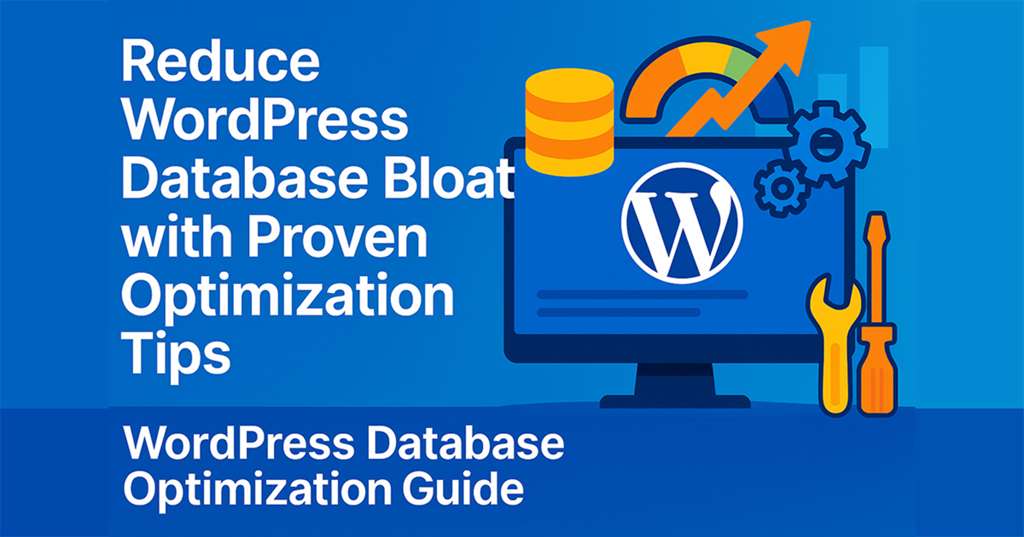
This article serves as the definitive, up-to-date (September 2025) guide to reclaiming your website’s performance. We will move beyond superficial fixes and dive deep into the core of the problem. You will learn expert-level, actionable techniques to diagnose, clean, and—most importantly—prevent database bloat. We will systematically dismantle the three primary culprits: uncontrolled post revisions, persistent orphaned data, and rogue cron jobs. By the end of this guide, you will be equipped not just to perform a one-time cleanup, but to implement a sustainable maintenance strategy that keeps your WordPress database lean, efficient, and fast for years to come.
Why a Lean Database Matters: The Tangible Benefits of a Cleanup
Before we roll up our sleeves and dive into the technical “how,” it’s crucial to understand the “;why.” Optimizing your database isn’t just a box-ticking exercise for developers; it delivers tangible, measurable benefits that impact your entire online presence. A clean, efficient database is the foundation upon which a high-performing website is built.
Blazing-Fast Site Speed
The most immediate and noticeable benefit is a dramatic improvement in speed. Your WordPress site interacts with its database for nearly every action—loading a page, retrieving comments, or processing a purchase. A bloated database forces the server to sift through mountains of irrelevant data to find what it needs. This is known as slow query execution. As Codeable explains, a larger database requires more memory and increases disk I/O operations, which directly slows down query execution. By cleaning up this unnecessary data, you reduce the size of the tables, allowing queries to run faster and pages to load in a fraction of the time.
Improved User Experience & SEO
Site speed is a cornerstone of both user experience (UX) and search engine optimization (SEO). Modern web users have little patience for slow websites. A delay of even a few seconds can lead to higher bounce rates, as visitors abandon your site for a faster competitor. Search engines like Google recognize this and use page speed as a significant ranking factor. Pressidium highlights that database management directly impacts loading times, user experience, and consequently, SEO and business outcomes. A faster site, powered by a lean database, keeps users engaged and signals to Google that your site provides a quality experience worth ranking higher.
Smaller, Faster Backups
Regular backups are your most critical safety net. However, as your database swells with unnecessary revisions, transients, and orphaned data, so do your backup files. This leads to two major problems. First, the backup process itself takes significantly longer and consumes more server resources, sometimes leading to timeouts or incomplete backups . Second, should you need to restore your site, a massive backup file will take much longer to upload and import, extending your downtime during a critical emergency. A lean database ensures your backups are compact, fast, and reliable.
Enhanced Stability and Reduced Server Load
A bloated database doesn’t just slow things down; it can bring your site to a grinding halt. Constant, inefficient queries place a heavy strain on your server’s CPU and memory. On shared hosting environments, where resources are limited, this can lead to your account being throttled or even suspended. In more extreme cases, it can cause the database server itself to crash, resulting in costly downtime. By maintaining a clean database, you reduce the overall server load, leading to a more stable, reliable website that can handle traffic spikes without faltering.
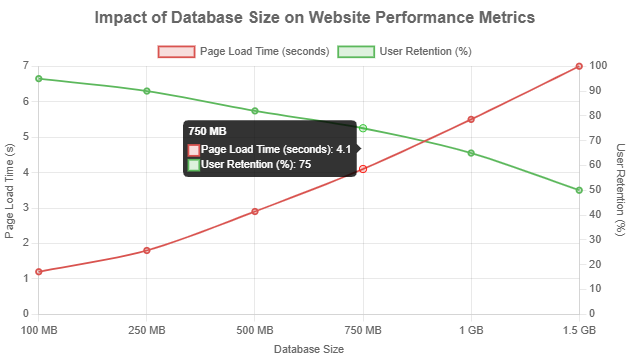
Diagnosis: Uncovering the Hidden Bloat in Your Database
Before you can perform surgery, you need an accurate diagnosis. This section provides the tools and knowledge to assess the health of your database, acting as a “;check-up” to identify where the bloat is hiding. This is a non-destructive, investigative phase. You are simply gathering intelligence before taking action.
Identifying the Symptoms of a Bloated Database
Often, your website will give you clear signals that the database is struggling. If you’re experiencing any of the following, a bloated database is a likely suspect:
- Slow Loading Admin Dashboard: The WordPress backend (
/wp-admin) relies heavily on database queries. If navigating between pages, loading posts for editing, or viewing plugin lists feels sluggish, it’s a classic sign of database strain. - Website Timeouts or Slow Page Loads: Even with a good caching system in place, actions that require a direct database hit (like submitting a form, performing a search, or viewing a non-cached page) may take an unusually long time or result in a server timeout error.
- Backup Processes Fail or Take Too Long: As mentioned, if your automated backup solution consistently fails or takes hours to complete, it’s often because it’s struggling to process a massive database file. Foundation Web Dev points this out as a primary indicator.
- Database Connection or Memory Errors: You might see explicit errors like “Error Establishing a Database Connection” or PHP errors related to memory limits being exhausted, especially during peak traffic periods.
Method 1: Quick Diagnosis with a Plugin (Recommended for All Levels)
For most users, a dedicated plugin is the fastest and safest way to get a clear picture of your database’s condition. The WP-Optimize plugin is an excellent tool for this, as it provides both diagnostic and cleaning capabilities.
- Install and activate the WP-Optimize plugin from the WordPress repository.
- Navigate to WP-Optimize > Database in your WordPress dashboard.
- Click on the Tables tab. Here you can analyze the list of all your database tables. Sort the list by Size to see which tables are consuming the most space. Pay very close attention to the size of
wp_posts,wp_postmeta, andwp_options. Also, look at the Overhead column, which represents wasted space that can be reclaimed. - Next, click on the Optimizations tab. This screen provides a high-level summary of cleanable “junk” data. It will show you the exact number of post revisions, auto-drafts, spam comments, and expired transients it has found. This gives you an immediate, quantifiable measure of the bloat.
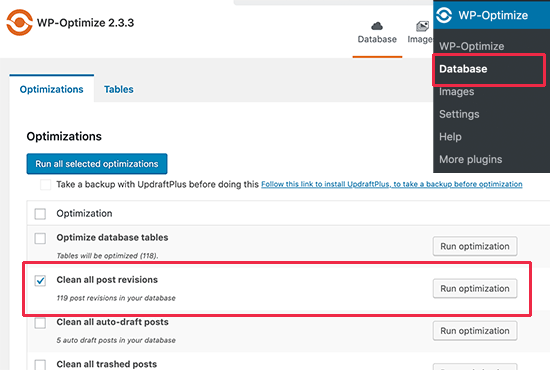
Method 2: Manual Inspection via phpMyAdmin (For Advanced Users)
For those comfortable working directly with the database, phpMyAdmin (a tool commonly found in hosting control panels like cPanel) offers a more granular view. Warning: Be extremely careful during this phase. You are only inspecting data. Do not click “Delete” or “Drop” on any tables or rows unless you are following a specific cleanup instruction later in this guide.
-
- Log into your hosting control panel and open phpMyAdmin.
- Select your WordPress database from the list on the left-hand sidebar. If you’re unsure of the name, you can find it in your
wp-config.phpfile. - Check Table Sizes &; Overhead: The default view is the
Structuretab. This lists all your tables. You can sort them bySizeto quickly identify the largest ones. TheOverheadcolumn shows fragmented space, similar to the feature in WP-Optimize. - Investigate Autoloaded Data: The
wp_optionstable contains data that is loaded on every single page of your website. Excessive autoloaded data is a major cause of slowdowns. Click the SQL tab and run the following query to check its size. According to performance experts at Kinsta, a result over 1 MB (1,000,000 bytes) is a significant red flag that needs immediate attention.SELECT SUM(LENGTH(option_value)) as autoload_size FROM wp_options WHERE autoload='yes';
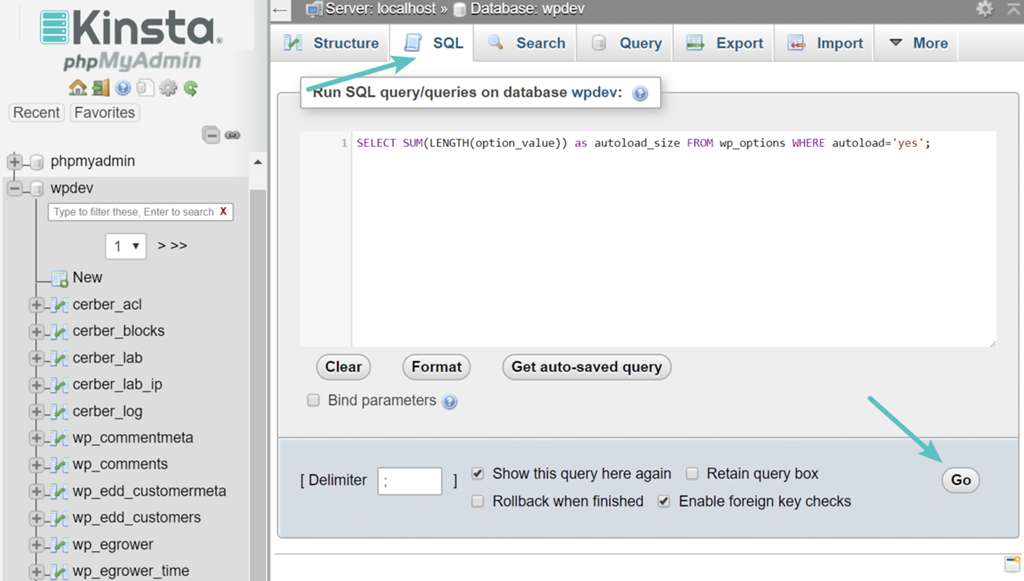
- Count Post Revisions: To see exactly how many revisions are bloating your
wp_poststable, run this simple query in the SQL tab:SELECT COUNT(*) FROM wp_posts WHERE post_type = 'revision';A number in the thousands or tens of thousands indicates a significant bloat problem.
Key Bloat Indicators to Watch For
To help you quantify your findings, here is a table summarizing the key diagnostic metrics and what they mean for your site’s health.
| Metric | Where to Check | Good | Warning | Critical |
|---|---|---|---|---|
wp_options Autoload Size |
phpMyAdmin SQL Query | < 500 KB | 500 KB – 1 MB | > 1 MB |
| Post Revisions | WP-Optimize / SQL Query | Hundreds | Thousands | > 10,000s |
| Database Table Overhead | WP-Optimize / phpMyAdmin | < 1 MB | 1 MB – 10 MB | > 10 MB |
| Total Database Size | phpMyAdmin / Hosting Panel | < 100 MB | 100 MB – 500 MB | > 500 MB |
The Core Culprits: A Deep Dive into What’s Bloating Your Database
Now that you’ve diagnosed the problem, it’;s time to understand the perpetrators. Database bloat isn’t caused by a single issue but by a collection of different types of “digital debris” accumulating over time. This section provides a detailed breakdown of each major culprit.
Post Revisions: The Never-Ending Story
What it is:
Every time you click the “Update” or “;Save Draft” button on a post or page, WordPress diligently saves a complete copy of that content as a “revision.” This is a fantastic feature for reverting to an older version if you make a mistake. However, it is enabled by default with no limit.
Why it’s a problem:
Each revision is stored as a new row in your wp_posts table, with a post_type of ‘revision’. For a website with hundreds of articles that are updated frequently, this can lead to tens of thousands of redundant entries. This dramatically inflates the size of the wp_posts table, one of the most frequently queried tables in WordPress. As SiteGround points out, this bloat can significantly slow down database queries and, consequently, your website’s performance.
How to find them:
As covered in the diagnosis section, you can easily find the total count using the WP-Optimize plugin or by running the SQL query: SELECT COUNT(*) FROM wp_posts WHERE post_type = 'revision';.
Orphaned Data: The Digital Ghosts in the Machine
What it is:
Orphaned data refers to information left behind in your database that is no longer associated with any active content. Think of it as a file record pointing to a file that has been deleted. When you delete a post, a comment, or a user, WordPress should also delete all the associated metadata. Unfortunately, this doesn’t always happen, especially with poorly coded plugins or themes.
Why it’s a problem:
This data is pure waste. It serves no purpose, yet it occupies valuable space in your database tables and can be needlessly included in complex database queries, adding processing overhead and slowing down your site. TeamUpdraft lists orphaned metadata as a common culprit of database bloat.
Sub-types of Orphaned Data:
- Orphaned Post Meta: The most common type. These are entries in the
wp_postmetatable that belong to posts that no longer exist. - Orphaned Comment Meta: Metadata in the
wp_commentmetatable from comments that have been permanently deleted. - Orphaned User Meta: Entries in the
wp_usermetatable associated with deleted user accounts. - Orphaned Term Relationships: Records in the
wp_term_relationshipstable that link tags or categories to posts that have been deleted. - Orphaned Plugin/Theme Data: This is a broad category that includes settings left in the
wp_optionstable or even entire custom database tables that a plugin created but failed to remove upon uninstallation.
How to find them:
Identifying orphaned data manually is difficult and prone to error. This is where specialized plugins shine. A tool like Advanced Database Cleaner is specifically designed to scan for and identify these “digital ghosts” with high accuracy.
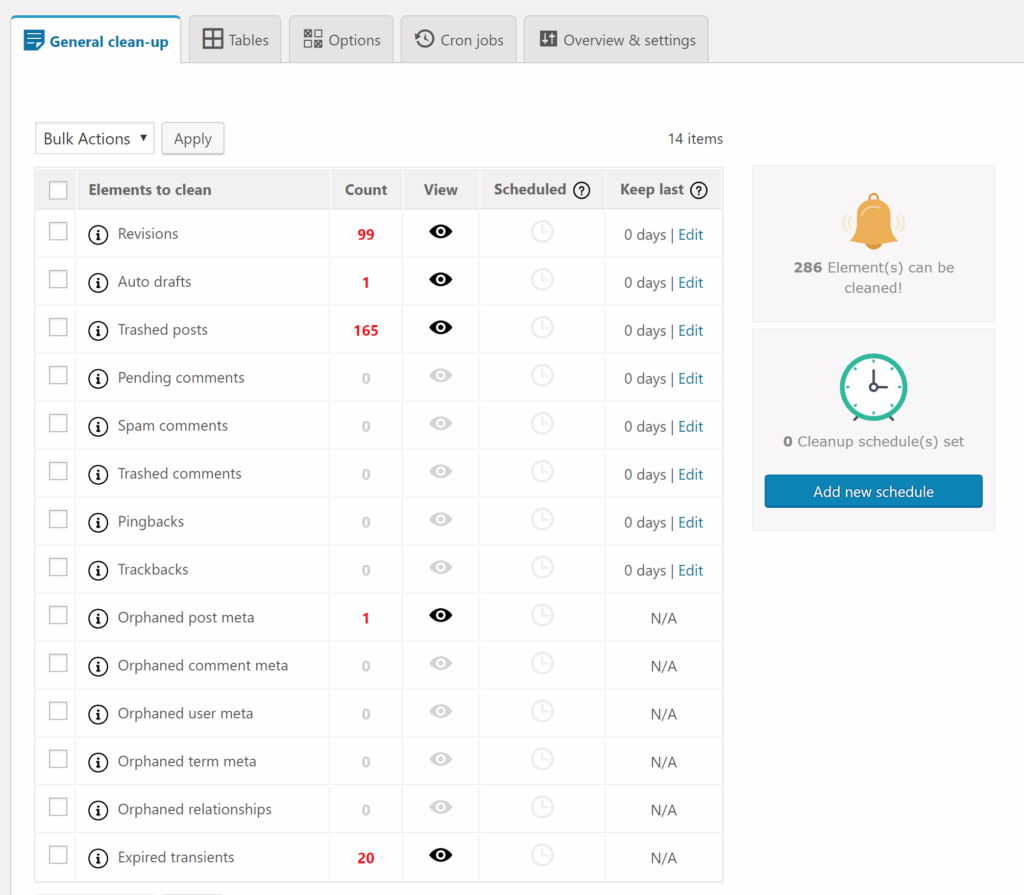
For advanced users wanting to investigate manually, you can use a SQL query to *find* (not delete) orphaned post meta as an example. This query joins the post meta table with the posts table and looks for meta entries that don’t have a corresponding post.
SELECT * FROM wp_postmeta pm LEFT JOIN wp_posts wp ON wp.ID = pm.post_id WHERE wp.ID IS NULL;Transients: The Temporary Cache That Overstays Its Welcome
What it is:
The Transients API is a simple caching mechanism built into WordPress. Plugins and themes use it to store temporary data in the wp_options table to speed up the site. For example, a social media plugin might store your follower count in a transient for 12 hours to avoid querying the social media platform on every page load.
Why it’s a problem:
Transients are designed to be temporary and have a set expiration time. However, due to various reasons like caching conflicts or plugin bugs, these expired transients sometimes fail to be deleted. Furthermore, some plugins create “persistent” transients that have no expiration date. Over time, this can lead to thousands of useless rows (with option_name like _transient_...) cluttering the wp_options table. As Pressidium explains, this accumulation leads to database bloat and potential performance issues.
How to find them:
Optimization plugins like WP-Optimize or WP-Sweep will show you a count of expired transients ready for cleanup. For a manual check, you can run the following SQL query to see all transient-related entries in your options table:
SELECT * FROM `wp_options` WHERE `option_name` LIKE ('_transient_%') OR `option_name` LIKE ('_site_transient_%');Unmanaged Cron Jobs: The Rogue Scheduled Tasks
What it is:
WP-Cron is WordPress’s system for handling time-based or scheduled tasks, such as checking for updates, publishing scheduled posts, or running plugin-specific maintenance. These scheduled tasks (or “cron jobs”) are stored in a single entry within the wp_options table.
Why it’s a problem:
When you deactivate and delete a plugin, it is supposed to clean up its scheduled cron jobs. Unfortunately, many don’t. These “rogue” jobs remain in the database. On every page load, WordPress checks this list of jobs and may waste server resources trying to execute a task that no longer exists. NameHero’s blog identifies deactivated or deleted plugins as a major source of useless entries in the WP-Cron system. A large number of pending, duplicate, or orphaned jobs can also cause the `cron` option in the `wp_options` table to become excessively large, impacting performance.
How to find them:
The safest and most effective way to inspect your cron jobs is with a dedicated plugin. The community-favorite tool for this is WP Crontrol.
- Install and activate the WP Crontrol plugin.
- Navigate to Tools > Cron Events in your dashboard.
- This screen gives you a complete list of all scheduled events. Carefully review the list and look for hooks that have “No Action” listed in the “Hook” column. Also, look for hook names that are clearly associated with plugins you no longer have installed.
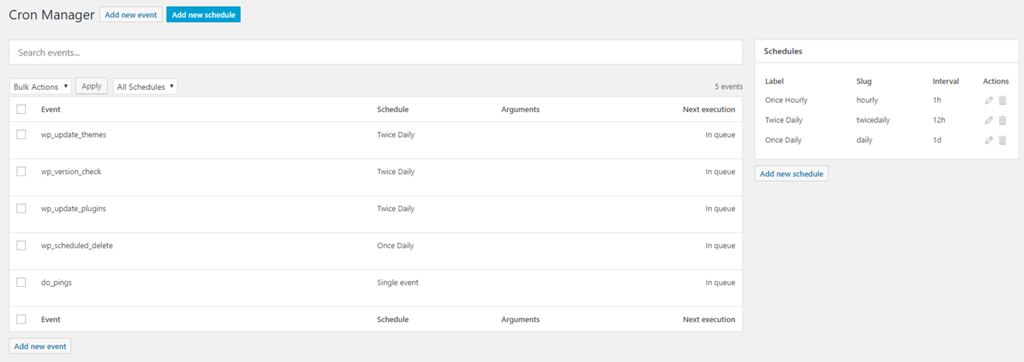
Other Clutter: Spam Comments, Trash, and Auto-Drafts
What it is:
This category includes all the items that you’ve actively discarded but haven’t been permanently removed from the database. This includes comments you’ve marked as spam, posts and pages you’ve moved to the trash, and auto-drafts that WordPress creates automatically while you’re editing.
Why it’s a problem:
While less insidious than orphaned data, this clutter still occupies rows in your wp_posts and wp_comments tables. They contribute to the overall size of the database and can slow down backups and queries. Think of it as not emptying the recycling bin—the trash is out of sight, but it’s still taking up space in the house.
How to find them:
This is the easiest type of bloat to find. You can see the counts directly in your WordPress admin dashboard under Comments > Spam/Trash and Posts > Trash. All major database optimization plugins also list these items prominently on their cleanup screens.
The Ultimate Cleanup Toolkit: Step-by-Step Implementation
With a clear diagnosis and an understanding of the culprits, it’s time to take action. This section is your practical, hands-on guide to performing a thorough database cleanup. We will cover three distinct methods, allowing you to choose the path that best matches your comfort level and technical expertise.
CRITICAL FIRST STEP: Create a Full Website Backup
This step is non-negotiable. Before you run a single command or click a single “clean” button, you must have a recent, complete, and verified backup of your entire website (both files and database). While the methods described here are tested and generally safe, any direct modification to the database carries an inherent risk. A backup is your safety net that allows you to restore your site in seconds if anything goes wrong.
Use a trusted backup plugin like UpdraftPlus or Duplicator, or utilize the backup tools provided by your hosting company. Ensure the backup is stored in a secure, off-site location.
Your Cleanup Workflow:
- Backup Site & Database: Create a full, off-site backup.
- Choose Cleanup Method: Select Plugin, SQL, or WP-CLI approach.
- Execute Cleanup: Follow the steps for your chosen method.
- Verify Site Functionality: Thoroughly check the front-end and back-end of your site to ensure everything works as expected.
- Done: Enjoy a faster, leaner website.
Method 1: The Plugin Approach (Safe, Easy, and Effective)
For the vast majority of WordPress users, from beginners to seasoned professionals, using a plugin is the recommended approach. It provides a graphical user interface, abstracts away the complex SQL commands, and includes built-in safeguards, significantly reducing the risk of human error.
Comparison of Top Database Cleanup Plugins (2025)
Several excellent plugins are available, each with slightly different strengths. Here is a comparison of the top contenders as of mid-2025.
| Feature | WP-Optimize | Advanced Database Cleaner (Pro) | WP-Sweep |
|---|---|---|---|
| Ease of Use | Excellent | Very Good | Good |
| Core Cleanup (Revisions, Spam, etc.) | Yes | Yes | Yes |
| Orphaned Data Detection | Basic (Premium) | Excellent (most comprehensive) | Good |
| Cron Job Management | No | Yes | No |
wp_options Cleanup |
Yes | Yes | Limited |
| Scheduled Automatic Cleanup | Yes (Premium) | Yes | No |
| Best For | All-in-one optimization (cache, images, DB) for general users. | Deep, detailed database cleaning for power users and developers. | Quick, simple, one-off cleanups with a lightweight tool. |
Based on community feedback and features, WP-Optimize is a highly recommended starting point due to its comprehensive features and user-friendly interface, developed by the same team behind UpdraftPlus.
Detailed Walkthrough (Using WP-Optimize)
- After ensuring you have a backup, navigate to WP-Optimize > Database > Optimizations.
- You will see a list of potential optimizations. For your first cleanup, check the boxes for the safest and most impactful items:
[✓] Clean all post revisions[✓] Clean all auto-draft posts[✓] Clean all trashed posts[✓] Remove spam and trashed comments[✓] Remove expired transient options
- Click the large blue button labeled “Run all selected optimizations”. The plugin will process these tasks and show you the results, including how much space was saved.
- After the initial cleanup, you can run the “;Optimize database tables” task. This reclaims the “Overhead” space identified during the diagnosis phase.
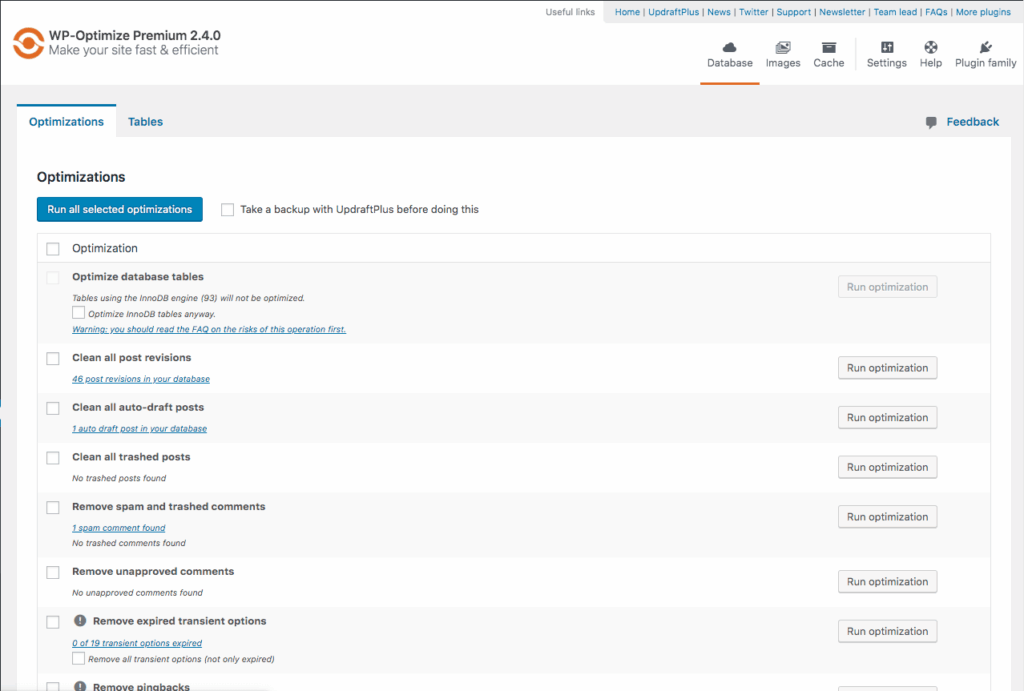
Method 2: The Manual SQL Approach (For Precision and Control)
This method is for advanced users who are comfortable working directly within phpMyAdmin and want full control over the process. Final warning: A backup is absolutely essential here. A single typo in a SQL query can cause irreversible data loss.
- Open phpMyAdmin from your hosting control panel and select your WordPress database.
- Click the SQL tab to open the query editor.
- Execute the following commands one by one. After running each
DELETEcommand, phpMyAdmin will report how many rows were affected.Clean Post Revisions:DELETE FROM wp_posts WHERE post_type = 'revision';Clean Orphaned Post Meta: This query, recommended by hosting experts like WP Engine, safely removes metadata left from deleted posts.
DELETE pm FROM wp_postmeta pm LEFT JOIN wp_posts wp ON wp.ID = pm.post_id WHERE wp.ID IS NULL;Clean Orphaned Comment Meta:
DELETE cm FROM wp_commentmeta cm LEFT JOIN wp_comments wc ON wc.comment_ID = cm.comment_id WHERE wc.comment_ID IS NULL;Clean All Transients (Expired and Active):
DELETE FROM wp_options WHERE option_name LIKE '_transient_%' OR option_name LIKE '_site_transient_%';Clean Spam Comments:
DELETE FROM wp_comments WHERE comment_approved = 'spam'; - Optimize Tables: After running your cleanup queries, go back to the
Structuretab. Scroll to the bottom of the table list and click “Check all”. Then, from the “With selected:” dropdown menu, choose Optimize table. This final step re-indexes the tables and reclaims the fragmented space (Overhead), ensuring optimal performance.
Method 3: The WP-CLI Approach (For Developers and Sysadmins)
For those who have SSH access to their server, the WordPress Command-Line Interface (WP-CLI) is the fastest and most powerful method for database maintenance. It allows you to perform complex tasks with simple commands.
After connecting to your server via SSH and navigating to your WordPress root directory, you can use the following commands:
First, always backup the database:
wp db export backup_before_cleanup.sqlDelete all transients (expired and active):
wp transient delete --allDelete all post revisions:
wp post delete $(wp post list --post_type='revision' --format=ids) --forceDelete all spam comments:
wp comment delete $(wp comment list --status=spam --format=ids)Optimize the entire database:
wp db optimizeClean up orphaned cron jobs (Advanced Technique): This is a more drastic but highly effective method documented by management experts. It deletes the entire cron schedule, then deactivates and reactivates all plugins, forcing them to re-register only the necessary jobs.
# Warning: This will clear all scheduled jobs, including scheduled posts.
wp option delete cron
wp plugin deactivate --all
wp plugin activate --all
# Note: After running this, you may need to go to your "Scheduled" posts and bulk-edit/update them to re-schedule them correctly.Prevention: Building a Fortress Against Future Bloat
Cleaning your database is a great first step, but the real victory lies in preventing the bloat from returning. A proactive maintenance strategy will save you time and ensure your site remains fast and efficient in the long run. This section focuses on simple, set-and-forget configurations and best practices.
Tame Post Revisions
The single most effective way to prevent database bloat is to gain control over post revisions. Instead of letting them accumulate indefinitely, you can set a sensible limit or disable them entirely (though limiting is generally the better option).
This is done by adding a simple line of code to your wp-config.php file, which is located in the root directory of your WordPress installation. Add the code just before the line that says /* That's all, stop editing! Happy publishing. */.
Limit Revisions (Recommended)
This is the best-of-both-worlds approach. You retain the ability to revert recent changes while preventing infinite accumulation. Keeping the last 3 to 5 revisions is a common and effective practice. As recommended by multiple sources like SiteGround, this significantly declutters your database.
define('WP_POST_REVISIONS', 3);Disable Revisions (Use with Caution)
If you are the sole author of your site and are confident you will never need to revert to an old version of a post, you can disable revisions completely. This is the most aggressive approach to preventing revision bloat.
define('WP_POST_REVISIONS', false);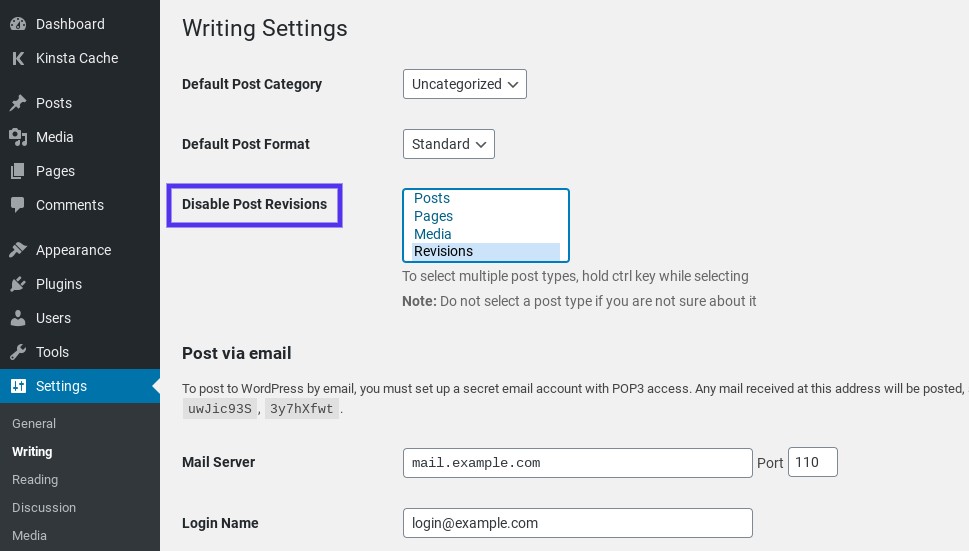
Automate Your Cleanup Schedule
Manual cleanups are effective but easy to forget. The key to long-term database health is automation. By setting up a recurring schedule, you ensure that digital debris is cleared out regularly before it has a chance to accumulate.
The easiest way to achieve this is by using a plugin that offers a scheduling feature. The premium versions of WP-Optimize and Advanced Database Cleaner are excellent for this. You can configure them to run specific cleanup tasks automatically on a daily, weekly, or monthly basis.
Sample Automated Maintenance Schedule
Here is a sensible schedule that you can adapt for your own site:
| Frequency | Task | Recommended Tool |
|---|---|---|
| Daily | Clean expired transients | WP-Optimize (Premium) / Advanced Database Cleaner |
| Weekly | Clean all post revisions, spam/trashed comments, and trash | WP-Optimize (Premium) / Advanced Database Cleaner |
| Monthly | Optimize database tables, check for orphaned data | WP-Optimize (Premium) / Advanced Database Cleaner |
Master Your Cron Jobs
Proactive management of your scheduled tasks can prevent performance drains. This doesn’t require daily attention, but a periodic check-up is a wise practice.
The WP Crontrol plugin is your essential tool for this job.
- Perform Periodic Audits: On a quarterly basis, or any time you remove a major plugin, navigate to Tools > Cron Events.
- Review and Purge: Scrutinize the list of hooks. If you see any events with “No Action” or hooks with names clearly tied to plugins you’ve deleted, it is safe to click the Delete link next to them.
- Consider a Server Cron (for High-Traffic Sites): The default WP-Cron system runs on page visits, which can be unreliable and inefficient on high-traffic or heavily cached sites. For optimal performance, advanced users can disable WP-Cron and set up a “real” cron job at the server level. This involves adding
define('DISABLE_WP_CRON', true);to yourwp-config.phpand then creating a scheduled task in your hosting panel to runwp-cron.phpat regular intervals (e.g., every 15 minutes). This is an advanced topic, but well-documented by hosts like Kinsta.
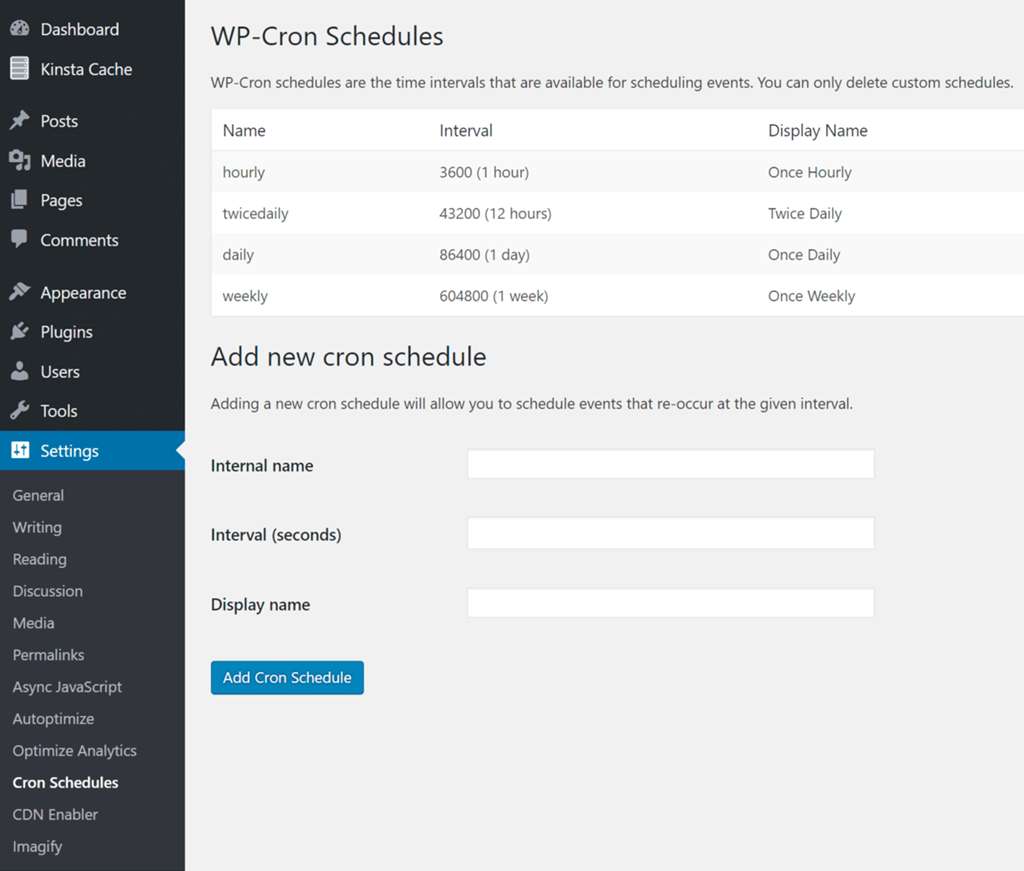
Be a Smart Plugin & Theme User
Finally, prevention starts with good habits. The choices you make regarding themes and plugins have a direct impact on the long-term health of your database.
- Delete, Don’t Just Deactivate: If you are no longer using a plugin or theme, don’t just leave it deactivated. Permanently delete it from your WordPress installation. A deactivated plugin can still leave data in the database and may pose a security risk if it’s not updated.
- Choose Quality Over Quantity: Be selective about the plugins you install. Opt for well-coded, reputable plugins from trusted developers who have a good track record of maintenance and support. A well-built plugin is more likely to clean up after itself properly upon uninstallation. Before installing a new plugin, check its reviews and support forums for any mentions of database bloat or performance issues.
People Also Ask (FAQ)
How often should I clean my WordPress database?
For most standard blogs or business websites, a comprehensive cleanup on a monthly basis is a good starting point. For high-traffic sites, e-commerce stores, or sites with very frequent content updates, a weekly cleanup is more beneficial. The most important thing is consistency, which is why using a plugin to schedule automatic cleanups is the recommended best practice.
Is it safe to delete post revisions?
Yes, it is generally very safe. Deleting old post revisions removes past, saved versions of your content but does not affect the currently published version of your post or page. It is one of the safest and most effective ways to reduce database bloat. However, as a universal rule, you should always perform a full backup before any major cleanup operation, just in case.
What causes the `wp_options` table to get so big?
The most common causes are a large accumulation of expired transient options that were not properly deleted by plugins or themes, and autoloaded data left behind by old, uninstalled plugins. Some plugins, by design, store a large amount of configuration data in this table. A bloated wp_options table is particularly harmful to performance because a portion of it (the autoloaded data) is loaded into memory on every single page load of your site.
Will deleting transients break my site?
No, it is safe to delete transients. They are, by definition, temporary data used for caching. If a plugin or WordPress core needs the data stored in a transient that you just deleted, it will simply regenerate it. The process might be slightly slower for that one single request, but the long-term performance gain from cleaning out thousands of expired transients from your database far outweighs this. It’s a widely accepted safe practice.
What is “orphaned data” and is it safe to delete?
Orphaned data is information in your database that is no longer linked to any active content. For example, metadata (in wp_postmeta) for a post that has already been permanently deleted is considered “;orphaned.” While it is generally safe to delete, there is a small risk. Some poorly coded plugins might use metadata in unconventional ways. Therefore, it is safest to use a reliable, well-regarded plugin like Advanced Database Cleaner, which uses precise queries to accurately identify truly orphaned data, rather than deleting it manually unless you are an expert developer who has reviewed the data carefully.
Conclusion: From Bloated to Blazing-Fast – Your Action Plan
You have journeyed through the depths of the WordPress database, from the initial diagnosis of sluggish performance to a forensic analysis of the culprits—unruly post revisions, ghostly orphaned data, lingering transients, and rogue cron jobs. You are now armed with a powerful toolkit of plugins, SQL commands, and WP-CLI scripts to not only purge the bloat but to build a fortress against its return.
Remember, a clean database is not just a technical achievement; it is a direct and profound investment in your website’s speed, your visitors’ experience, your SEO authority, and your overall business success. It transforms your site’s foundation from a swamp of digital debris into a streamlined, high-performance engine.
Your Immediate Action Plan
Don’t let this knowledge remain theoretical. Take action today to reclaim your site’s performance:
- Backup Now: Before you do anything else, stop and create a complete, secure backup of your site. This is your non-negotiable first step.
- Diagnose: Install WP-Optimize and get a quick, clear snapshot of your database’s health. Take note of your post revision count and the size of your key tables like
wp_postsandwp_options. - Clean: Choose your preferred method—the user-friendly plugin approach is recommended for most—and perform your first major cleanup. Witness the immediate reduction in your database size.
- Prevent: Take the crucial final step. Edit your
wp-config.phpfile to limit future post revisions and use a plugin to schedule an automated weekly cleanup. This is how you win the war, not just the battle.
Stop letting database bloat be the silent anchor holding your website back. Take control today, follow this action plan, and unlock the blazing-fast performance that you and your visitors deserve.
Appendix: SEO & Schema Markup
To ensure this comprehensive guide achieves maximum visibility on search engines and provides rich context to Google, here are the recommended SEO elements and schema markup.
Recommended Title
WordPress Database Bloat: The Ultimate 2025 Cleanup & Optimization Guide
Recommended Meta Description
Is your WordPress site slow? Learn to diagnose, clean, and prevent database bloat with our step-by-step 2025 guide. Master revision control, orphaned data, and cron jobs using plugins, SQL, and WP-CLI for a faster, leaner website.
Schema Markup (JSON-LD)
Copy and paste the following JSON-LD script into the <head> section of your page. Remember to replace the placeholder URLs with your actual article URL, feature image URL, and logo URL.
<script type="application/ld+json">
{
"@context": "https://schema.org",
"@type": "Article",
"mainEntityOfPage": {
"@type": "WebPage",
"@id": "YOUR_ARTICLE_URL_HERE"
},
"headline": "WordPress Database Bloat: The Ultimate 2025 Cleanup & Optimization Guide",
"description": "Is your WordPress site slow? Learn to diagnose, clean, and prevent database bloat with our step-by-step 2025 guide. Master revision control, orphaned data, and cron jobs using plugins, SQL, and WP-CLI for a faster, leaner website.",
"image": "YOUR_FEATURE_IMAGE_URL_HERE",
"author": {
"@type": "Organization",
"name": "Your Website Name",
"logo": {
"@type": "ImageObject",
"url": "YOUR_LOGO_URL_HERE"
}
},
"publisher": {
"@type": "Organization",
"name": "Your Website Name",
"logo": {
"@type": "ImageObject",
"url": "YOUR_LOGO_URL_HERE"
}
},
"datePublished": "2025-07-01",
"dateModified": "2025-09-19",
"mainEntity": {
"@type": "HowTo",
"name": "How to Clean and Optimize a Bloated WordPress Database",
"description": "A complete guide to diagnosing, cleaning, and preventing WordPress database bloat to improve website performance and speed.",
"totalTime": "PT1H",
"step": [
{
"@type": "HowToSection",
"name": "Diagnosis: Identify Database Bloat",
"itemListElement": [
{
"@type": "HowToStep",
"name": "Install a Diagnostic Plugin",
"text": "Install and activate a plugin like WP-Optimize. Navigate to its Database section to view table sizes, overhead, and the number of cleanable items like post revisions.",
"url": "YOUR_ARTICLE_URL_HERE#diagnosis"
},
{
"@type": "HowToStep",
"name": "Check Autoloaded Data Size",
"text": "In phpMyAdmin, run the SQL query 'SELECT SUM(LENGTH(option_value)) as autoload_size FROM wp_options WHERE autoload='yes';' to check the size of data loaded on every page. A size over 1MB is a red flag.",
"url": "YOUR_ARTICLE_URL_HERE#diagnosis"
}
]
},
{
"@type": "HowToStep",
"name": "Step 1: Create a Full Website Backup",
"text": "Before making any changes, use a backup plugin or your host's tool to create a complete backup of your files and database. This is a critical safety measure.",
"url": "YOUR_ARTICLE_URL_HERE#backup"
},
{
"@type": "HowToSection",
"name": "Step 2: Perform the Cleanup",
"itemListElement": [
{
"@type": "HowToStep",
"name": "Use a Plugin for Easy Cleanup",
"text": "Using a plugin like WP-Optimize, select items such as post revisions, spam comments, and expired transients, then run the optimization process with a single click.",
"tool": {
"@type": "HowToTool",
"name": "WP-Optimize Plugin"
}
},
{
"@type": "HowToStep",
"name": "Use SQL for Manual Cleanup (Advanced)",
"text": "For precise control, execute specific SQL commands in phpMyAdmin to delete revisions (DELETE FROM wp_posts WHERE post_type = 'revision';) and other orphaned data.",
"tool": {
"@type": "HowToTool",
"name": "phpMyAdmin"
}
}
]
},
{
"@type": "HowToSection",
"name": "Step 3: Implement Preventative Measures",
"itemListElement": [
{
"@type": "HowToStep",
"name": "Limit Post Revisions",
"text": "Add 'define('WP_POST_REVISIONS', 3);' to your wp-config.php file to limit the number of revisions stored for each post.",
"url": "YOUR_ARTICLE_URL_HERE#prevention"
},
{
"@type": "HowToStep",
"name": "Schedule Automatic Cleanups",
"text": "Use a premium plugin like WP-Optimize or Advanced Database Cleaner to set up a recurring schedule for weekly or monthly database cleanups.",
"url": "YOUR_ARTICLE_URL_HERE#prevention"
}
]
}
],
"mainEntity": {
"@type": "FAQPage",
"mainEntity": [
{
"@type": "Question",
"name": "How often should I clean my WordPress database?",
"acceptedAnswer": {
"@type": "Answer",
"text": "For most websites, a monthly cleanup is a good practice. High-traffic sites may benefit from weekly automated cleanups. Using a scheduling plugin is the most effective way to maintain consistency."
}
},
{
"@type": "Question",
"name": "Is it safe to delete post revisions?",
"acceptedAnswer": {
"@type": "Answer",
"text": "Yes, it is very safe. Deleting old revisions removes past versions but does not affect the currently published content. Always perform a full backup before any major database operation as a precaution."
}
},
{
"@type": "Question",
"name": "Will deleting transients break my site?",
"acceptedAnswer": {
"@type": "Answer",
"text": "No, it is safe to delete transients. They are a form of temporary cache. If WordPress or a plugin needs the data again, it will be automatically regenerated. Deleting them simply clears out old data that is no longer in use."
}
},
{
"@type": "Question",
"name": "What causes the wp_options table to get so big?",
"acceptedAnswer": {
"@type": "Answer",
"text": "The most common causes are an accumulation of expired transient options and leftover data from uninstalled plugins. Some plugins also store large amounts of configuration data in this table, which can contribute to its size over time."
}
}
]
}
}
}
</script>

With over 27 years of hands-on SEO expertise, starting from my early days as a CFO. Quitting that job to build a top-ranked web hosting business in 1995, I’ve mastered WordPress optimization as a precise engineering discipline. Through extensive research, high-level consulting, and developing a WordPress site that achieved over a thousand organic Google rankings—culminating in a six-figure sale—I’ve decoded Google’s algorithm over 27 years to develop wordpress engineering that transforms underperforming WordPress sites into authoritative powerhouses. Business owners frustrated by stagnant traffic, low visibility, and missed opportunities find relief as I help them deliver measurable ROI through higher rankings, increased leads, and sustainable growth. As owner of dominant city-based SEO platforms in major U.S. markets, I outperform industry gurus, empowering entrepreneurs, local businesses, agencies, and marketers via my WordPress Optimization services at wordpressoptimization.com to unlock their site’s full potential.
