Mastering WooCommerce Performance: The Ultimate Guide to Speeding Up Your Store (2025)
What is WooCommerce Performance Optimization?
In a world where online shoppers expect pages to load instantly and checkout flows to be seamless, speed is no longer a luxury — it’s a necessity. For WooCommerce store owners, performance optimization isn’t just about technical finesse; it’s about survival. Every extra second your site takes to respond can mean lost sales, unhappy customers, and lower search rankings. This post will walk you through the foundational actions, technical tweaks, and architectural strategies that turn a sluggish WooCommerce setup into a high-converting, efficient storefront.
Choosing the best WordPress hosting provider is the cornerstone of that transformation. The right host doesn’t just give you server space; it gives you the performance, reliability, and support you need to scale without getting bogged down. Below are the key benefits of prioritizing a top-tier host when optimizing WooCommerce stores:
Key Benefits of Choosing the Best WordPress Hosting Providers for Performance and Support
-
Faster Page Load Times and Better User Experience
Premium hosts use high-performance infrastructure — solid-state drives (SSD), recent versions of PHP, optimized web servers (Nginx, LiteSpeed, etc.), and low-latency networks — all of which reduce page load times. Faster pages keep visitors engaged, reduce bounce rates, and improve conversion rates. -
Scalability and Handling Traffic Spikes
A high-quality host provides the resources and architecture (e.g. adequate PHP workers, scalable CPU/RAM, containerization or cloud architecture) to accommodate traffic surges — like sales, promotions, or high season — without site slowdowns or crashes. -
Server-Level Caching, CDN & Advanced Performance Features
Many top hosts include built-in features such as server-side caching, Content Delivery Network integration, object caching (Redis/Memcached), and automatic optimization. These mitigate common performance bottlenecks, especially for dynamic content like carts and checkouts. -
Improved Reliability, Uptime & Security
Premium hosting providers usually offer stronger SLAs (service level agreements), robust backup systems, secure environments (firewalls, malware scanning), and infrastructure redundancy. This means fewer outages, better protection against attacks, and peace of mind that your store is always up and safe. -
Expert WooCommerce-Specific Support
Generic WordPress support is useful, but WooCommerce has unique demands — dynamic cart behavior, order storage, plugin interactions, payment gateway issues, etc. A host that specializes in WooCommerce knows these pitfalls and how to resolve them fast. They can often help with configuration, diagnostics, and best-practice advice. -
Long-Term Cost Efficiency
While premium hosting often costs more up front than basic shared plans, the performance gains, reduced downtime, fewer cart abandonments, lower support and maintenance overhead, and better SEO/traffic typically deliver a strong ROI over time.
In E-Commerce, Every Millisecond is Money
Speed is not a feature; it is the foundation of the entire customer experience. Consider this: a mere one-second delay in your store’;s page load time can slash conversions by 7% . For a thriving WooCommerce store, that’s not just a statistic—it’;s tangible, lost revenue evaporating with every tick of the clock. Further research reveals that 53% of mobile users will abandon a site that takes longer than three seconds to load . The message is brutally clear: in e-commerce, every millisecond is money.
A persistent myth plagues the WordPress community: that WooCommerce is inherently slow. This misconception often leads store owners down a frustrating path of blame and ineffective fixes. The reality, as this guide will demonstrate, is that performance issues almost never stem from the core WooCommerce platform itself. Instead, they are the predictable result of a suboptimal architecture: inadequate hosting, bloated themes, poorly coded plugins, and unoptimized databases . With over 5 million active websites and a commanding 38.76% of the e-commerce platform market share as of 2025 , WooCommerce is a proven, scalable solution. The challenge lies in configuring it to meet the high expectations of modern online shoppers.
This guide is designed to be the most comprehensive, authoritative, and up-to-date resource for diagnosing, fixing, and mastering WooCommerce performance as of July 2025. We will move beyond generic advice and provide a strategic, multi-layered roadmap. You will learn to build a resilient performance foundation, execute advanced technical configurations, and implement architectural strategies that allow your store not just to run, but to scale and thrive. This is your definitive manual for transforming a sluggish storefront into a high-velocity sales machine.
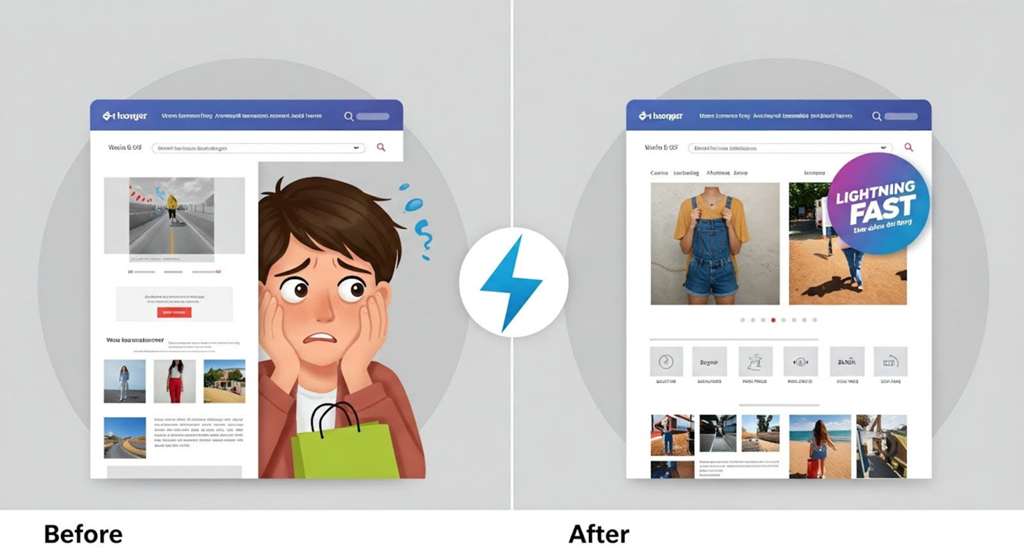
Why Speed is Your Most Valuable Asset: The Tangible Impact of Performance
Before diving into the technical “how,” it is critical to internalize the strategic “;why.” Website performance is not a vanity metric for developers; it is a primary driver of key business performance indicators (KPIs). Every optimization detailed in this guide directly translates into measurable improvements in revenue, visibility, and customer loyalty. Understanding this connection transforms performance optimization from a technical chore into a core business strategy.
Conversion Rates: The Direct Line to Revenue
The relationship between site speed and the likelihood of a customer completing a purchase is direct and unforgiving. Today’;s online shoppers are conditioned by best-in-class experiences and have little patience for delays. A slow checkout process or lagging product page is the digital equivalent of a long queue in a physical store—a primary driver of abandonment.
Research consistently demonstrates this link. For instance, WooCommerce-powered websites that load in under 2 seconds experience an overall 40% higher conversion rate . The inverse is equally stark: as page load time increases from one to five seconds, the probability of a user bouncing away increases by a staggering 90% .
Case studies from major brands confirm this at scale. Vodafone, for example, saw an 8% increase in sales after a 31% improvement in their Largest Contentful Paint (LCP) time. Similarly, Rakuten 24 increased its revenue per visitor by over 53% by focusing on Core Web Vitals . For your WooCommerce store, this means that optimizing for speed is one of the highest-ROI marketing investments you can make.
SEO & Rankings: Winning with Google
For years, Google has emphasized the importance of user experience in its ranking algorithms, and site speed is a cornerstone of that experience. With the introduction and continued refinement of Core Web Vitals, this is no longer an indirect signal but a direct, measurable ranking factor . These metrics evaluate the real-world experience of a user on your page:
- Largest Contentful Paint (LCP): Measures loading performance. To provide a good user experience, LCP should occur within 2.5 seconds of when the page first starts loading.
- Interaction to Next Paint (INP): Measures interactivity. It assesses the page’s overall responsiveness to user interactions. A good INP is below 200 milliseconds.
- Cumulative Layout Shift (CLS): Measures visual stability. A good score is less than 0.1.
A slow WooCommerce store will be penalized with lower search rankings, leading to a drop in organic traffic—the lifeblood of many e-commerce businesses. Conversely, a fast, responsive store that scores well on Core Web Vitals is rewarded with greater visibility, creating a virtuous cycle of more traffic, more sales, and stronger brand authority.
User Experience (UX) & Brand Perception: Building Trust
Performance is about more than just metrics; it’s about emotion. A slow, clunky website is frustrating. A consumer study found that the stress response to delays in page speed is comparable to watching a horror movie or solving a math problem . This frustration directly damages brand perception. Almost 70% of consumers state that page speed impacts their willingness to buy from an online retailer.
A fast, seamless experience, on the other hand, builds trust and confidence. It communicates professionalism and respect for the customer’s time. This positive experience encourages repeat visits, with studies showing that shoppers are 37% less likely to return to a site after a single slow experience . In a crowded market, a superior user experience driven by performance can be your most potent competitive differentiator.
Higher Conversions
A 1-second delay can reduce conversions by 7%. Faster sites sell more.
Better SEO
Google’s Core Web Vitals directly reward fast sites with higher rankings.
Stronger Brand
A fast UX builds trust and loyalty, reducing frustration and bounce rates.
Your Strategic Optimization Workflow: A Step-by-Step Process
Effective performance optimization is not a random series of tweaks; it is a systematic, cyclical process. By adopting a structured workflow, you can move from guessing to data-driven decision-making, ensuring your efforts are targeted, measurable, and impactful. This four-step cycle forms the strategic backbone of this entire guide.
Benchmark
Diagnose
Implement
Monitor
Step 1: Benchmark Your Current Speed
You cannot improve what you do not measure. The first step is to establish a clear, objective baseline of your store’s current performance. This baseline will serve as the “before” picture against which all future improvements are measured.
- Choose Your Tools: Consistency is key. Select one primary tool and stick with it to track progress. Top-tier options include Google PageSpeed Insights (for Core Web Vitals), GTmetrix, and WebPageTest (for in-depth analysis).
- What to Measure: Focus on user-centric metrics. Pay close attention to Time To First Byte (TTFB), which indicates server responsiveness, and the Core Web Vitals (LCP, INP, CLS).
- Test Key Pages: Don’t just test your homepage. A comprehensive benchmark includes your most critical user journeys: a high-traffic Product Page, a main Category Page, and the Checkout Process.
Step 2: Diagnose the Bottlenecks
Once you have your baseline metrics, the next step is to identify the specific culprits causing the slowdown. This is where diagnostic tools become invaluable, helping you pinpoint the exact themes, plugins, or assets that are dragging down performance.
- Use a Query Monitor: A plugin like Query Monitor is essential. It runs on your site and shows you which plugins are making the slowest database queries, which scripts are being loaded, and other server-level details. This is the best way to find a “resource hog” plugin .
- Analyze the Waterfall Chart: Tools like GTmetrix and Pingdom provide a “;waterfall” chart. This visualizes every single file (HTML, CSS, JS, images) that your browser has to download to render the page. Look for long bars, which represent slow-loading assets, and a high number of requests, which can indicate a lack of optimization. This is crucial for identifying large images or render-blocking scripts.
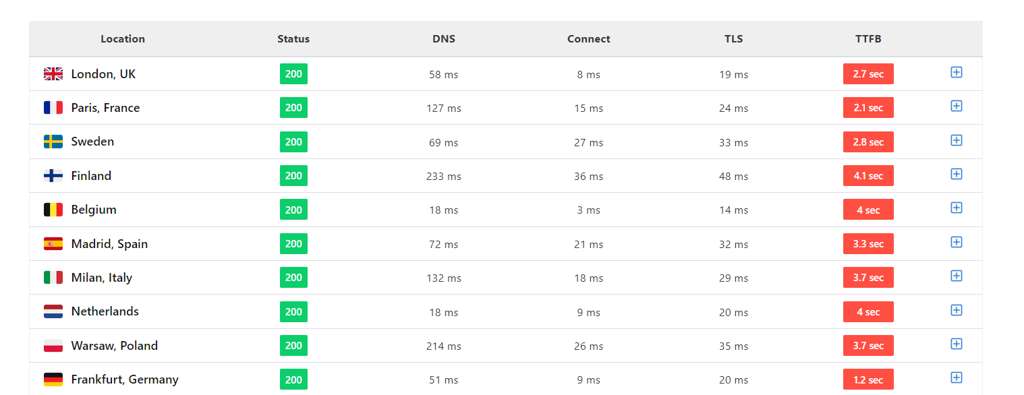
Step 3: Implement Optimization Strategies
With a clear diagnosis in hand, you can begin implementing targeted solutions. The remainder of this guide is dedicated to this step, breaking down optimizations into three logical parts: Foundational, Technical, and Architectural. It is crucial to approach this systematically, starting with the highest-impact foundational fixes before moving to more complex technical changes.
Step 4: Monitor & Maintain
Performance is not a one-time project; it’s an ongoing commitment. After implementing changes, you must re-run your benchmarks to measure the impact. Furthermore, your store is a living entity—new products are added, plugins are updated, and traffic patterns change. Continuous monitoring is essential to catch new issues before they affect your customers.
- Regular Benchmarking: Schedule monthly or quarterly performance audits using the same tools from Step 1.
- Real-time Monitoring: For growing stores, consider an Application Performance Monitoring (APM) tool like Kinsta APM or New Relic. These tools provide real-time alerts and deep insights into your site’s health, allowing you to be proactive rather than reactive .
Part 1: Foundational Optimization — High-Impact Fixes for Every Store
Before delving into complex code or server configurations, it’s essential to solidify your store’s foundation. The optimizations in this section are the “low-hanging fruit” that deliver the most significant performance gains. Neglecting these fundamentals means any advanced tweaking will be like building a skyscraper on sand.
Hosting: The Bedrock of Your Store
There is no single factor more critical to WooCommerce performance than your hosting environment. A common misconception is that a slow site can be fixed with caching plugins alone. However, as one expert on LinkedIn aptly put it, “;Speed isn’t about paying for a bigger plan. Speed is about architecture.” . WooCommerce is a dynamic, database-intensive application. Unlike a static blog, many of its core functions—like the cart, checkout, and user accounts—cannot be cached. This means your server must actively process these requests in real-time, demanding robust resources.
Cheap, shared hosting plans, where your store shares a server’s CPU and RAM with hundreds of other sites, are the number one cause of slow WooCommerce performance . When another site on the server experiences a traffic spike, your store slows down. For any serious e-commerce business, this is an unacceptable risk.
Hosting Types Comparison
Choosing the right hosting is a strategic decision. Here’s a breakdown of the most common options for WooCommerce stores:
| Hosting Type | Best For | Performance | Scalability | Management | Cost | Key Features |
|---|---|---|---|---|---|---|
| Shared Hosting | Hobbyists or brand new stores with minimal traffic. | Low | Very Low | Easy (by host) | $ | Limited resources, “noisy neighbor” effect. |
| VPS Hosting | Growing stores needing more resources than shared, with technical expertise. | Medium | Medium | Moderate (user) | $$ | Dedicated resources, root access, requires self-management. |
| Dedicated Server | Large, high-traffic stores with specific security or compliance needs. | High | High (but fixed) | Complex (user) | $$$$ | Full server control, maximum resources, requires expert management. |
| Managed WooCommerce Hosting | Stores of all sizes seeking optimal performance without the management overhead. | Very High | Excellent (Cloud-based) | Easy (by host) | $$$ | Server-level caching, staging sites, expert support, security, scalability. |
What to Look For in a Quality WooCommerce Host
When evaluating providers, look for a host that is explicitly optimized for WooCommerce. This goes beyond standard WordPress hosting. Key features to demand include:
- Server-Level Caching: The host should provide caching at the server level (e.g., Nginx FastCGI cache) with pre-configured rules to automatically exclude WooCommerce’s dynamic pages (`/cart`, `/checkout`, `/my-account`). This is far more efficient than plugin-based caching.
- Modern Tech Stack: Support for the latest PHP version (8.1+) is crucial, as each new version brings significant performance improvements. The web server should be high-performance, like Nginx or OpenLiteSpeed.
- Scalable, Containerized Infrastructure: Look for cloud-based hosts like Kinsta or WP Engine that use container technology. This isolates your site’s resources, preventing “noisy neighbors” and allowing for seamless scaling to handle traffic spikes.
- Integrated Content Delivery Network (CDN): A CDN stores copies of your assets (images, CSS, JS) on servers around the world, delivering them from the location closest to the user. This dramatically reduces latency for a global audience. Many managed hosts include a CDN (like Cloudflare) in their plans.
- Expert WooCommerce Support: When something goes wrong, you need support from technicians who understand the complexities of WooCommerce, not just general WordPress issues.
Theme & Plugin Audit: Taming the Bloat
After hosting, the most common performance drains are a bloated theme and an excess of poorly coded plugins. The flexibility of WordPress is a double-edged sword; it’s easy to add functionality, but each addition comes with a performance cost. A study by WP Bullet showed a site with 52 active plugins that was incredibly slow, demonstrating that quantity and quality both matter.
How to Conduct a Plugin Audit
- Create a Staging Site: Never perform this on your live store. Use your host’s staging feature or a plugin to create a safe copy.
- Benchmark the Staging Site: Run a speed test to get a baseline.
- Deactivate and Test: Deactivate all plugins. Test the speed again. Then, reactivate them one by one, running a speed test after each activation. When you see a significant drop in speed, you’ve found a culprit .
- Use Query Monitor: For a more surgical approach, use the Query Monitor plugin to identify plugins making numerous or slow database queries on key pages.
- Evaluate and Replace: For each slow plugin, ask: Is this absolutely necessary? Is there a more lightweight alternative? Can this functionality be achieved with custom code or a feature in another, more efficient plugin? Remove anything that is not essential.
Choosing a Fast, Reliable Theme
A theme is more than just a design; it’s the architectural framework for your store’s front end. A “heavy” theme loaded with complex features, page builders, and dozens of scripts can cripple your site before you’ve even added a single product.
- Prioritize Lightweight Themes: Look for themes known for their performance and clean code. As of 2025, themes like Astra, GeneratePress, and Shoptimizer are consistently ranked among the fastest for WooCommerce .
- Test Before You Commit: Before purchasing or installing a theme, run its demo pages through Google PageSpeed Insights. This gives you a good indication of its out-of-the-box performance.
- Avoid Feature Overload: Choose a theme that does one thing well: provide a solid, fast foundation. Add extra functionality via well-vetted plugins rather than relying on a monolithic, all-in-one theme.
Image Optimization: The Silent Speed Killer
High-quality product imagery is non-negotiable in e-commerce, but it’;s also a primary cause of slow page loads. Unoptimized images can easily add megabytes to your page weight, frustrating users and hurting your Core Web Vitals scores.
Best Practices for Image Optimization
- Compress Before Uploading: While plugins can automate this, for the best quality-to-size ratio, use a tool like TinyPNG or an offline application to compress images before you even upload them to WordPress.
- Use Next-Gen Formats (AVIF & WebP): As of 2025, modern browsers have wide support for next-generation image formats. AVIF offers superior compression to WebP, often resulting in file sizes 30-50% smaller than an equivalent JPEG with no perceptible quality loss . WordPress core now supports AVIF, and optimization plugins like Imagify can automatically convert your uploads.
- Implement Lazy Loading: Lazy loading instructs the browser to only load images that are currently in the user’s viewport. As the user scrolls down, images are loaded just before they come into view. This dramatically improves the initial page load time and LCP score. Most modern caching plugins (like WP Rocket) and performance suites include this feature.
- Serve Responsive Images: Ensure your theme correctly uses the `srcset` attribute to serve different image sizes for different screen resolutions. This prevents a massive desktop image from being wastefully loaded on a small mobile screen.
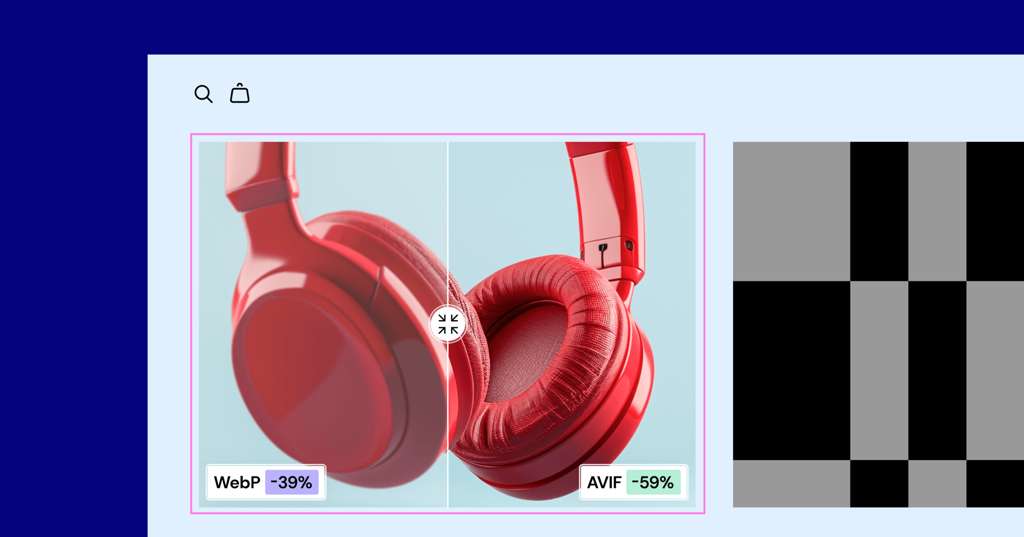
Part 2: Technical Deep Dive — Advanced Configuration & Code-Level Fixes
With a solid foundation in place, we can now move to the engine room of your WooCommerce store. The technical optimizations in this section require a deeper understanding of how WordPress and WooCommerce function, but they are essential for wringing out maximum performance, especially as your store grows. These are the changes that separate a “fast enough” store from a truly high-performance one.
Mastering the WooCommerce Database
The database is the heart of your WooCommerce store, storing everything from products and orders to user data and settings. Over time, this database can become bloated and fragmented, causing queries to slow down and dragging the entire site’;s performance with it. For a large store, an unoptimized database is a ticking time bomb.
The Problem: Database Bloat in `wp_posts` and `wp_postmeta`
Traditionally, WooCommerce stored order data within the same core WordPress tables used for blog posts (`wp_posts` and `wp_postmeta`). For a store with hundreds of thousands of products and orders, this leads to massive tables with millions of rows . Every time a customer views an order or an admin searches for one, the database has to sift through this enormous, inefficient table, causing significant delays.
This bloat is compounded by other WordPress data, such as:
- Post Revisions: Multiple saved versions of each product and page.
- Expired Transients: Temporary cached data that is no longer needed.
- Orphaned Metadata: Data left behind by uninstalled plugins.
- Spam Comments: Unmoderated comments cluttering the `wp_comments` table.
Solution 1: Routine Database Cleanup
Regularly cleaning your database is like changing the oil in your car—it’;s essential maintenance. This can be safely automated with a dedicated plugin.
- How-to: Install a reputable plugin like WP-Optimize or Advanced Database Cleaner. Schedule a weekly or monthly cleanup to automatically remove post revisions, auto-drafts, trashed items, spam comments, and expired transients. These plugins provide a user-friendly interface to select which optimizations to run.
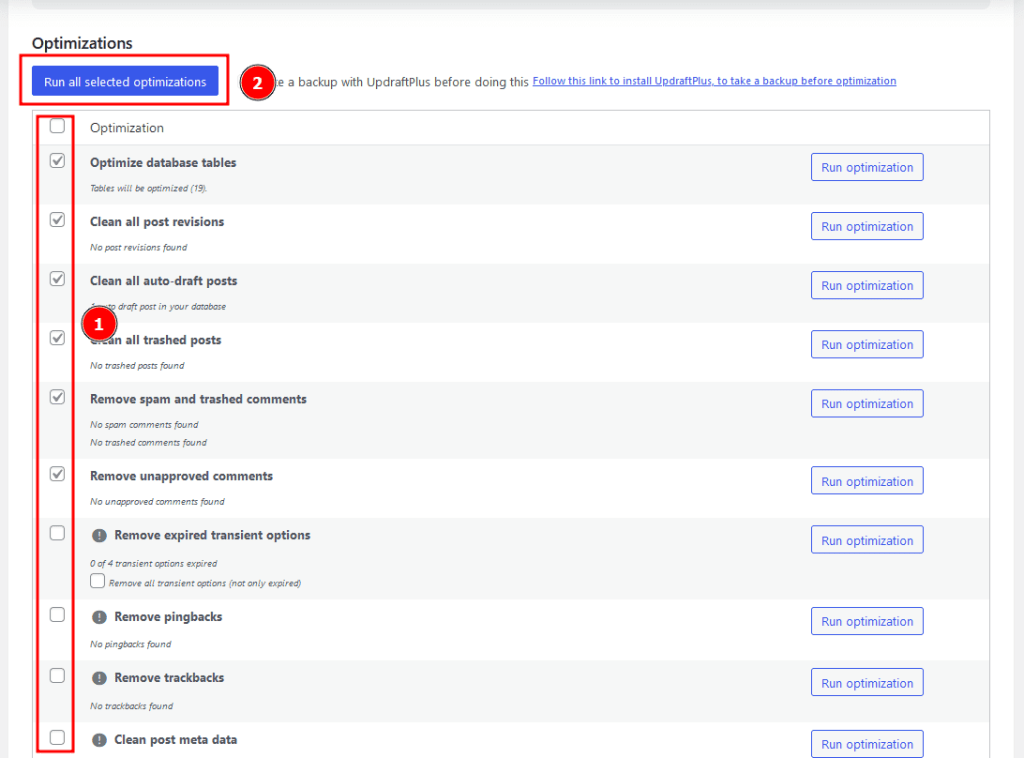
Solution 2: The HPOS Revolution (High-Performance Order Storage)
This is arguably the most significant performance enhancement in modern WooCommerce history. HPOS, formerly known as Custom Order Tables, solves the database bloat problem at its source. It migrates all order-related data out of the `wp_posts` and `wp_postmeta` tables and into a set of dedicated, highly-optimized tables specifically designed for commerce queries .
The benefits are transformative:
- Scalability: By separating transactional data from content data, stores can scale to millions of orders without the performance degradation seen with the legacy structure.
- Speed: Early benchmarks and real-world results show dramatic improvements, with reports of up to 5x faster order processing and 1.5x faster checkouts .
- Reliability: The dedicated tables are easier to index, back up, and restore, improving data integrity.
Action Required: As of 2025, enabling HPOS is a critical best practice for all WooCommerce stores. Navigate to
WooCommerce > Settings > Advanced > Featuresand activate “High-Performance Order Storage”. WooCommerce will then handle the data migration in the background.
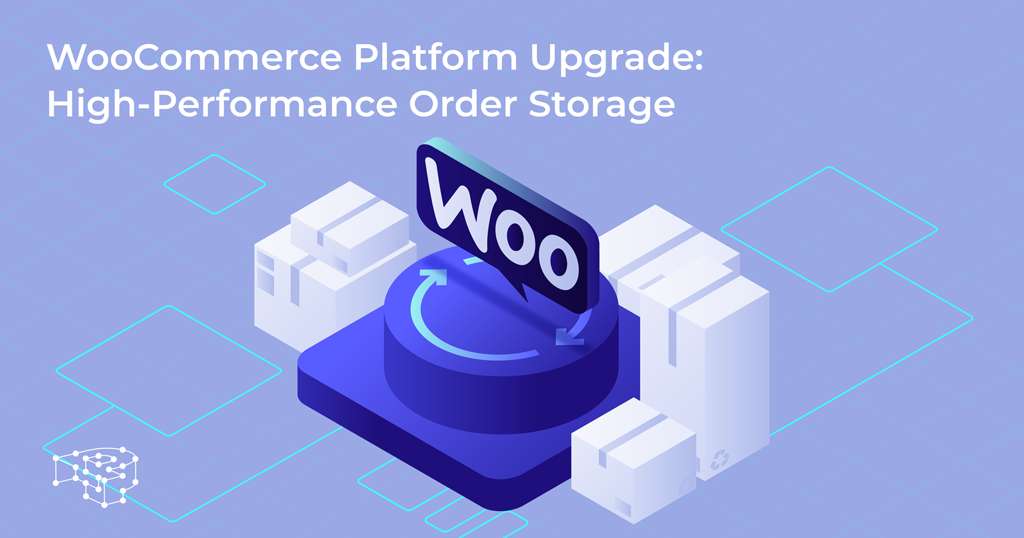
Solution 3: Advanced Database Indexing
A database index functions like the index in the back of a book. Instead of scanning every page (row) to find information, the database can use the index to jump directly to the correct location. While WordPress and WooCommerce create some indexes by default, large or custom-built stores can benefit from additional, strategic indexing.
- When to Use: If you have custom functionality that frequently queries the `wp_postmeta` table based on a specific `meta_key`, adding an index to that key can yield massive performance gains. This is an advanced task.
- How-to: This typically requires direct database access (e.g., via phpMyAdmin) or a specialized plugin like “;Index WP MySQL For Speed”. It is highly recommended to consult with a developer before adding or modifying database indexes .
Tackling Cart Fragments (The wc-ajax=get_refreshed_fragments Bottleneck)
One of the most notorious and frequently-cited WooCommerce performance issues is the “cart fragments” AJAX request. This script, identified in waterfall charts as `wc-ajax=get_refreshed_fragments`, is responsible for dynamically updating the shopping cart contents (e.g., the mini-cart in the header) without requiring a page refresh.
The Problem: While useful, this script runs on nearly every page of your site by default. Because it’s an AJAX request that must hit the server to get the current cart status, it is uncacheable. This means that for every single page view, even by a logged-out user on a blog post, your server has to spin up PHP to process this request. This bypasses your page cache, increases server load, and significantly slows down TTFB for all users .
The Solution: Conditional Disablement
The solution is not to disable it entirely, but to load it only where it’s actually needed: on shop, product, cart, and checkout pages.
- Use a Performance Plugin: The easiest method is to use a performance suite like Perfmatters or a free, dedicated plugin like “Disable Cart Fragments”. These plugins provide a simple toggle to disable the script on non-eCommerce pages.
- Use a Code Snippet: For developers, a small PHP snippet can be added to your theme’s `functions.php` file to conditionally dequeue the script.
add_action( 'wp_enqueue_scripts';, 'dequeue_woocommerce_cart_fragments', 11 ); function dequeue_woocommerce_cart_fragments() { if ( is_front_page() || is_single() || is_page() && !is_cart() && !is_checkout() ) { wp_dequeue_script( 'wc-cart-fragments' ); } }
Fixing this single issue can often result in one of the most dramatic front-end speed improvements for a typical WooCommerce store.
Advanced Caching for Dynamic Stores
Caching is the process of storing pre-built versions of your pages and data to serve them to users more quickly. For a dynamic platform like WooCommerce, a multi-layered caching strategy is essential.
Layer 1: Page Caching (with Exclusions)
This is the most common form of caching. It stores a static HTML version of a page. When a user requests that page, the server can send the HTML file instantly without having to execute PHP or query the database.
- The Challenge: You must never cache the Cart, My Account, or Checkout pages. Caching these can lead to users seeing other customers’ data, incorrect cart contents, or being unable to complete a purchase.
- The Solution: Use a WooCommerce-aware caching plugin like WP Rocket. These plugins automatically detect that you are running WooCommerce and add the necessary exclusions by default. If you are configuring caching manually or at the server level, ensure these URL paths (`/cart/`, `/checkout/`, `/my-account/`) are explicitly excluded from the cache.
Layer 2: Object Caching (Redis & Memcached)
While page caching speeds up the front-end for logged-out users, object caching speeds up the back-end and dynamic requests for all users. It works by storing the results of common but complex database queries in your server’s fast RAM.
Imagine your site needs to calculate shipping options. This might involve multiple database queries. Without object caching, it does this for every user. With object caching, it performs the query once, stores the result in RAM, and serves that result instantly for subsequent requests .
- When to Use: Object caching is highly recommended for stores with significant traffic, a large number of products, or complex functionality (e.g., memberships, subscriptions). It dramatically speeds up the WordPress admin area (`wp-admin`), product filtering, and user-specific content.
- How to Implement: Object caching is a server-level technology. You need a host that provides a Redis or Memcached server. You then connect WordPress to it using a plugin like Redis Object Cache. Many managed WooCommerce hosts offer this as a one-click feature.
Code & Asset Optimization
This final layer of technical optimization focuses on shrinking the size and number of files the user’s browser has to download and process.
- Minification: This process removes unnecessary characters (like whitespace, comments, and line breaks) from your HTML, CSS, and JavaScript files. This reduces their file size without affecting functionality.
- Combination (Concatenation): This technique combines multiple CSS or JavaScript files into a single file. This reduces the number of HTTP requests the browser has to make, which can speed up loading on older network protocols. Note: With the widespread adoption of HTTP/2 and HTTP/3, which can handle multiple requests in parallel, the benefit of combination is less significant than it once was, and can sometimes be counterproductive. Test carefully.
- Defer/Delay JavaScript: Deferring non-critical JavaScript (e.g., analytics scripts, social media widgets) tells the browser to download the script but wait to execute it until after the main page content has been rendered. Delaying execution goes a step further, only loading the script upon user interaction (e.g., scrolling). This is extremely effective for improving initial load times and the LCP metric.
Tools like WP Rocket and Autoptimize provide user-friendly interfaces to enable these optimizations. However, they should be used with caution on a staging site first, as incorrect configuration can break your site’s styling or functionality.
Key Technical Takeaways
- Enable HPOS: This is the single most important database optimization for any modern WooCommerce store.
- Fix Cart Fragments: Conditionally disable the `wc-ajax=get_refreshed_fragments` request to unblock your cache and speed up every page.
- Use a Multi-Layered Cache: Combine WooCommerce-aware page caching with server-level object caching (Redis) for maximum speed.
- Clean Your Database: Regularly use a plugin like WP-Optimize to remove bloat and keep queries fast.
Part 3: Scaling for Growth — Architectural Strategies for Large Stores
Once your store is finely tuned, the next challenge is maintaining that performance as you scale. A strategy that works for 100 orders a day will crumble under the pressure of 10,000. This section debunks the myth that WooCommerce can’t handle enterprise-level traffic and outlines the architectural decisions required to build a truly scalable e-commerce powerhouse.
Server Architecture & Resource Management
As traffic grows, the raw power and configuration of your server become paramount. This goes beyond simply choosing a “good host” and into the specifics of your server’s architecture.
Web Server Software
The software that listens for and responds to browser requests plays a huge role in high-concurrency situations. While Apache is a reliable workhorse, modern alternatives are generally better suited for high-traffic WooCommerce sites. Nginx and OpenLiteSpeed are renowned for their efficiency in handling thousands of simultaneous connections, making them a preferred choice for scalable hosting stacks.
PHP Workers / Threads
Think of PHP workers as checkout lanes in a supermarket. Each worker can handle one request at a time. If you have 4 workers and 10 customers (requests) arrive simultaneously, 6 customers have to wait in line. This queueing is what causes slowdowns during traffic spikes, like a Black Friday sale.
High-traffic stores need more PHP workers to process concurrent requests efficiently. The optimal number depends on your traffic patterns and server resources. Managed hosts like Kinsta provide tools to monitor worker usage and adjust the allocation of server memory between having more workers with less memory each, or fewer workers with more memory each. Finding this balance is key to preventing bottlenecks.
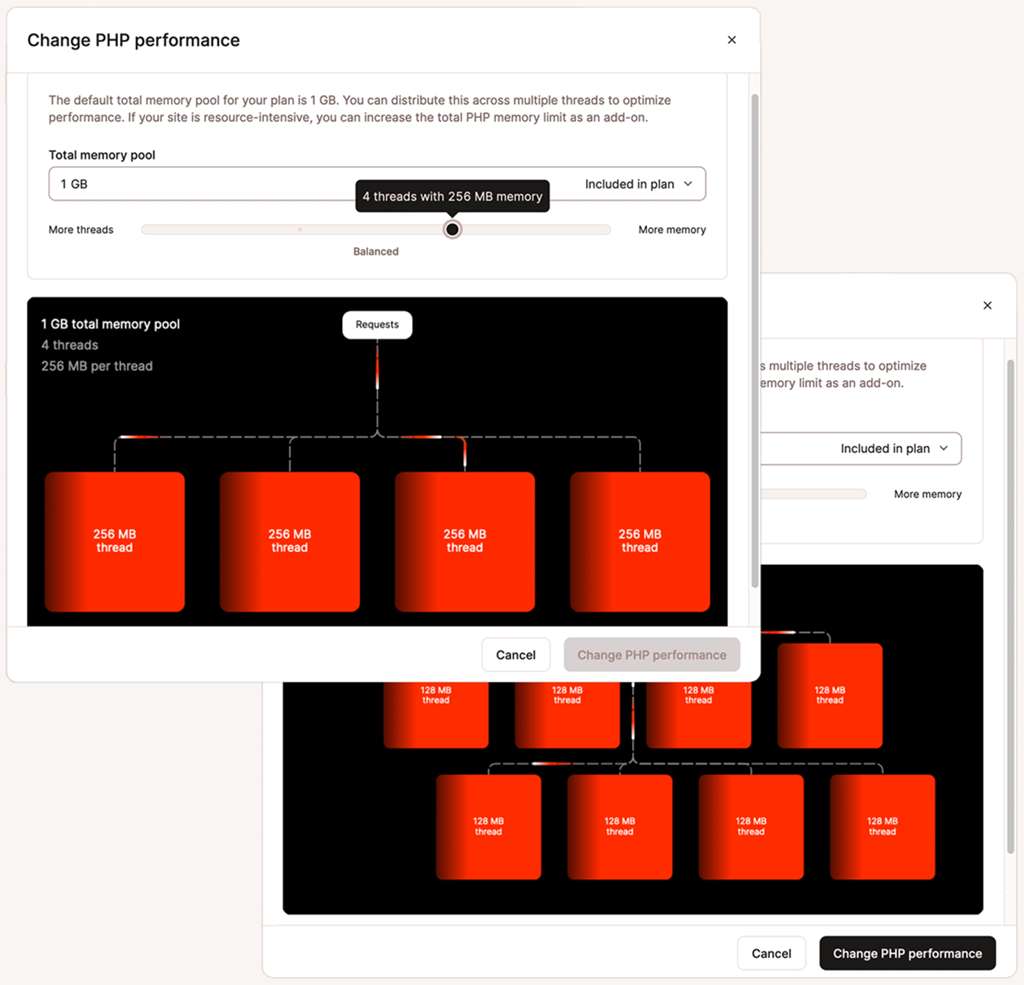
Application Performance Monitoring (APM)
For a large-scale store, guessing where bottlenecks are is no longer an option. Application Performance Monitoring (APM) tools are the stethoscopes of your server, giving you deep, real-time visibility into your application’s health.
APM tools like Kinsta APM or New Relic go far beyond standard speed tests. They track the performance of individual PHP transactions, database queries, external API calls, and plugin hooks. This allows you to proactively identify issues like:
- A specific database query that slows down as your order table grows.
- An external API call to a shipping provider that is timing out.
- A plugin function that is consuming excessive CPU resources during checkout.
By integrating APM into your workflow, you can diagnose and resolve performance degradation before it impacts a significant number of customers, making it an indispensable tool for maintaining stability at scale .
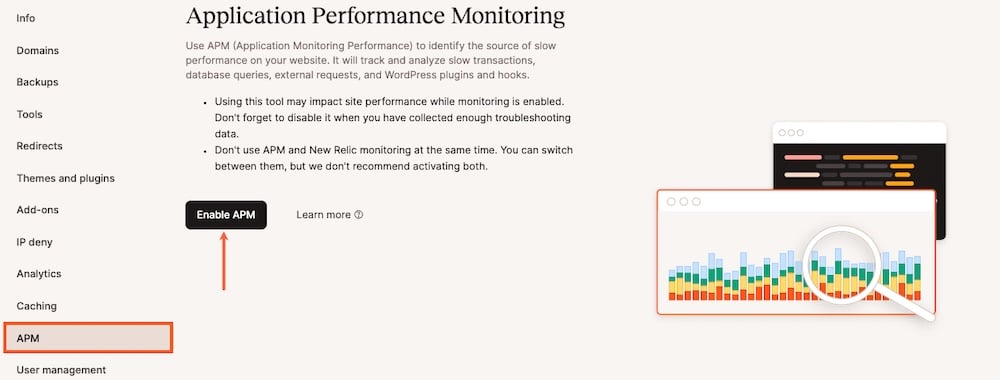
Headless WooCommerce: The Future of Flexibility & Speed
For enterprise-level stores seeking the ultimate in performance, flexibility, and user experience, a “headless” architecture represents the cutting edge. In a headless setup, the front-end (the “head,” or what the user sees) is decoupled from the back-end (the WordPress/WooCommerce content management system).
- Architecture: The front-end is built using a modern, lightweight JavaScript framework like React, Vue, or Angular. This front-end communicates with the WooCommerce back-end via APIs to fetch product data, process orders, and manage customers.
- Benefits:
- Unmatched Performance: JavaScript frameworks can be optimized for near-instant page loads and fluid, app-like transitions, providing a superior user experience.
- Enhanced Flexibility: Front-end developers are no longer constrained by the limitations of WordPress themes. They can build completely custom, unique shopping experiences.
- Improved Scalability & Security: By separating the presentation layer from the application layer, you can scale each independently and reduce the attack surface of the WordPress back-end.
- Who It’s For: Headless is not a solution for everyone. It requires significant development resources and expertise. It is best suited for large brands that prioritize a bespoke user experience and have the technical team to support it .
Real-World Success Stories
The proof of WooCommerce’s scalability lies in the major brands that trust it to power their operations. These are not small shops, but large, high-traffic, high-revenue businesses that have successfully scaled on the platform:
- All Blacks Shop: The official store for New Zealand’s national rugby team, handling massive traffic spikes during major international tournaments.
- Mint Mobile: Named one of America’s fastest-growing companies, it uses WooCommerce to manage phone and subscription sales for millions of subscribers.
- Root Science: A global skincare brand that leverages WooCommerce to power its international e-commerce presence.
- True Value Hardware: A major hardware co-op using WooCommerce to manage a vast catalog of products across its network of partner stores.
These examples, cited by hosting provider Pressable , definitively prove that with the right architecture, development team, and hosting partner, WooCommerce is more than capable of performing at an enterprise level.
The Ultimate WooCommerce Performance Checklist (2025)
Use this scannable checklist to audit your store and ensure you have all critical performance optimizations in place. This serves as a practical summary of the key actions discussed throughout this guide.
✅ Foundational
- Using a Managed WooCommerce Host (not shared hosting) with a modern tech stack (Nginx, PHP 8.1+).
- A lightweight, performance-optimized theme is active (e.g., Astra, GeneratePress).
- All unused or redundant plugins and themes have been deleted.
- A plugin audit has been performed to identify and replace resource-heavy plugins.
- An image optimization plugin (e.g., Imagify, Smush) is active and configured.
- Next-gen image formats (AVIF/WebP) are being served to compatible browsers.
✅ Database
- High-Performance Order Storage (HPOS) is enabled and synchronized.
- A database cleanup plugin (e.g., WP-Optimize) is installed and scheduled to run regularly.
- Post revisions are limited or disabled in `wp-config.php`.
- For large stores, strategic database indexes have been reviewed or implemented by a developer.
✅ Caching & CDN
- A WooCommerce-aware page caching solution (e.g., WP Rocket or server-level) is active.
- Critical pages (`/cart/`, `/checkout/`, `/my-account/`) are confirmed to be excluded from the page cache.
- A Content Delivery Network (CDN) like Cloudflare is active and properly configured.
- For high-traffic stores, an object cache (Redis or Memcached) is enabled at the server level.
✅ Front-End & Code
- The `wc-ajax=get_refreshed_fragments` script is disabled on non-eCommerce pages.
- CSS and JavaScript files are being minified.
- Non-critical JavaScript is being deferred or delayed to improve initial load time.
- Lazy loading is enabled for images and iframes.
- GZIP or Brotli compression is enabled on the server.
✅ Monitoring & Scaling
- Regular performance benchmarks are conducted with a consistent tool (e.g., GTmetrix).
- For large stores, an Application Performance Monitoring (APM) tool is in place to monitor for bottlenecks.
- The hosting plan has sufficient PHP workers to handle peak traffic without queueing.
- All software (WordPress Core, themes, plugins) is kept up-to-date on a staging site before deploying to live.
Frequently Asked Questions (FAQ)
Why is my WooCommerce site so slow all of a sudden?
A sudden slowdown in a WooCommerce site is often caused by a recent change. Common culprits include a newly installed or updated plugin causing conflicts, a bloated database from a recent influx of orders or data, issues with your hosting server, or unoptimized images from new product uploads. Using a tool like Query Monitor can help identify if a specific plugin or database query is the cause.
How can I speed up my WooCommerce backend/admin area?
A slow WooCommerce admin is typically due to database strain. The most effective ways to speed it up are: 1) Upgrading to a quality managed host with sufficient resources. 2) Enabling High-Performance Order Storage (HPOS) to move order data to optimized tables. 3) Implementing an object cache like Redis to reduce repetitive database queries. 4) Regularly cleaning your database to remove old revisions, transients, and other bloat.
Does having too many plugins slow down WooCommerce?
Yes, but it’s more about the quality and necessity of plugins than the sheer number. A few poorly-coded, resource-heavy plugins can slow your site down more than dozens of lightweight, well-coded ones. It’s crucial to regularly audit your plugins, deactivate and delete any you don’t need, and use tools like Query Monitor to identify which ones have the largest performance impact.
What is the best caching plugin for WooCommerce in 2025?
While there are several excellent options, plugins like WP Rocket are highly recommended for WooCommerce because they come with built-in compatibility. They automatically detect and exclude critical pages like the cart, checkout, and my-account from caching to prevent functionality issues. Other top contenders include W3 Total Cache and server-level caching provided by managed hosts like Kinsta or WP Engine.
How do I fix the WooCommerce cart fragments (wc-ajax=get_refreshed_fragments) issue?
The WooCommerce cart fragments AJAX call slows down sites by running on every page. You can fix this by using a performance plugin like Perfmatters or a dedicated plugin like ‘Disable Cart Fragments’ to conditionally disable this script on non-essential pages (like your homepage, blog posts, and contact page), keeping it active only on shop, cart, and checkout pages where it’s needed.
Is shared hosting good enough for a WooCommerce store?
For a very small store with minimal traffic, shared hosting might work initially. However, it is not recommended for any serious or growing WooCommerce store. The dynamic nature of e-commerce requires significant server resources that shared hosting plans cannot provide, leading to slow performance, timeouts during checkout, and a poor user experience. Investing in a quality Managed WooCommerce Host is one of the most important steps for a successful store.
What is HPOS (High-Performance Order Storage) and should I enable it?
HPOS is a core WooCommerce feature that moves order data into its own dedicated, optimized database tables instead of the general WordPress posts table. This dramatically improves performance, especially for stores with many orders, leading to faster checkouts and a more responsive admin area. As of 2025, it is highly recommended that all WooCommerce stores enable HPOS for better scalability and speed. You can enable it under WooCommerce > Settings > Advanced > Features.
How do I safely optimize my WooCommerce database?
To safely optimize your database, always start with a full backup. Then, use a reputable plugin like WP-Optimize or Advanced Database Cleaner. These tools allow you to remove unnecessary data like old post revisions, spam comments, and expired transients. They also have functions to optimize the database tables themselves, which is a safe operation that reclaims unused space. For more advanced optimizations like adding indexes, it’s best to consult a developer.
Conclusion: From a Slow Store to a Sales Machine
Mastering WooCommerce performance is not a dark art reserved for elite developers; it is a systematic discipline accessible to any dedicated store owner. We have journeyed from the foundational bedrock of high-quality hosting and asset optimization to the intricate engine room of database architecture with HPOS and multi-layered caching. We have seen that speed is not a feature, but the very currency of modern e-commerce—directly influencing conversions, search engine visibility, and brand loyalty.
A slow store is a leaking bucket, losing potential revenue with every passing second. By following the strategic workflow of benchmarking, diagnosing, implementing, and monitoring, you can methodically plug these leaks. The path is clear: build on a solid hosting foundation, tame theme and plugin bloat, optimize your database with HPOS, and implement an intelligent caching strategy. A fast store is a profitable store, and the tools and techniques to achieve this are more powerful and accessible than ever.
Ready to Unlock Your Store’s True Potential?
Don’t let a slow site cost you another sale. Use this guide to start optimizing today. If you need an expert partner to navigate the complexities and turn your sluggish WooCommerce store into a high-performance sales engine, our team is here to help.
Contact Us for a Free Performance Audit
Share this guide with your team or developer community to help everyone build a faster web.

With over 27 years of hands-on SEO expertise, starting from my early days as a CFO. Quitting that job to build a top-ranked web hosting business in 1995, I’ve mastered WordPress optimization as a precise engineering discipline. Through extensive research, high-level consulting, and developing a WordPress site that achieved over a thousand organic Google rankings—culminating in a six-figure sale—I’ve decoded Google’s algorithm over 27 years to develop wordpress engineering that transforms underperforming WordPress sites into authoritative powerhouses. Business owners frustrated by stagnant traffic, low visibility, and missed opportunities find relief as I help them deliver measurable ROI through higher rankings, increased leads, and sustainable growth. As owner of dominant city-based SEO platforms in major U.S. markets, I outperform industry gurus, empowering entrepreneurs, local businesses, agencies, and marketers via my WordPress Optimization services at wordpressoptimization.com to unlock their site’s full potential.
