The Ultimate Guide: Choosing and Configuring the Perfect WordPress CDN (2025)
TL;DR: A Content Delivery Network (CDN) is no longer optional in 2025—it’s essential for speed, SEO, security, and user experience. This guide compares four top CDN providers—Cloudflare, Bunny.net, Akamai, and AWS CloudFront—and shows how they stack up in features, performance, pricing, and ease of setup. It digs into advanced topics like cache tagging, enabling HTTP/3 and Brotli, and how to avoid common pitfalls (mixed content, CSS issues, admin-login problems). Whether you’re a blogger, media creator, enterprise, or AWS user, the right CDN choice depends on your traffic scale, content type, and technical resources.
Table of Contents
- Introduction: Why Your CDN Choice in 2025 is More Critical Than Ever
- The “Why”: How a CDN Supercharges Your WordPress Site
- The 2025 WordPress CDN Showdown: A Head-to-Head Comparison
- Advanced Configuration: Unlocking Peak Performance
- Step-by-Step WordPress CDN Setup Guides
- Troubleshooting Common WordPress CDN Issues
- Conclusion: Making the Right Choice for Your WordPress Site
What is CDN for WordPress?
Visitors expect websites to load in a flash, regardless of where they are in the world; anything less, and your bounce rates go up, user trust goes down, and even your search rankings can suffer. That’s why using a Content Delivery Network (CDN) with WordPress is a game-changer: by distributing your site’s content across servers globally, a CDN dramatically reduces latency, offloads bandwidth usage from your origin server, and ensures your site remains fast, reliable and secure. But a CDN alone isn’t enough — selecting a top-tier WordPress hosting provider that excels in both performance and support multiplies the benefits, ensuring you make the most of your CDN investment.
Key Benefits of Choosing the Best WordPress Hosting Providers for Performance and Support
-
Faster Page Load Times
High-quality hosting providers use optimized server hardware, caching layers, SSD storage, and modern software stacks (PHP7/8, HTTP/2, HTTP/3) which reduce response times. When combined with a CDN, pages load more quickly across geographic locations. -
Better Uptime and Reliability
Premium hosts typically have robust infrastructure, redundant power, backup systems, and network failovers. You get less downtime. This reliability ensures that your CDN can work effectively—if your origin server is offline, many CDNs can still serve cached content. -
Scalable Resources
As traffic grows or if sudden surges occur (for example, a product launch or viral post), good hosts can scale CPU, memory, storage or bandwidth. When your host can keep up under load, the CDN can deliver content smoothly without bottlenecks. -
Strong Security Features
Leading hosts offer built-in security: server firewalls, malware scanning, regular updates, SSL support, etc. With those in place, the CDN can add another security layer (DDoS protection, WAF, etc.), giving you comprehensive protection. -
Superior Support
Things go wrong: plugin conflicts, CDN misconfigurations, DNS issues, etc. Having hosting providers with knowledgeable, responsive support ensures issues are resolved quickly. This is especially crucial when integrating and fine-tuning a CDN setup. -
Optimized Configuration and Integration
The best hosts often provide WordPress-specific environments, and sometimes even pre-configured CDN integration or plugins. This means less friction when setting up your site, more consistency in performance settings, and better overall synergy between Host + CDN. -
Cost Efficiency in Long Term
Though high-quality hosts may cost more upfront, the gains in speed, reduced bandwidth usage (thanks to CDN offloading), fewer support problems, and better user retention often translate into a better return on investment over time.
Why Your CDN Choice in 2025 is More Critical Than Ever
In the hyper-competitive digital landscape of 2025, a slow WordPress site is a death sentence. It’s no longer a minor inconvenience; it’s a direct drain on your revenue, a blow to your brand’s credibility, and a red flag for search engines. Every millisecond a visitor waits for your page to load, their frustration grows, and the likelihood of them clicking the “back” button skyrockets. As one study highlighted, a mere one-second delay in page response can lead to a 7% reduction in conversions.
The core of the problem lies in a fundamental law of physics: the speed of light. The physical distance between your web hosting server and your visitor is a speed bottleneck that no amount of server-side optimization can fully overcome. If your server is in Virginia, USA, a visitor from Sydney, Australia, will inevitably experience higher latency—the delay in data transmission—than a visitor from New York.
This is where Google’;s Core Web Vitals (CWV) enter the picture as a non-negotiable reality. Metrics like Largest Contentful Paint (LCP), which measures loading performance, are now a significant ranking factor . A globally consistent, fast user experience is no longer an aspiration; it’s a prerequisite for digital success. Your marketing spend is wasted if users abandon your site before it even loads, and your brand image suffers when perceived as outdated or unprofessional .
The solution is a Content Delivery Network (CDN). A CDN is no longer a “nice-to-have” tool for large corporations. For any serious WordPress site in 2025, it is a foundational, indispensable element of your infrastructure. A CDN acts as a global network of proxy servers, caching your site’s content in locations all over the world, dramatically reducing the physical distance to your users and slashing load times.
This guide is designed to be the definitive resource for navigating this critical decision. We will provide a deep, analytical dive into the top four CDN providers for WordPress in 2025: the ubiquitous **Cloudflare**, the performance-focused **Bunny.net**, the enterprise-grade **Akamai**, and the developer-centric **AWS CloudFront**. We will dissect their features, compare their performance, and provide step-by-step configuration guides to help you choose and implement the perfect solution for your specific needs—whether you’re running a personal blog, a high-traffic e-commerce store, or a mission-critical enterprise application.
The “Why”: How a CDN Supercharges Your WordPress Site
Before diving into provider comparisons, it’s essential to grasp the fundamental mechanics and transformative benefits of a CDN. At its heart, a CDN is a geographically distributed network of servers designed to solve the problem of latency. It’s an architectural shift from a centralized delivery model to a decentralized one, ensuring your content is always close to your audience.
Core Concept: From a Single Server to a Global Network
Without a CDN, every visitor to your WordPress site, regardless of their location, must fetch data directly from your single “;origin server”—the physical server where your website is hosted. As we’ve established, this creates significant delays for users who are geographically distant from that server.
A CDN fundamentally changes this dynamic. It creates copies of your site’s static assets (images, CSS, JavaScript) and, with modern CDNs, even dynamic HTML content, storing them on a global network of servers known as Points of Presence (PoPs). When a user visits your site, the CDN intelligently routes their request to the nearest PoP, delivering the content from a server that might be just a few miles away instead of thousands. This dramatically reduces the round-trip time for data, resulting in a faster, more responsive experience .
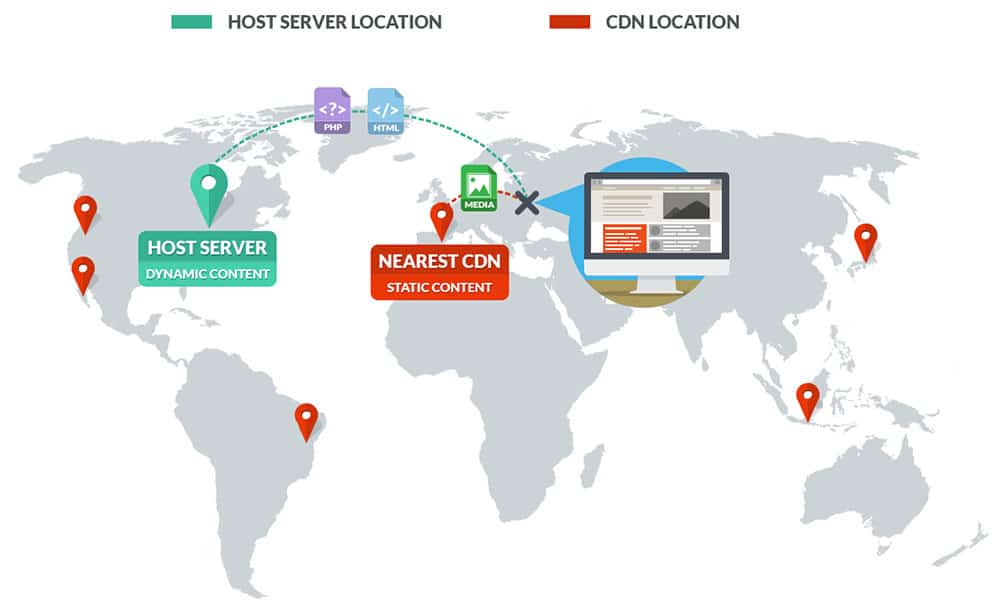
The Six Pillars of CDN Advantage for WordPress
Integrating a CDN is more than just a speed boost; it’s a comprehensive upgrade to your site’s performance, security, and reliability. These benefits form a virtuous cycle, where improved user experience leads to better SEO, which drives more traffic that your now-scalable site can handle with ease.
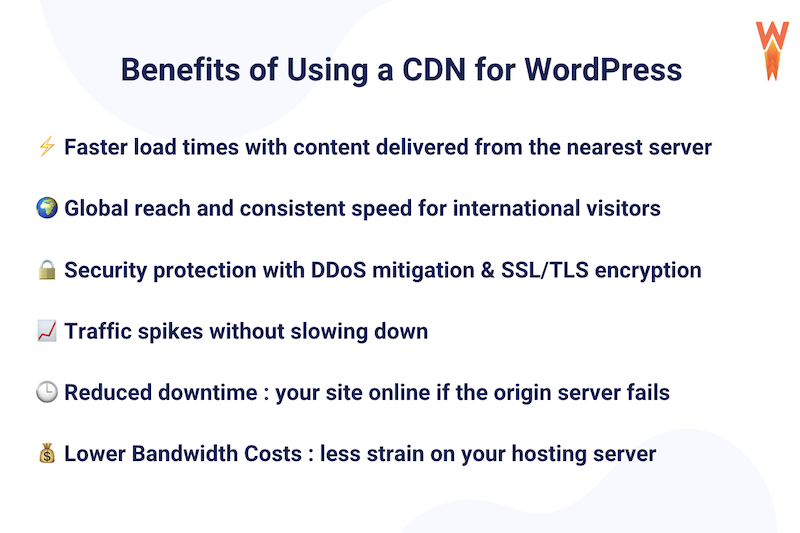
- ⚡ Blazing-Fast Load Times: This is the primary benefit. By reducing latency, a CDN directly lowers your Time to First Byte (TTFB)—the time it takes for a browser to receive the first piece of data from the server. A lower TTFB is a critical component of a good user experience and a key factor in Core Web Vitals. In a test conducted by Kinsta, enabling a CDN reduced the total load time from 1.45 seconds to 788 milliseconds and slashed the average TTFB from 136ms to a mere 37ms .
Data illustrates the dramatic reduction in Time to First Byte (TTFB) after enabling a CDN. Source: Kinsta.
- 📈 Improved SEO Rankings: Google has been explicit that site speed is a ranking factor. A faster website, especially one that scores well on Core Web Vitals, is favored by search algorithms. By improving performance, a CDN can indirectly boost your search visibility, leading to more organic traffic .
- 🌍 Global Reach & Consistency: A CDN levels the playing field for your international audience. A visitor in Tokyo will experience load times nearly as fast as a visitor in New York, ensuring a consistent and positive brand experience for everyone, everywhere.
- 🛡️ Enhanced Security: Modern CDNs are also powerful security platforms. By acting as a reverse proxy, they shield your origin server from direct attack. Many offer robust Distributed Denial-of-Service (DDoS) mitigation and a Web Application Firewall (WAF) that can block common WordPress-specific vulnerabilities and malicious requests before they ever reach your site .
- 💪 High Availability & Scalability: When your content goes viral or you experience a sudden traffic surge from a marketing campaign, a CDN absorbs the load. By distributing requests across its vast network, it prevents your origin server from being overwhelmed, ensuring your site stays online and performant under pressure . Some CDNs can even serve a cached version of your site if your origin server goes down, reducing downtime.
- 💰 Reduced Bandwidth Costs: Since the CDN serves most of your static assets from its cache, it dramatically reduces the amount of data transferred from your origin server. This directly translates into lower bandwidth bills from your hosting provider, especially for media-heavy websites .
The 2025 WordPress CDN Showdown: A Head-to-Head Comparison
Choosing a CDN is not a one-size-fits-all decision. The “best” provider is entirely subjective, depending on your website’s specific needs, your technical expertise, your budget, and your long-term goals. A small blogger has vastly different requirements than a multinational e-commerce giant. This section provides a rigorous, data-driven comparison of the four leading contenders in the WordPress space to empower you to make an informed choice.
Master Comparison Table: At a Glance
This table provides a high-level overview of our four contenders, comparing them across the criteria most relevant to WordPress site owners in 2025.
| Feature | Cloudflare | Bunny.net | Akamai | AWS CloudFront |
|---|---|---|---|---|
| Best For | Beginners, All-in-One Solution, Free Tier Users | Performance/Price Balance, Media-Heavy Sites | Enterprise, Mission-Critical, Large-Scale Media | Developers, AWS Ecosystem Users |
| Pricing Model | Freemium, Fixed-Price Plans (Pro, Business) | Pay-As-You-Go (Per GB) | Custom/Enterprise Contracts | Pay-As-You-Go (Per GB + Requests) |
| Ease of Use (WP) | ★★★★★ (Very Easy) | ★★★★☆ (Easy) | ★★☆☆☆ (Complex) | ★★☆☆☆ (Complex) |
| WordPress Plugin | Official Plugin with APO & Auto Purge | Official Plugin for URL rewriting & Optimizer | Official Purge Plugin + 3rd Party Integrations | Official AWS for WordPress Plugin |
| Network Size | 310+ PoPs in 120+ countries | 114+ PoPs in 77 countries | ~365,000 servers in 135+ countries | 450+ PoPs in 90+ cities |
| Full Page Caching | Yes (APO, Cache Everything Page Rule) | Yes (Perma-Cache with Origin Shield) | Yes (Highly Configurable) | Yes (Highly Configurable) |
| Cache Tagging | Enterprise Plan Only | Yes (Included) | Yes (Included, “Fast Purge”) | No (Relies on path-based invalidation) |
| Brotli Support | Yes (One-click toggle) | Yes (Enabled by default) | Yes (Origin-dependent setup) | Yes (Origin-dependent setup) |
| HTTP/3 Support | Yes (One-click toggle) | Yes (Enabled by default) | Yes (Requires configuration) | Yes (Requires configuration) |
Cloudflare: The All-in-One Solution for Everyone
Cloudflare is, without a doubt, the most recognized name in the CDN space, largely due to its powerful and genuinely useful free tier. It functions as a reverse proxy, meaning it processes all your website traffic, allowing it to act as an integrated performance and security shield for your WordPress site. For millions of website owners, Cloudflare is the first and only CDN they will ever need.
Key Features for WordPress
- Automatic Platform Optimization (APO): This is Cloudflare’;s killer feature for WordPress. For a small monthly fee (around $5/month), APO caches not just your static assets but the actual HTML of your pages on Cloudflare’s global edge network. This can result in a staggering performance increase, with Cloudflare claiming it can speed up sites by up to 300% . It dramatically reduces TTFB for visitors worldwide by serving the entire page from a nearby PoP, bypassing the need to contact your origin server for the initial HTML document.
- Official WordPress Plugin: The free Cloudflare plugin is the key to unlocking its full potential on WordPress. It simplifies setup, allows for one-click activation of APO, automatically purges the cache when you update content, and provides recommended settings optimized for WordPress .
- Unmatched Security Suite: Even on the free plan, Cloudflare provides enterprise-grade security. This includes global DDoS protection that can absorb massive attacks, a Web Application Firewall (WAF) with rulesets tailored to protect against WordPress vulnerabilities, and free, one-click SSL/TLS certificates to secure your site with HTTPS.
- Core Performance Features: Out of the box, Cloudflare offers one-click toggles for modern performance standards like Brotli compression (which is more efficient than GZIP) and HTTP/3, the latest web protocol that reduces latency .
Configuration & Visuals
Setting up Cloudflare involves changing your domain’s nameservers to point to Cloudflare, which then allows it to proxy your DNS records. This is a straightforward process guided by their dashboard. Once active, you enable the CDN by ensuring your main DNS records are set to “Proxied”.
Pros & Cons
- Pros: Unbeatable free plan with robust features. Extremely easy to set up via the WordPress plugin. Integrated security is a major advantage. APO provides a massive performance boost for a low cost.
- Cons: The most advanced performance features, like Argo Smart Routing (for reduced latency) and advanced Image Optimization, are reserved for paid plans. Crucially for dynamic sites, Cache Tagging is locked behind the very expensive Enterprise plan, making granular cache control difficult for most users .
Bunny.net: The High-Performance, Budget-Friendly Champion
Bunny.net has carved out a significant niche by offering blazing-fast performance and powerful, developer-friendly features at an incredibly competitive and transparent price point. It is the go-to choice for users who have outgrown a free plan and are seeking maximum performance-per-dollar. It operates as a traditional pull CDN, but with advanced features that blur the lines.
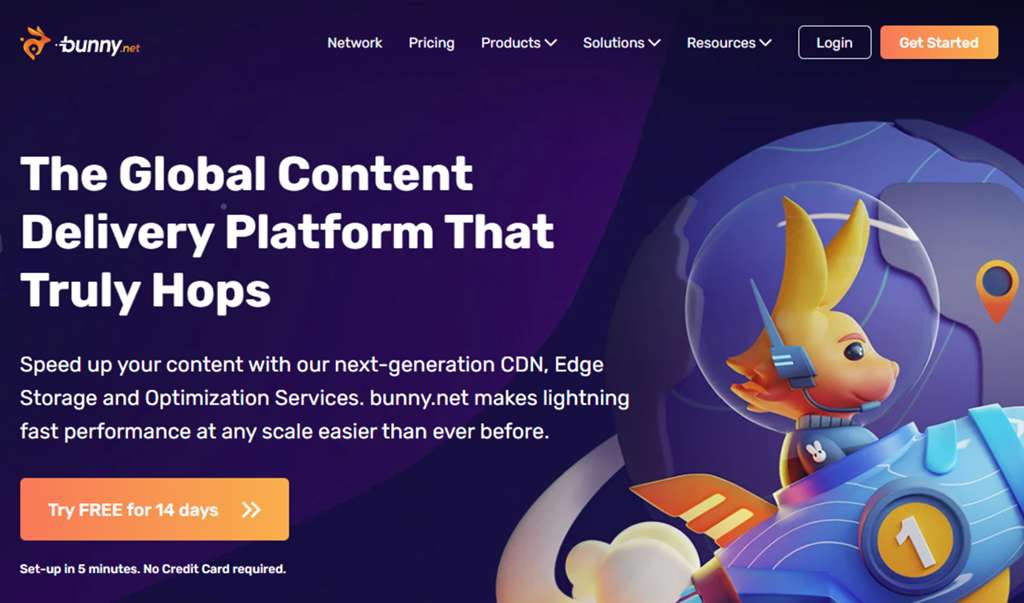
Key Features for WordPress
- Perma-Cache & Origin Shield: This is Bunny.net’s answer to full-page caching. When enabled, Perma-Cache permanently stores your files in geo-replicated storage. When combined with Origin Shield (a caching layer between the edge and your origin), it can achieve a near-100% cache hit rate, drastically reducing load on your origin server and ensuring lightning-fast delivery even for the first visitor in a region .
- Bunny Optimizer: This is a powerful suite of on-the-fly optimization tools. It can automatically compress images, convert them to next-gen formats like WebP, minify CSS/JS, and even apply watermarks. This service can often replace the need for several separate WordPress optimization plugins, simplifying your stack .
- Bunny Stream: For WordPress sites heavy on video content (like online courses or tutorials), Bunny Stream is an integrated and affordable solution for video hosting, encoding, and delivery. It’s built directly into their ecosystem and can be managed via the WordPress plugin .
- Affordable Advanced Features: Unlike Cloudflare, powerful features like Cache Tagging are included in Bunny.net’s standard offering. This gives all users, not just enterprise clients, the ability to perform granular, instant cache purges, which is invaluable for e-commerce and other dynamic sites.
Configuration & Visuals
Bunny.net is configured by creating a “Pull Zone” in its dashboard, which you then link to your WordPress site using their official plugin. The plugin handles the rewriting of your asset URLs to serve them from the CDN.
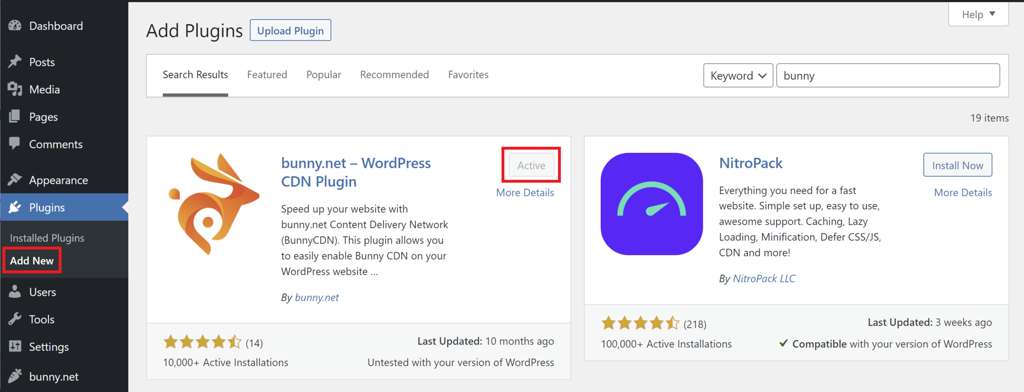
Pros & Cons
- Pros: Exceptional performance for the price, often outperforming more expensive rivals in benchmarks . Transparent and affordable pay-as-you-go pricing. Powerful features like Cache Tagging and Bunny Optimizer are standard. Excellent for media-heavy sites.
- Cons: No free tier (though a 14-day trial is available). Its security features, while solid (DDoS protection, free SSL), are not as comprehensive as Cloudflare’s integrated WAF and security suite.
Akamai: The Enterprise-Grade Powerhouse
Akamai is one of the original pioneers of CDN technology and remains a dominant force at the enterprise level. It runs one of the world’s largest and most distributed platforms, trusted by global giants like Adobe, Airbnb, and PayPal . For WordPress, Akamai is the choice for mission-critical sites where reliability, scale, and granular control are paramount, and budget is a secondary concern.
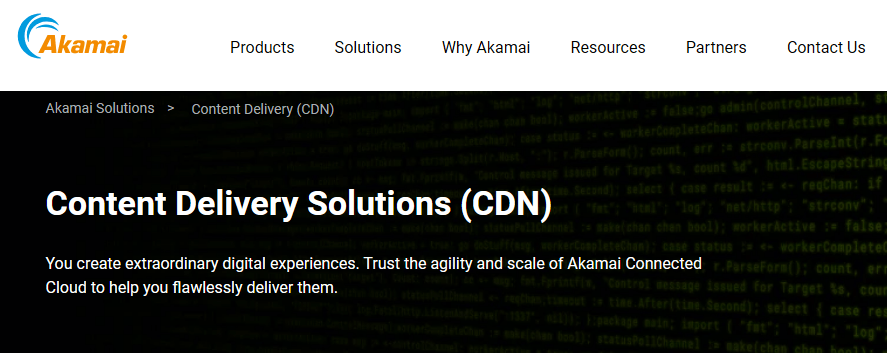
Key Features for WordPress
- Unparalleled Global Network: Akamai’s network is vast, with approximately 365,000 servers in over 135 countries. This massive footprint ensures extremely low latency for users in virtually any corner of the globe, including emerging markets where other CDNs may have less presence .
- Intelligent Platform: Akamai’s network isn’t just big; it’s smart. It uses sophisticated, real-time traffic analysis to dynamically route user requests to the optimal server, considering network conditions, content type, and server load to ensure peak performance.
- Cache Tagging (Fast Purge): Akamai offers a powerful cache tagging system that allows for near-instant (approx. 5 seconds) purging of content by tag. The official “Akamai for WordPress” plugin leverages this “Fast Purge” API, automatically purging content when a post or page is updated. This is essential for large, dynamic WordPress sites that need to balance performance with content freshness .
- Advanced Security and Media Delivery: Akamai provides some of the most robust security solutions on the market, tailored for enterprises. It also excels at media delivery, with features like adaptive bitrate streaming that are trusted by major broadcasters.
Configuration & Visuals
Akamai is not a self-service, plug-and-play solution. Configuration is complex and typically handled by certified experts or through managed WordPress hosts that have partnered with Akamai (like SpinupWP or Pressidium). The official WordPress plugin is primarily for cache purging, not initial setup.
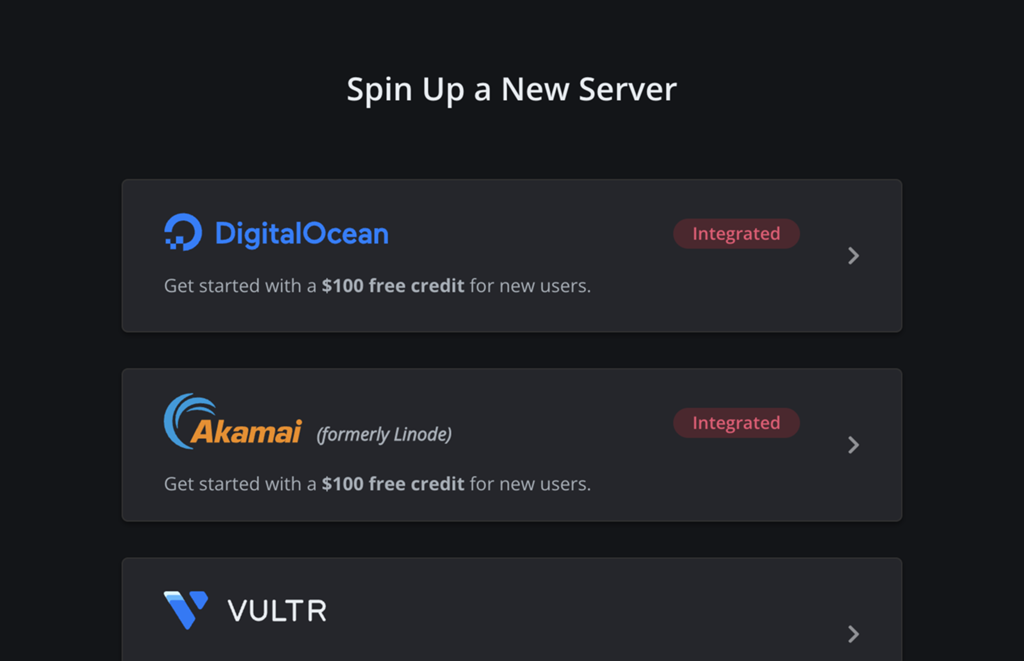
Pros & Cons
- Pros: Unmatched reliability, scalability, and global reach. Highly granular control over caching and security. Excellent for high-quality video streaming. Robust cache tagging is standard.
- Cons: Extremely complex to configure, requiring expert knowledge. Opaque, contract-based pricing makes it inaccessible for smaller businesses. Can be overkill and less cost-effective for the vast majority of WordPress sites.
AWS CloudFront: The Developer’s Choice
Amazon Web Services (AWS) CloudFront is the natural choice for developers and organizations already embedded in the AWS ecosystem. It is an immensely powerful and flexible service that integrates seamlessly with other AWS products like S3 (for object storage), EC2 (for virtual servers), and AWS WAF (for security), allowing for the creation of a highly scalable and unified cloud architecture.
Key Features for WordPress
- Deep AWS Ecosystem Integration: CloudFront’s primary strength is its native integration with AWS. A common and powerful pattern for WordPress is to host the site on an EC2 instance, store all static media on an S3 bucket, and use CloudFront to deliver both dynamic content from EC2 and static content from S3. This architecture is highly scalable and resilient .
- Granular Cache Behavior Configuration: CloudFront offers developers unparalleled control. You can define highly specific cache behaviors for different URL paths. For example, you can create one behavior for static assets in `/wp-content/` with a long cache TTL, and another for the `/wp-admin/` dashboard that bypasses the cache entirely and forwards all cookies and headers to ensure full functionality .
- AWS for WordPress Plugin: To simplify the complex setup, AWS provides an official plugin. This plugin helps automate the creation of a CloudFront distribution with cache behaviors optimized for a standard WordPress installation, making the service more accessible .
- Cost-Effectiveness at Scale: While the pay-as-you-go pricing can be complex (charging for data transfer and per-request), it can be extremely cost-effective for high-traffic websites, especially when taking advantage of free data transfer between CloudFront and other AWS services.
Configuration & Visuals
The power of CloudFront lies in its detailed configuration options within the AWS Management Console. The reference architecture below illustrates how CloudFront acts as the entry point, distributing requests to either S3 for static assets or the Application Load Balancer for dynamic content.
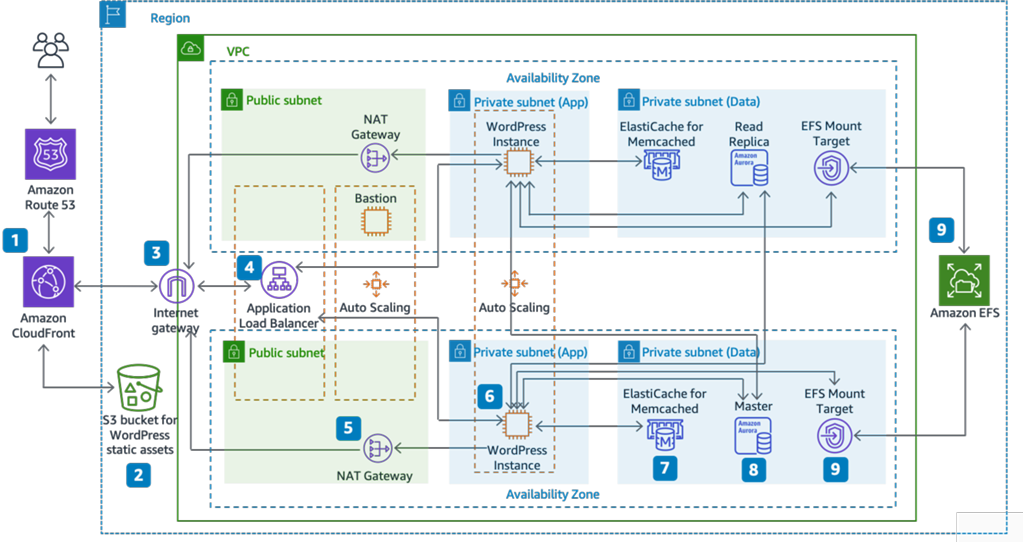
Pros & Cons
- Pros: Immensely powerful and flexible. Deep, seamless integration with the entire AWS suite of services. Can be very cost-effective at high traffic volumes. Granular control is a developer’s dream.
- Cons: Steep learning curve and complex setup process. Pricing can be unpredictable for those unfamiliar with its model. Lacks built-in, user-friendly features like cache tagging, relying on more cumbersome path-based invalidation. Not a simple “plug-and-play” solution for non-developers.
Advanced Configuration: Unlocking Peak Performance
Choosing your CDN provider is only the first step. To truly dominate in performance, you must move beyond the default settings and master the advanced features that separate a good setup from a great one. This section transitions from the “what” to the “how,” providing actionable advice on configuring your CDN for maximum impact.
Mastering Your Caching Strategy: Plugins and CDNs in Harmony
A common point of confusion is the relationship between a WordPress caching plugin (like WP Rocket, W3 Total Cache, or WP Super Cache) and a CDN. They are not mutually exclusive; in fact, they are designed to work together in a layered caching strategy.
A caching plugin handles **server-level caching**. It generates static HTML files of your pages, storing them on your origin server. This prevents WordPress from having to execute PHP scripts and query the database on every single page load. A CDN handles **edge caching**. It takes those static HTML files, along with your assets (images, CSS, JS), and distributes them across its global network of PoPs.
For most users in 2025, the most powerful combination is a CDN that offers its own form of full-page HTML caching, such as **Cloudflare’s Automatic Platform Optimization (APO)** or **Bunny.net’s Perma-Cache**. These services effectively take the HTML generated by your server and cache it at the edge, providing the fastest possible TTFB to global visitors. Even when using these services, it’s often recommended to keep your server-level caching plugin active as a fallback and to serve pages to the CDN edge cache faster .
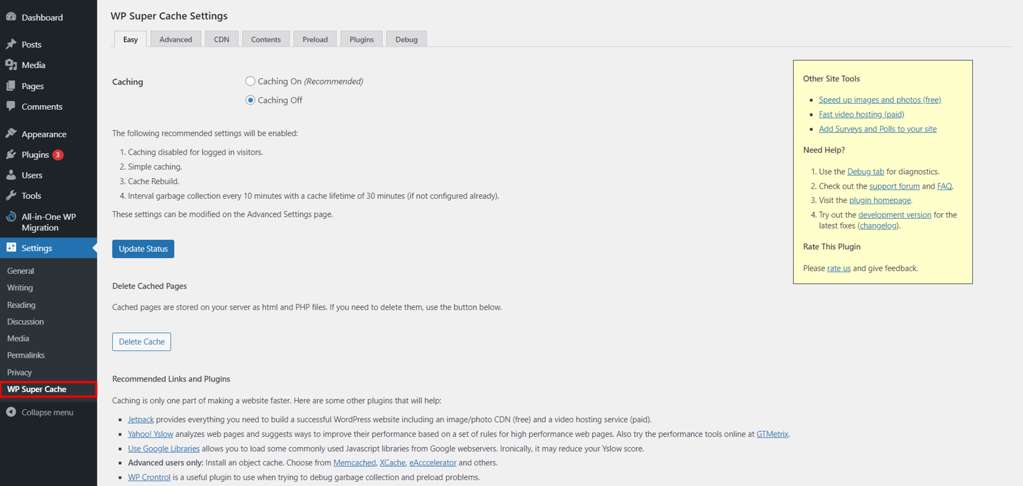
The Holy Grail: Precise Cache Invalidation with Cache Tags
Standard caching has a major drawback on dynamic websites: how do you update content? The brute-force method is to purge the entire site cache, which forces the CDN to re-fetch everything from your origin, causing a temporary performance hit and server load spike. This is inefficient.
This is where **Cache Tags** (also known as Surrogate Keys) become a game-changer. It is a mechanism that allows you to add metadata “;tags” to your cached objects. Instead of purging by URL, you can purge by tag, instantly invalidating all content associated with that tag across the entire CDN network .
Consider a WooCommerce site:
- A product with ID `555` is displayed on the homepage, a category page, and its own product page.
- You can tag all these pages with a `product_id_555` cache tag.
- When you update the product’s price, your WordPress site simply tells the CDN to purge the `product_id_555` tag.
- Instantly, all three pages are invalidated and will fetch the new price on the next visit, while the rest of your site’s cache remains intact.
This targeted invalidation is the “holy grail” for balancing performance and content freshness on dynamic sites. As of 2025, **Bunny.net** and **Akamai** offer this feature as a standard part of their service. Cloudflare, however, restricts this essential feature to its high-cost Enterprise plan, making it a significant differentiator for users with dynamic content needs .
Enabling Next-Gen Protocols: Brotli and HTTP/3
To squeeze out every last millisecond of performance, you must leverage the latest web protocols. These are often simple settings in your CDN dashboard that have a significant impact.
- Brotli vs. GZIP: Brotli is a modern compression algorithm from Google that offers a significantly better compression ratio than the older GZIP standard, especially for text-based files like HTML, CSS, and JavaScript. This means smaller file sizes, faster downloads, and less data usage for your visitors .
- HTTP/3 (with QUIC): HTTP/3 is the latest version of the Hypertext Transfer Protocol. It runs over a new transport protocol called QUIC, which reduces connection setup time (eliminating head-of-line blocking) and provides a more resilient connection, especially on mobile or unreliable networks. This translates to a faster and smoother browsing experience .
How to Enable:
For providers like **Cloudflare** and **Bunny.net**, enabling these features is incredibly simple. In Cloudflare, Brotli is a one-click toggle in the `Speed > Optimization` tab. In Bunny.net, both Brotli and HTTP/3 are typically enabled by default on new Pull Zones. For **Akamai** and **AWS CloudFront**, support is available but often requires your origin server to be configured to handle these protocols, as the CDN may pass the request through.
Step-by-Step WordPress CDN Setup Guides
Theory is important, but practical application is what delivers results. This section provides clear, visual, step-by-step instructions for configuring the two most accessible CDNs for WordPress users: Cloudflare and Bunny.net.
Guide 1: Configuring Cloudflare with WordPress (The Easy Way)
This method is perfect for beginners and those looking for a comprehensive, free solution. The entire process can be completed in under 15 minutes.
- Create a Free Cloudflare Account: Go to the Cloudflare website and sign up for a free account.
- Add Your Site and Scan DNS: Enter your WordPress site’s domain name. Cloudflare will automatically scan for your existing DNS records. Review them to ensure they are correct.
- Update Nameservers: Cloudflare will provide you with two new nameservers. You must log in to your domain registrar (where you bought your domain name) and replace your current nameservers with the ones provided by Cloudflare. This step is crucial as it routes your traffic through Cloudflare’s network.
- Install the Official Cloudflare Plugin: In your WordPress dashboard, go to `Plugins > Add New` and search for “Cloudflare”. Install and activate the official plugin by Cloudflare Inc.
- Connect Plugin to Your Account: In the plugin settings, you’;ll be prompted to log in to your Cloudflare account or use an API token to connect your site. This allows the plugin to control your Cloudflare settings directly from WordPress.
- Enable Automatic Platform Optimization (APO): This is the most important step for performance. In the Cloudflare plugin settings, you will see an option for APO. For a small monthly fee, this will enable full-page HTML caching on Cloudflare’s edge. This is the single biggest performance boost you can get from Cloudflare.
- Apply Recommended Settings: The plugin has a one-click button to “Apply Recommended Cloudflare Settings”. This will automatically configure settings like `SSL: Full (Strict)`, Auto Minify, and Brotli for optimal performance and security.
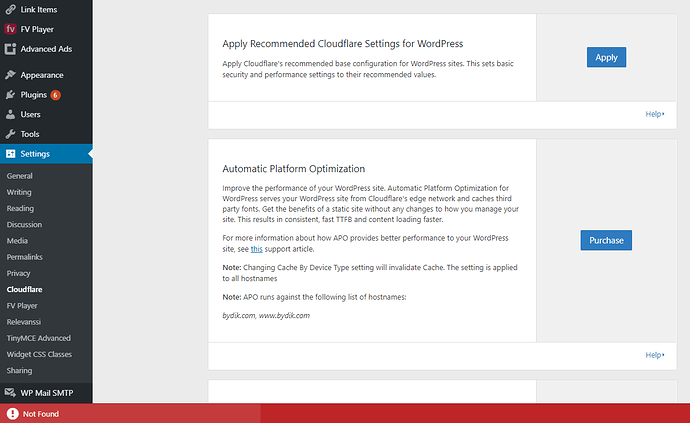
Guide 2: Configuring Bunny.net with WordPress (The Fast Way)
This method is for those who prioritize raw performance and are willing to pay a small amount for a premium service. It’s also incredibly straightforward.
- Create a Bunny.net Account: Sign up on the Bunny.net website. They offer a 14-day free trial without a credit card.
- Create a Pull Zone: In your Bunny.net dashboard, navigate to “;Pull Zones” and click “Add Pull Zone”. Give it a name (e.g., `mysite`) and enter your website’s domain (e.g., `https://www.mywebsite.com`) as the Origin URL. Choose your desired pricing regions.
- Copy Your Pull Zone Hostname: Once created, Bunny.net will assign you a hostname, such as `mysite.b-cdn.net`. Copy this hostname.
- Install the Official Bunny.net Plugin: In your WordPress dashboard, go to `Plugins > Add New` and search for “bunny.net”. Install and activate the `bunny.net – WordPress CDN Plugin`.
- Configure the Plugin: Navigate to the new `bunny.net` menu in your WordPress dashboard. Paste your Pull Zone Name (just the name, e.g., `mysite`) into the required field and save.
- Verify Integration: The plugin will now automatically rewrite the URLs for your static assets (images, CSS, etc.) to be served from the CDN. You can verify this by visiting your site, right-clicking to “View Page Source,” and searching for your CDN hostname (`.b-cdn.net`). You should see it in the URLs for your images and other assets.
For more advanced features, you can explore the Bunny Optimizer and Perma-Cache settings within your Bunny.net dashboard, which can be enabled with a few clicks to further boost performance.
Troubleshooting Common WordPress CDN Issues
Implementing a CDN is usually smooth, but sometimes issues arise. These problems can be frustrating, ranging from broken styles to being locked out of your own site. Here’s a guide to diagnosing and fixing the most common challenges.
Issue 1: Mixed Content Errors (Insecure Content)
- The Problem: After enabling your CDN and SSL, your browser shows a “Not Secure” warning, and the developer console reports “Mixed Content” errors.
- The Cause: Your page is loaded over secure HTTPS, but it’s trying to load some resources (like images, scripts, or stylesheets) over insecure HTTP. This often happens with hardcoded `http://` URLs in your content or theme.
- The Solution:
- Use a CDN Feature: The easiest fix is to enable a feature like Cloudflare’s “Always Use HTTPS” or “Automatic HTTPS Rewrites”. This instructs the CDN to automatically upgrade all HTTP requests to HTTPS at the edge.
- Use a Plugin: If your CDN doesn’t offer this, a WordPress plugin like Really Simple SSL can scan your site and fix these issues.
- Database Search & Replace: For a permanent fix, use a plugin like Better Search Replace to find all instances of `http://yourdomain.com` in your database and replace them with `https://yourdomain.com`. **Always back up your database before doing this.**
Issue 2: Styles Are Broken (CSS Not Loading)
- The Problem: Your website loads as a wall of unstyled text and images. Your CSS files are failing to load.
- The Cause: This is most commonly a Cross-Origin Resource Sharing (CORS) issue. By default, browsers block web fonts or other assets requested from a different domain (your CDN domain) than the one the site is hosted on (your domain), unless the server explicitly allows it.
- The Solution: You need to configure your origin server or CDN to send the correct `Access-Control-Allow-Origin` HTTP header.
- On Apache: Add `Header set Access-Control-Allow-Origin “*”` to your `.htaccess` file.
- On Nginx: Add `add_header ‘Access-Control-Allow-Origin’ ‘*’ always;` to your server block.
- CDN Configuration: Many CDNs, like Bunny.net, have a simple option in the Pull Zone settings to add CORS headers, which is often the easiest solution.
Issue 3: Changes Not Appearing on the Live Site
- The Problem: You update a page, change an image, or edit CSS, but when you visit the live site, you still see the old version.
- The Cause: This is a classic caching problem. The CDN has a stored (cached) version of your old content and is continuing to serve it to visitors. It doesn’t know you’ve made a change.
- The Solution: You need to **purge the cache**.
- Manual Purge: Log in to your CDN’s dashboard and find the cache purge tool. You can usually purge a specific URL or purge the entire zone. Purging a single URL is more efficient.
- Plugin Purge: The best solution is to use a CDN plugin that integrates with WordPress. Plugins from Cloudflare, Bunny.net, and Akamai are configured to automatically purge the cache for a post/page when you click the “Update” button in WordPress . This is why using the official plugin is highly recommended.
Issue 4: Can’t Log In to /wp-admin
- The Problem: You are stuck in a redirect loop, see an error page, or are simply unable to access your WordPress admin dashboard at `/wp-admin/`.
- The Cause: This is a critical misconfiguration. Your CDN is incorrectly caching your admin area or its login page. The admin area is highly dynamic and personalized and should **never** be cached.
- The Solution: You must create a specific rule in your CDN to **BYPASS THE CACHE** for all admin-related URLs.
- In Cloudflare: Go to `Rules > Page Rules` and create a new rule. Set the URL to `*yourdomain.com/wp-admin/*`. The settings for this rule should be `Cache Level: Bypass` and `Disable Performance`. You should create a similar rule for `*yourdomain.com/wp-login.php`.
- In AWS CloudFront: You must create a specific Cache Behavior for the path patterns `wp-admin/*` and `wp-login.php`. This behavior should be configured to forward all headers, all cookies, and all query strings, with a cache TTL of 0 .
- In Bunny.net: You can use “Edge Rules” to set a “Disable Cache” rule for URLs matching `/wp-admin/*`.
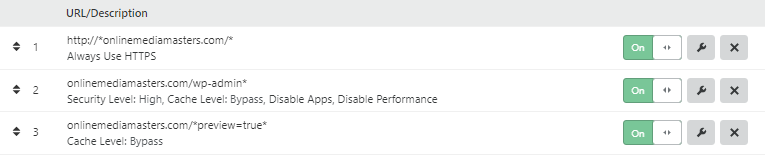
Conclusion: Making the Right Choice for Your WordPress Site
Navigating the world of Content Delivery Networks in 2025 can feel complex, but the underlying principle is simple: the right CDN is the one that aligns with your website’s specific needs, technical resources, and budget. There is no single “best” provider, only the best fit for your unique context. By understanding the core strengths of each major player, you can make a strategic decision that will pay dividends in performance, user experience, and search engine visibility.
Let’s synthesize our findings into clear, actionable recommendations:
Final Recommendations
- For Most Users (Blogs, Portfolios, Small Businesses): Start with Cloudflare. Its free tier is incredibly generous, providing robust security and a noticeable performance boost with minimal effort. For a small monthly investment, enabling Automatic Platform Optimization (APO) offers the best and easiest performance upgrade in this category, making it the undisputed entry point for the vast majority of WordPress sites.
- For Performance-Critical Sites & Media Creators (WooCommerce, Online Courses): Choose Bunny.net. It delivers exceptional performance that often rivals or exceeds enterprise-grade CDNs, but at a transparent and affordable pay-as-you-go price. Its inclusion of advanced features like Cache Tagging and the powerful Bunny Optimizer suite in its standard offering provides unparalleled value for dynamic and media-heavy websites.
- For Large Enterprises & Mission-Critical Applications: Opt for Akamai. When you require unparalleled reliability, massive global scale, and granular control for a high-stakes application, Akamai is the industry standard. It’s a solution that demands expert configuration and a significant budget, but for businesses where downtime is not an option, the investment is justified.
- For Developers & Businesses in the AWS Ecosystem: Leverage AWS CloudFront. If your infrastructure is already built on Amazon Web Services, CloudFront is the logical choice. It offers ultimate flexibility, deep integration with services like S3 and EC2, and can be highly cost-effective at scale. It is a developer’s tool, built for customization and control within a unified cloud environment.
Your journey to a faster website starts now. The days of tolerating slow load times are over. A fast, responsive website is no longer a luxury—it’s the cost of entry for success online. Use this guide to assess your needs, select the provider that aligns with your goals, and follow our step-by-step instructions to implement it.
Don’t let a slow website hold you back in 2025. Supercharge your WordPress site with the right CDN today and watch your Core Web Vitals, user engagement, and bottom line improve.

With over 27 years of hands-on SEO expertise, starting from my early days as a CFO. Quitting that job to build a top-ranked web hosting business in 1995, I’ve mastered WordPress optimization as a precise engineering discipline. Through extensive research, high-level consulting, and developing a WordPress site that achieved over a thousand organic Google rankings—culminating in a six-figure sale—I’ve decoded Google’s algorithm over 27 years to develop wordpress engineering that transforms underperforming WordPress sites into authoritative powerhouses. Business owners frustrated by stagnant traffic, low visibility, and missed opportunities find relief as I help them deliver measurable ROI through higher rankings, increased leads, and sustainable growth. As owner of dominant city-based SEO platforms in major U.S. markets, I outperform industry gurus, empowering entrepreneurs, local businesses, agencies, and marketers via my WordPress Optimization services at wordpressoptimization.com to unlock their site’s full potential.
